How to setup siblings
Outline of steps required to setup the siblings feature
There are six main components to setting up product siblings:
Create individual products for each sibling. This can be easily done by copying one master product.
Define a metaobject that will contain product lists of all your sibling products (easy)
Add product lists to your metaobject (easy)
Define a metafield that links your products to the metaobject (easy)
Bulk update each sibling product with the metafield (easy)
Add the siblings block to the product template in the theme editor.
Note: the metaobject and metafield steps are indicated as easy. These are simple to perform even if you're new to these concepts. We will cover each step to help simplify the process.
Let's begin with the product setup:
Individual products
Create individual products that are similar. Begin with the same name for each product to help maintain naming consistency for each sibling:
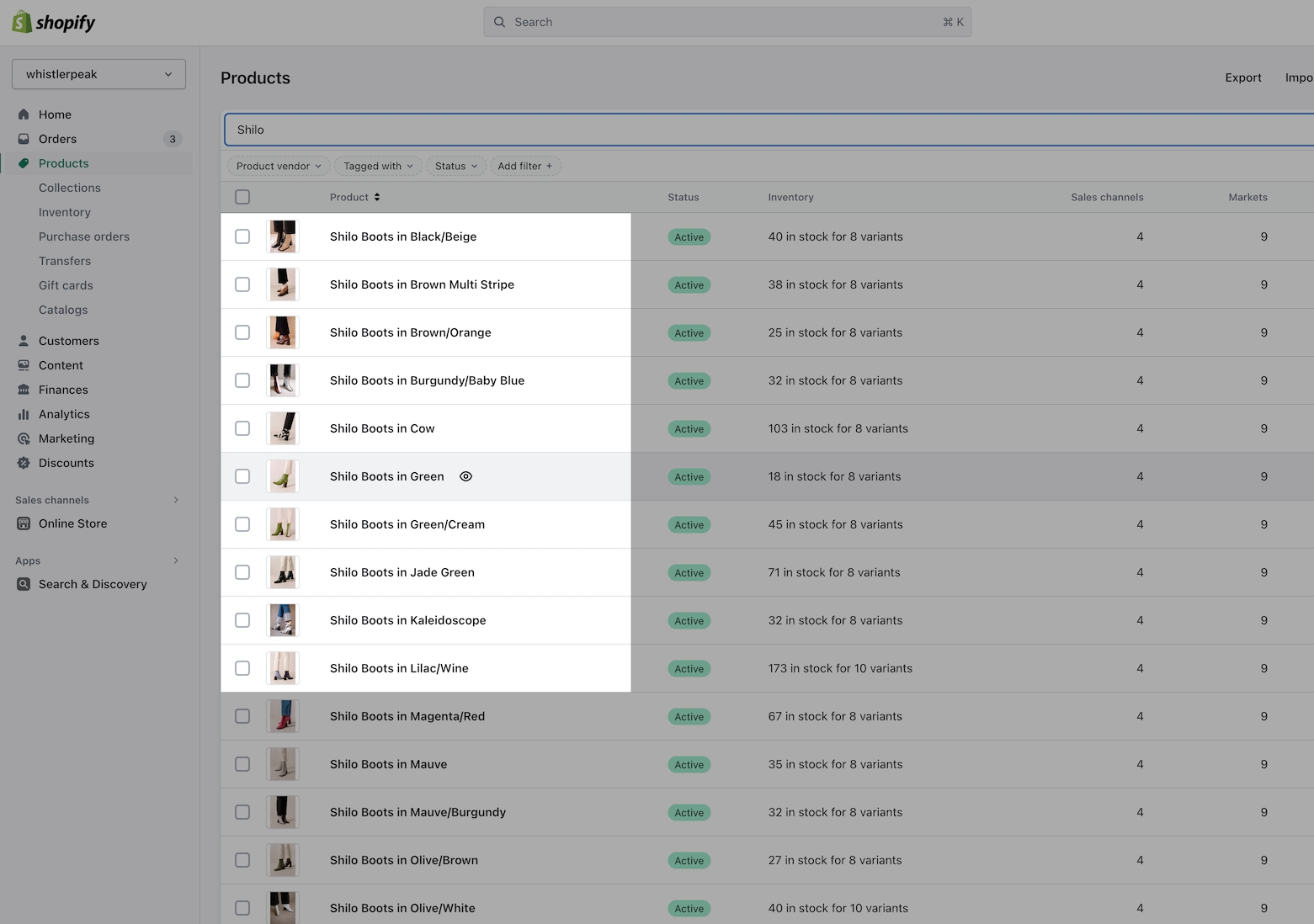
In this example, we will combine all these products into one product using the siblings feature.
Therefore, each product is a duplicate of the other with the exception of the color in the title and the product images.
Each product represents one color for the combined product.
Once connected to each other as siblings, they will appear with linked swatches to each other:
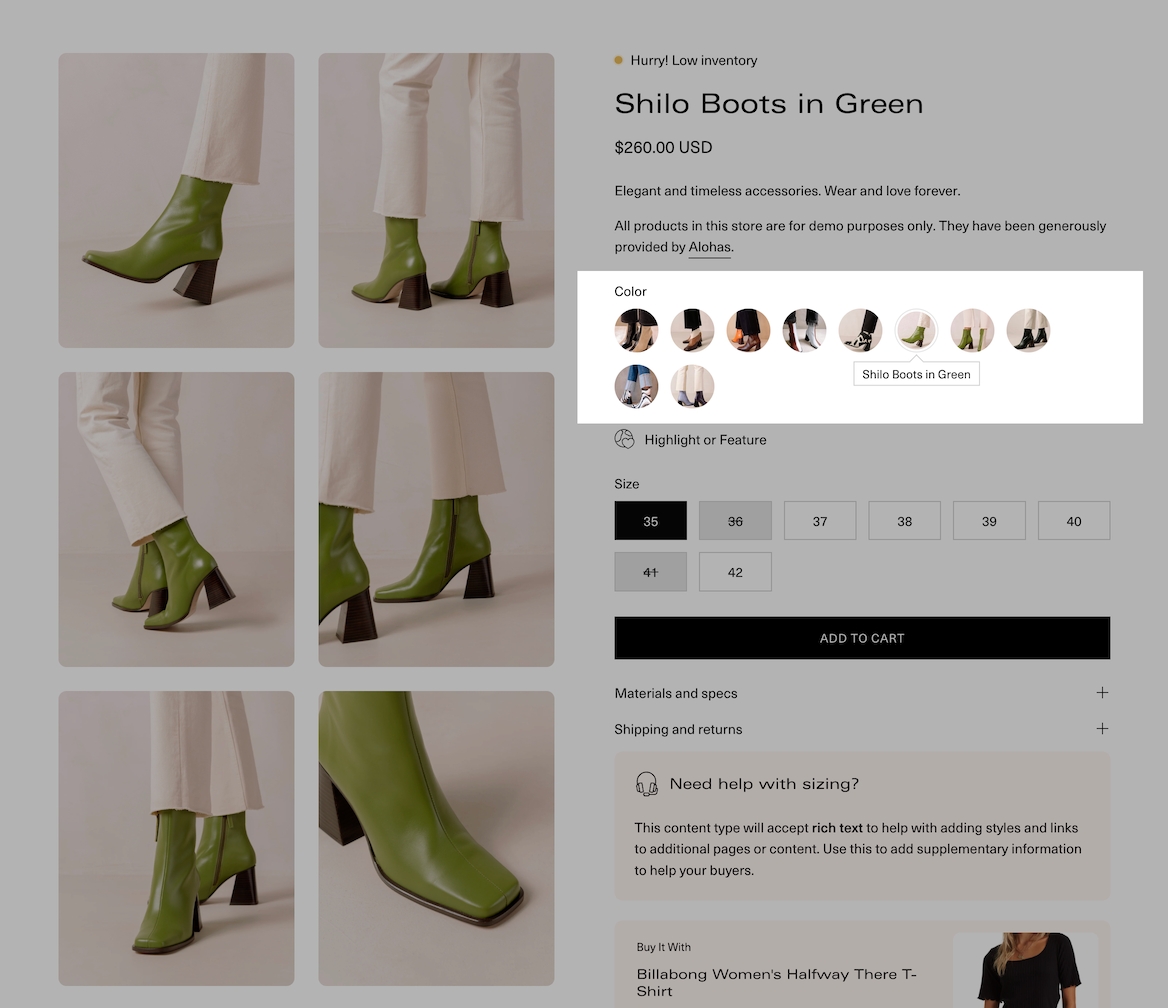
Product details
Each product can have its own images, inventory, prices, description, and variants like size:
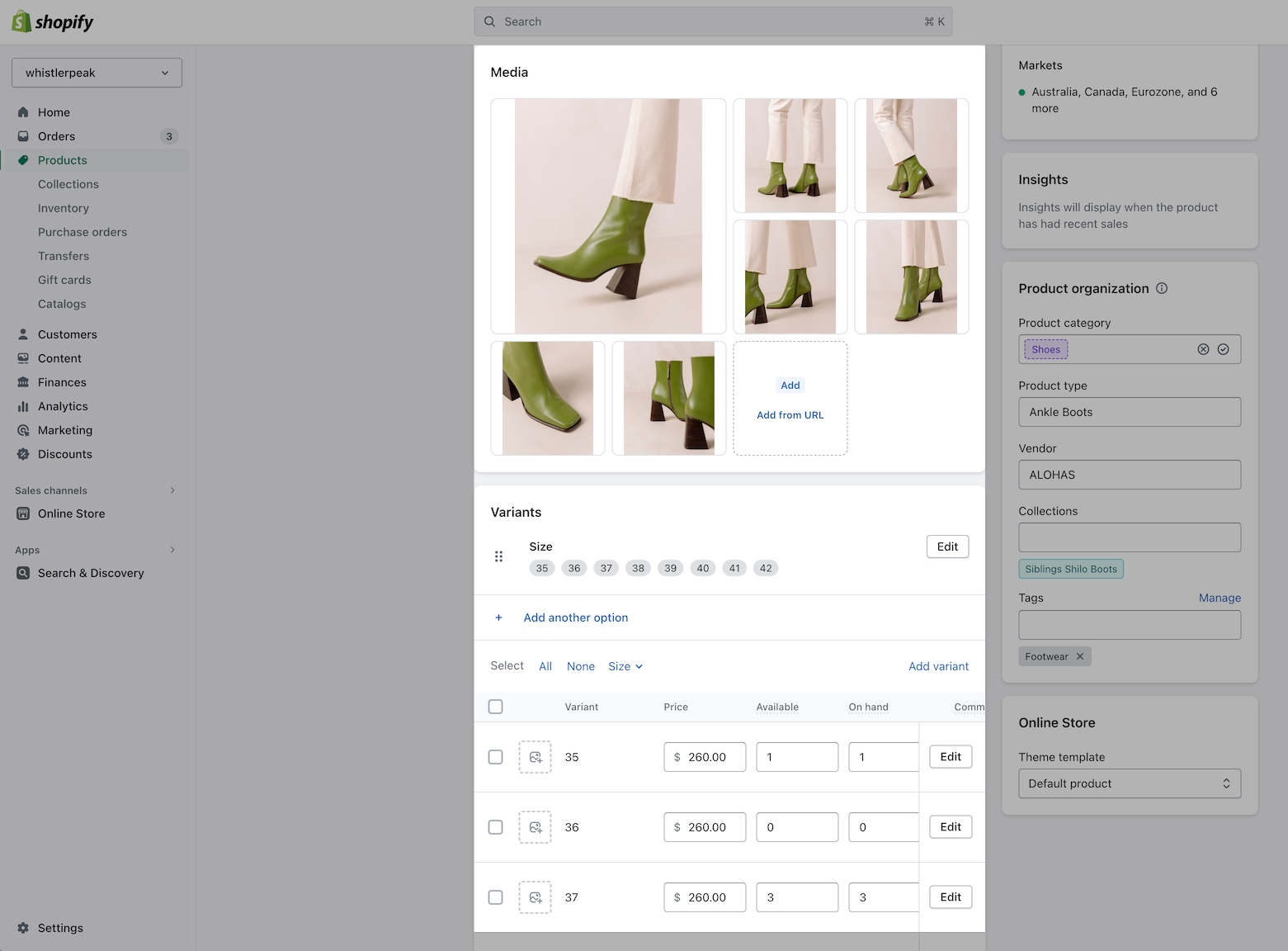
Exclude a color variant
A color variant isn't required as that will be replaced by image swatches and a metafield is used to display the color.
Tip: create the first product with sizes and prices, then duplicate that product and add new images for each variation and adjust the description, inventory, and prices.
Next, we'll build our metaobject for the siblings feature. As promised, this step is simple.
Last updated