Updating your theme
Information about updating to the newest version of the Palo Alto theme
Palo Alto 5 and above includes the Shopify section groups feature and focuses on general improvements to design/UX, accessibility, performance, and settings.
Using the Shopify theme update feature
When a new version of the theme becomes available, all licensed customers will have the option to update their theme right from the Shopify admin, under Online store -> Themes:
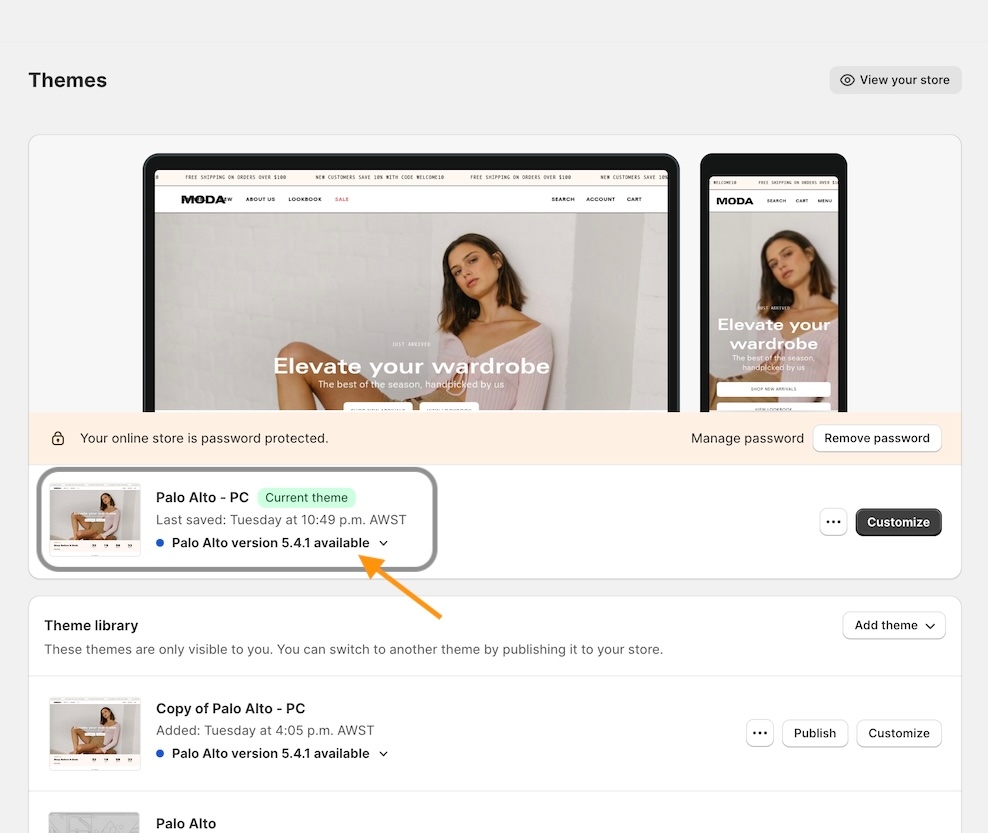
Click on the message to view the drop-down that contains details about the update:
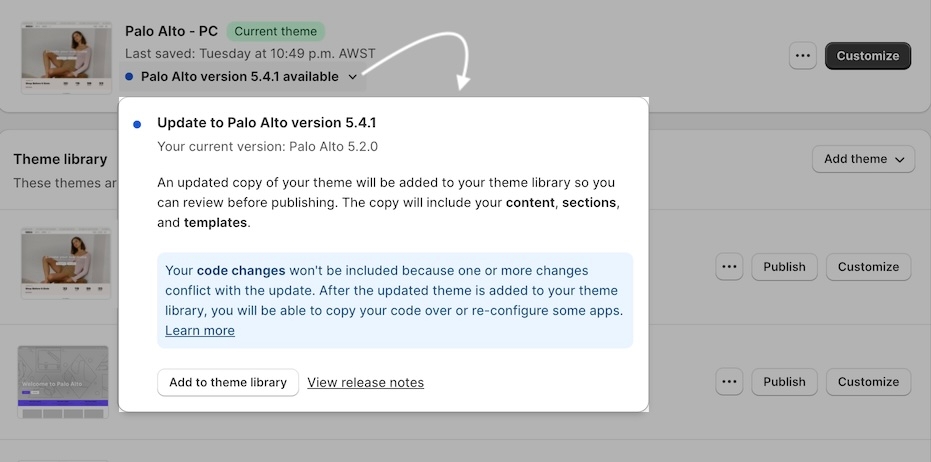
Key information
The drop-down message box will display the current version of your theme and the updated version that is available to you.
The most important message, the update is added to your theme library and does not replace your live theme.
Any custom code will not be copied over. Most apps will have to be reconfigured. Each app developer will have steps on their support site to help you with that. We are not able to assist with app installations.
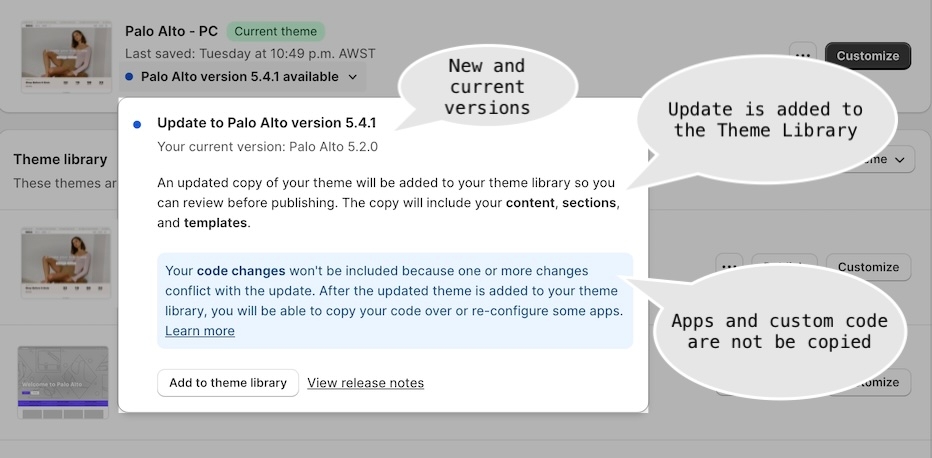
View the release notes and add to the theme library
View the release notes to see what's new since your version.
Use the Add to theme library link to begin the update process.
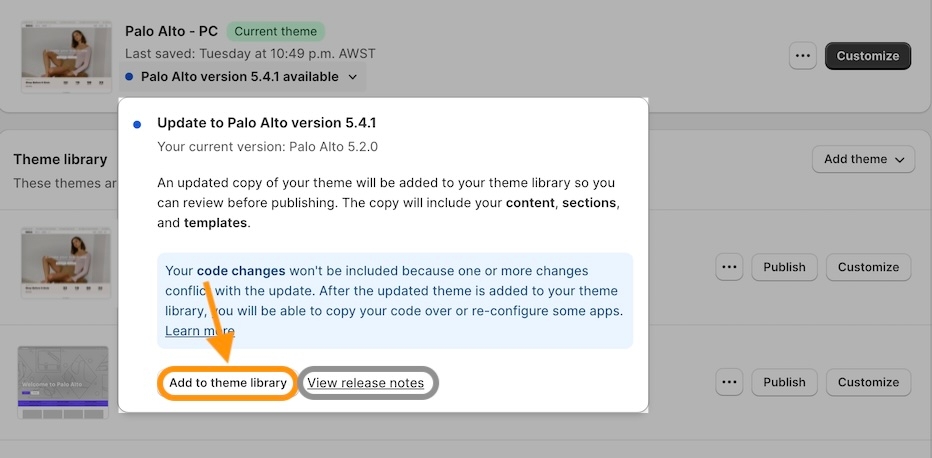
What happens next
You'll see a copying your customizations message to indicate the update is in progress.
After the update has been completed, you'll see a green success message:
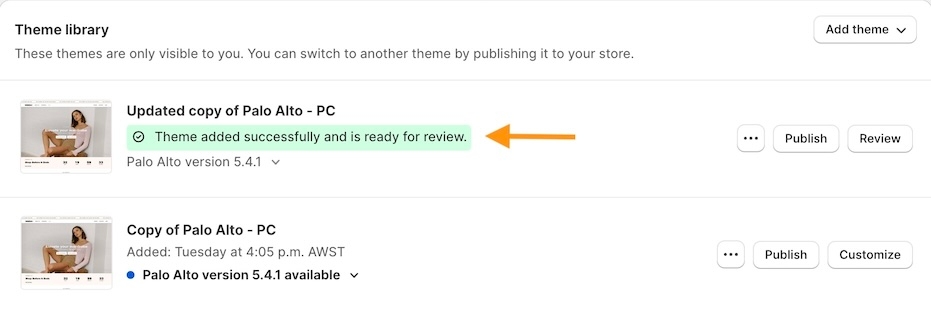
A new button will be added to review the new theme:
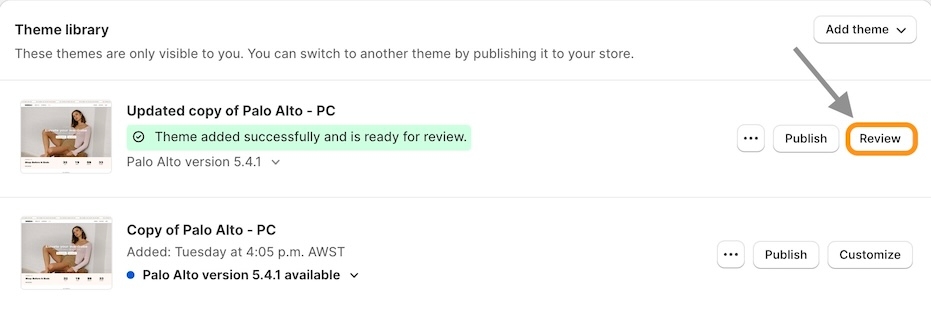
Reviewing the new theme
Use the review button to view your theme in the theme customizer. Here, you can check to see if your sections and settings have been copied over correctly. Some new versions of the theme will have new options and layout features. It's very important to check all areas of your theme.
Next, we recommend that you duplicate this version before adding any custom code or apps. Remember, for help with app installation, please visit each of the app Developers for instructions or assistance. Our support team cannot install or configure apps, as that is not our code or software.
Remember: Always perform a comprehensive review before publishing a new theme.
Video overview
Watch this step-by-step video to preview the steps in using the theme update feature:
Last updated