Manual Update
Alternate method - download from the theme store
We recommend you use the Shopify updater. If your store is not displaying the 'update available' feature, you can use this alternate method to update your theme.
Start by downloading a new version of the theme directly from the Shopify theme store:
Use the link below for the Shopify theme store. Be sure to 'Log in' with the account that purchased the theme:
Click on the 'Add latest theme version button'. The download will be added to your theme library and will not affect your Live theme.
Next, you can open the code editor of your current copy by going into your Online store -> Themes and clicking on actions (the three dots, ellipsis icon) -> Edit code.
Here, you should find the edited page templates with a small gray dot as an indication that they have changed.
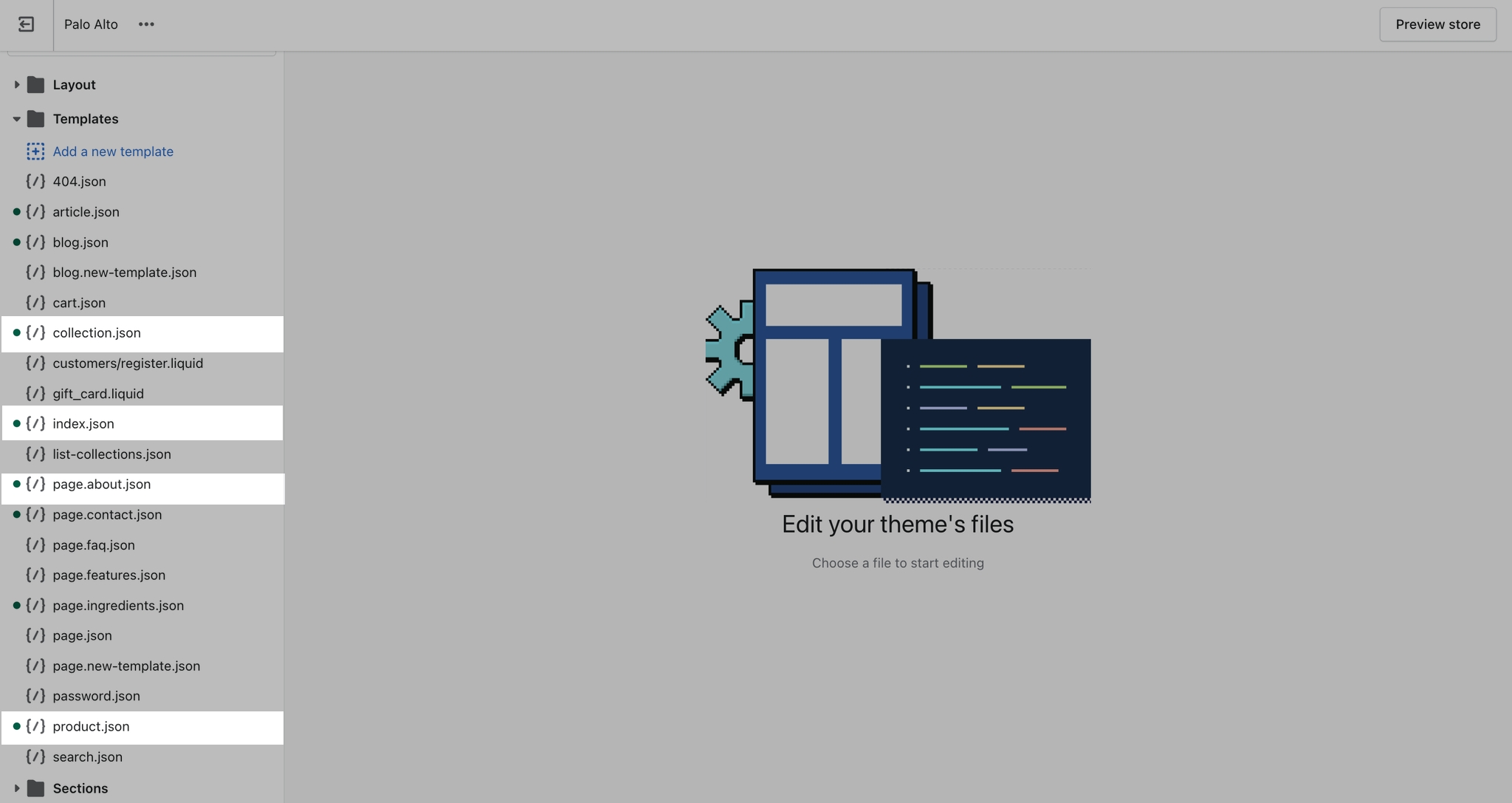
Open up the edited page templates, we'll use index.json for our example, and copy the content to paste into the new theme.
To help select and copy all of the code here you can use command + a followed by command + c (or ctrl + a, ctrl + c for Windows).
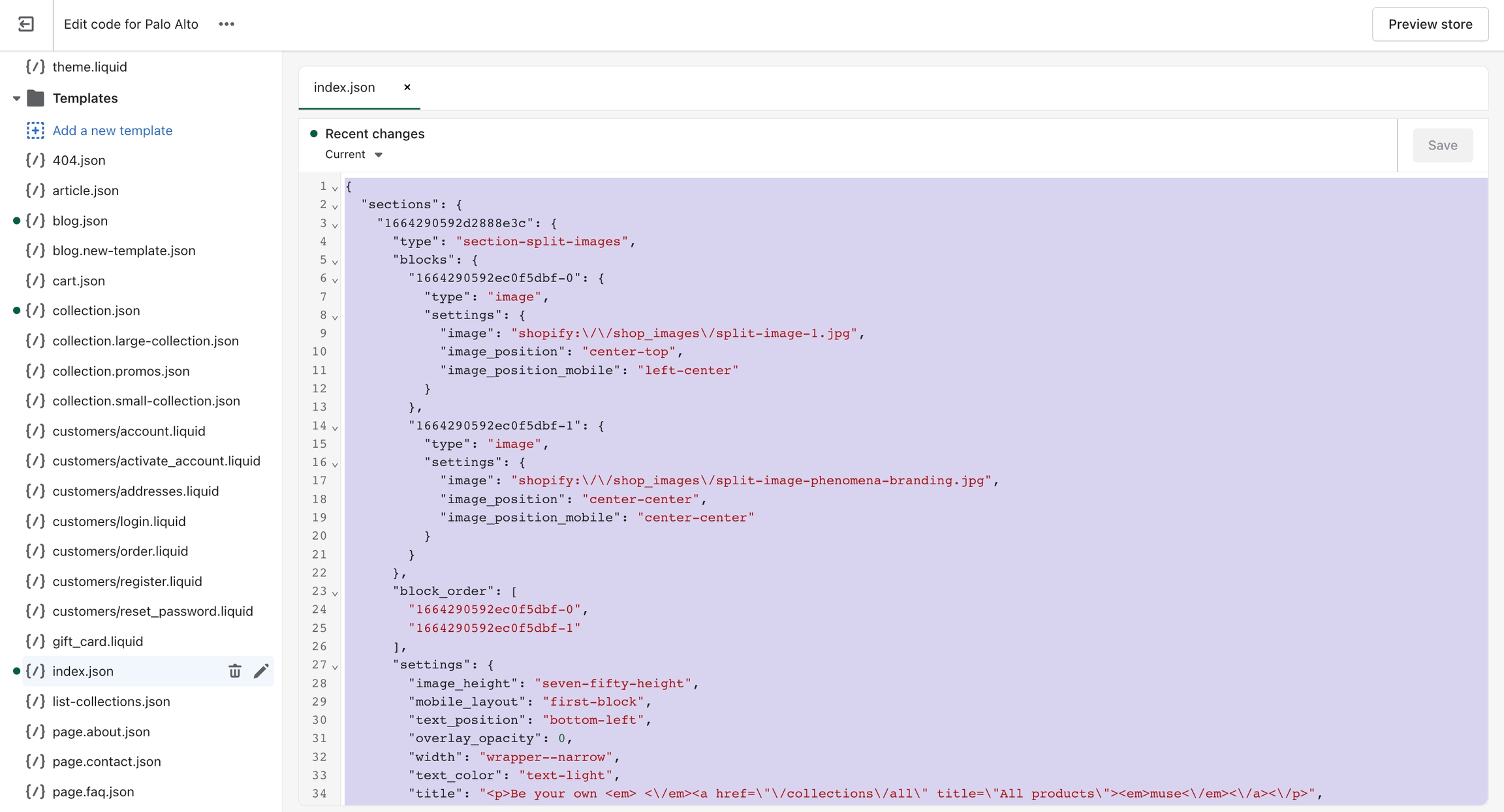
The last step is to open the code editor for the new copy, open up the same file (in this case index.json), and paste in all of the code.
Note: You also have to delete all of the predefined code. Use command + a again to select it all (or ctrl + a for Windows) And click delete.
Finally, all that's left is to save the changes. If no build errors pop up, you have successfully transferred all of the settings that are still compatible with the new version.
Please note that it's possible not all settings will be compatible, in which case you could run into a build error or just have missing sections.
If you run into a lot of build errors, then the best thing to do would be to manually redo all sections from the theme editor for the template.
Last updated