Text sections
Shoppable blog posts
How It works
Highlight your latest and greatest blog posts. Use this section to generate traction and bring exposure to your blogs on any store page.
Settings
Set the heading and background color for the section. Set the individual block settings for each article added.
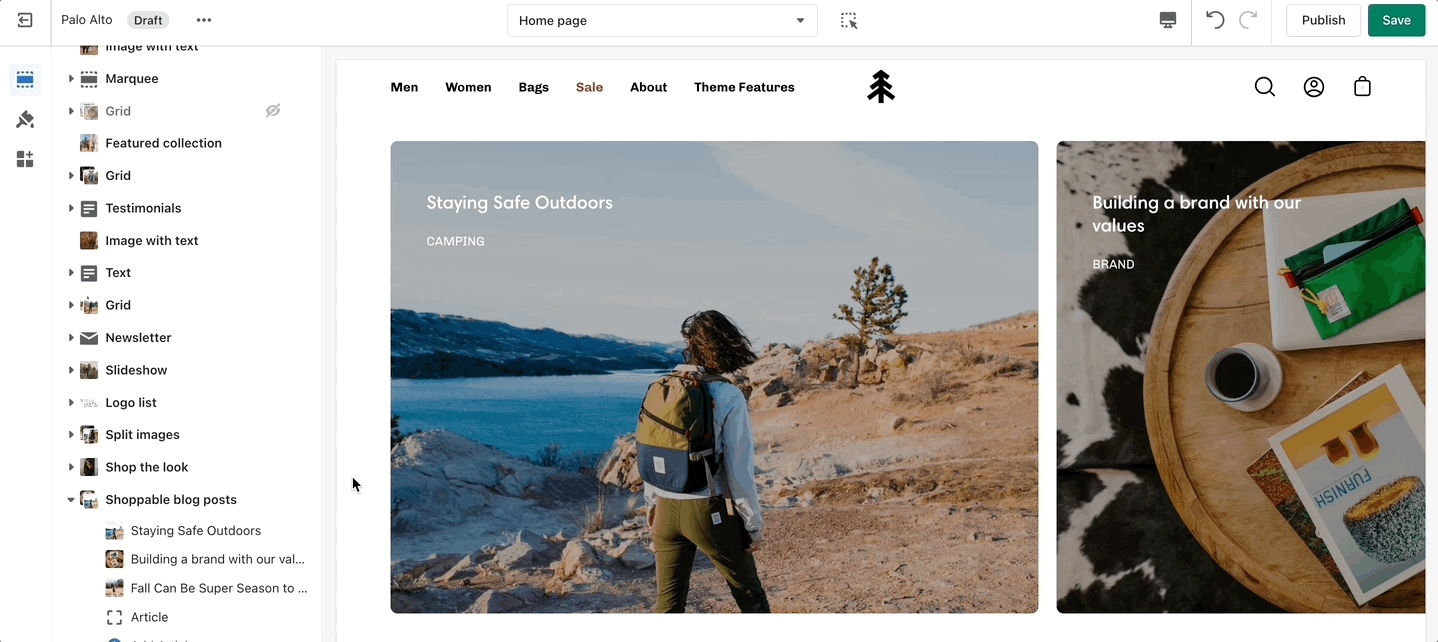
Add blocks by clicking on the small arrow next to the section then clicking 'Add block'.
Blog posts
How It works
Showcase the latest posts from one of your blogs on your store pages.
Settings
Set background color and control the details of the section.
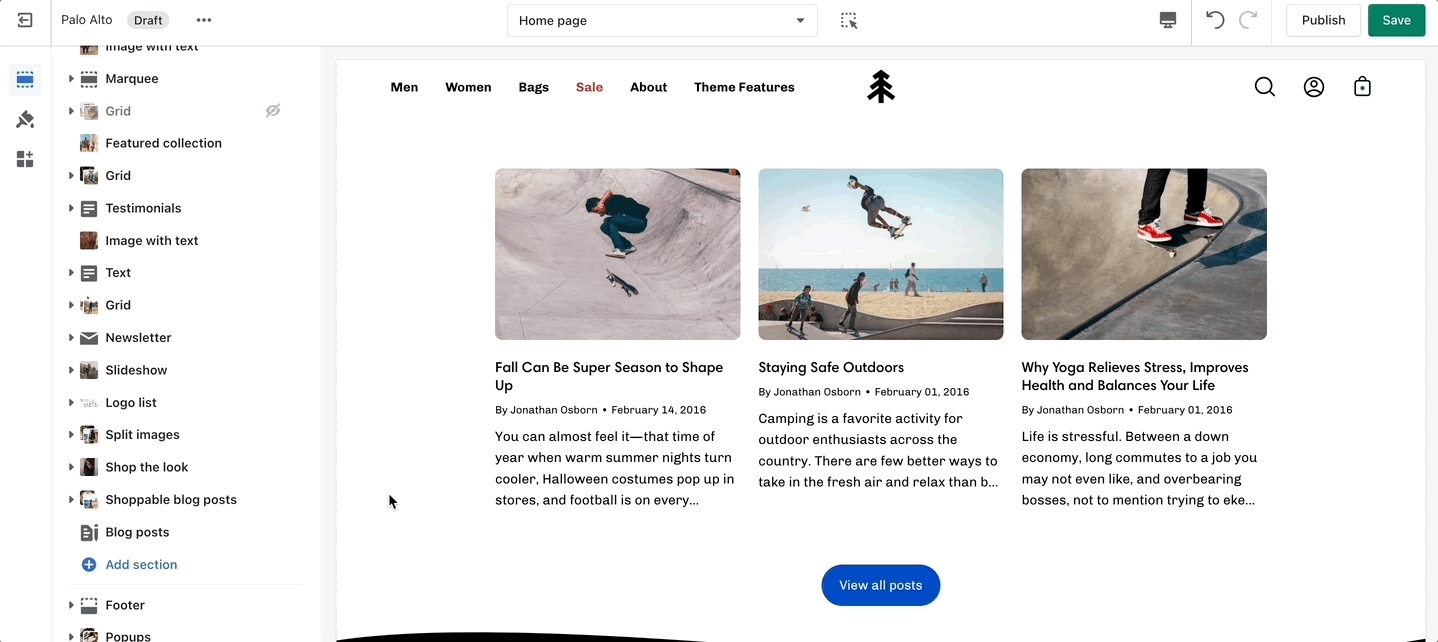
Locations
How It works
Let your customers know about your store locations. You can add more than one block if you have multiple stores.
Settings
Set the general headings and colors of the section. Set different options for different blocks such as different working hours, images, or addresses.
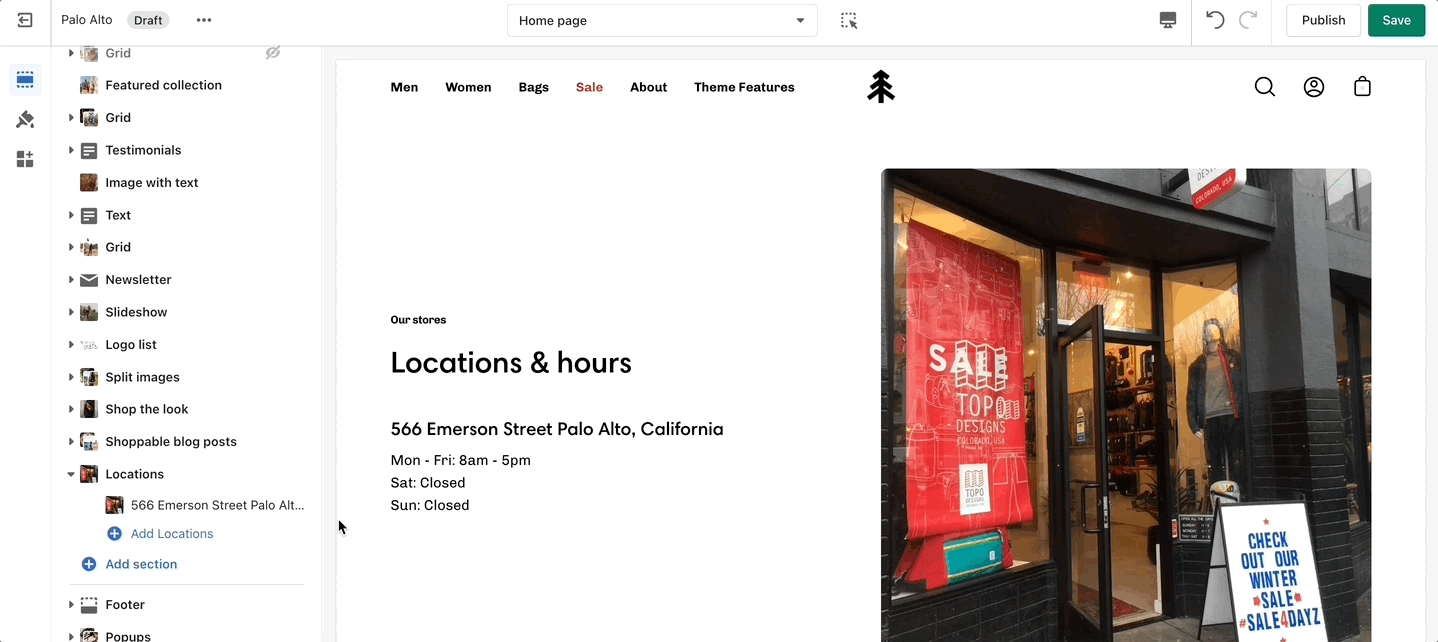
Add blocks by clicking on the small arrow next to the section then clicking 'Add block'.
Newsletter
How It works
Display a small-sized newsletter signup message.
Settings
Out of the box, there aren't any blocks for this section. It solely relies on blocks from third-party mailing apps to create a link between the newsletter subscribers and the mailing lists.
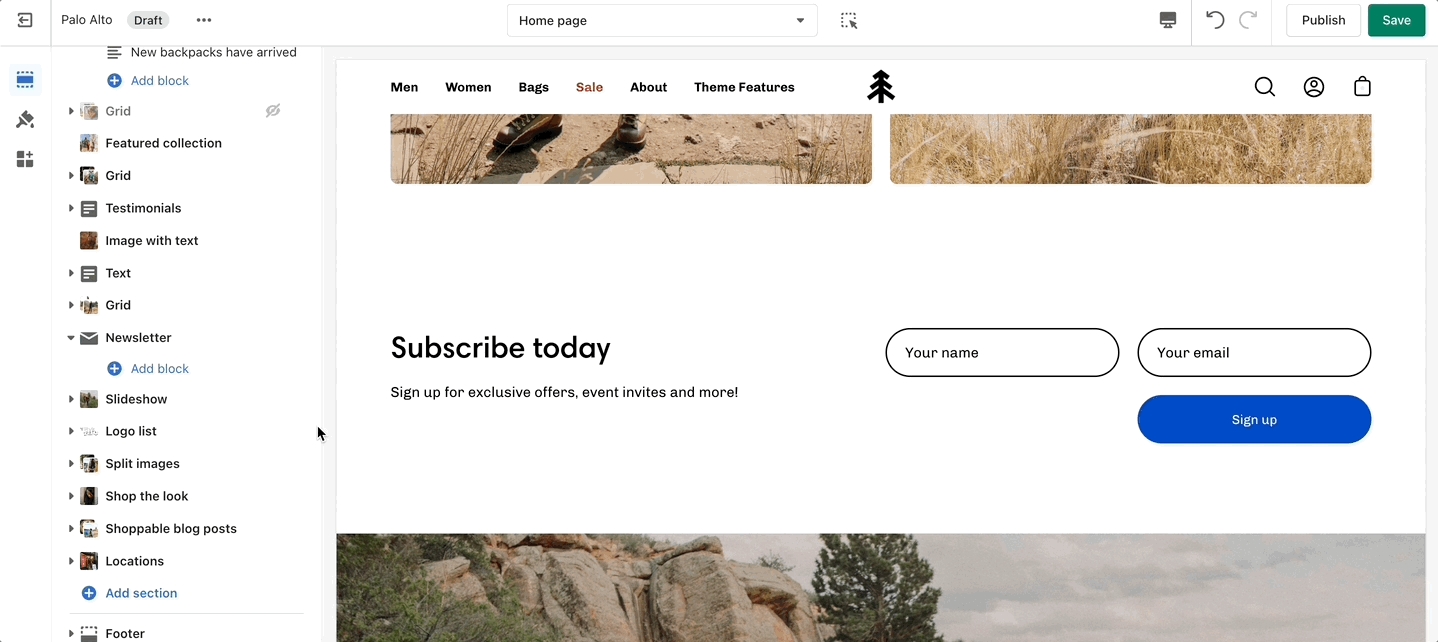
Use mailing applications to integrate blocks and more advanced email marketing lists.
Press
How It works
The 'Press' section can be used to present short bursts of information to your customers.
Settings
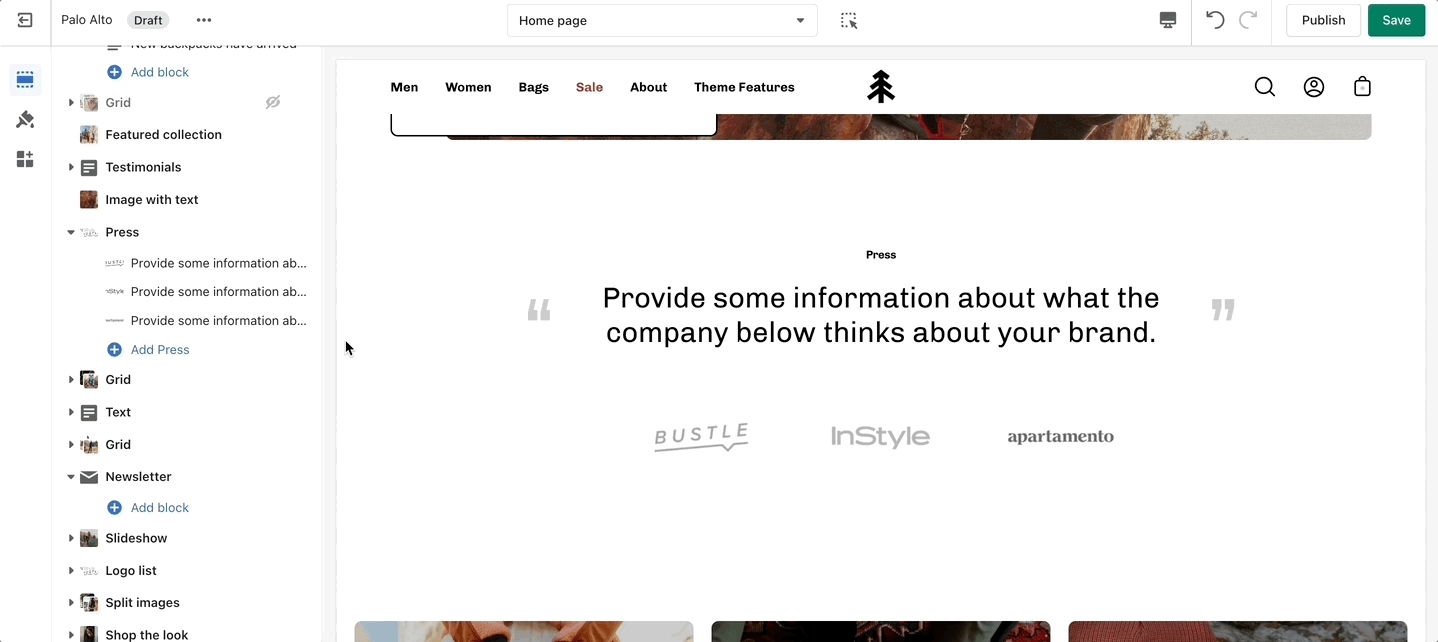
Add blocks by clicking on the small arrow next to the section then clicking 'Add block'.
Text
How It works
A commonly used section to break apart image-heavy setups.
Settings
The 'Text' section allows for a ton of customization. Use this section to tell a story to your customers.
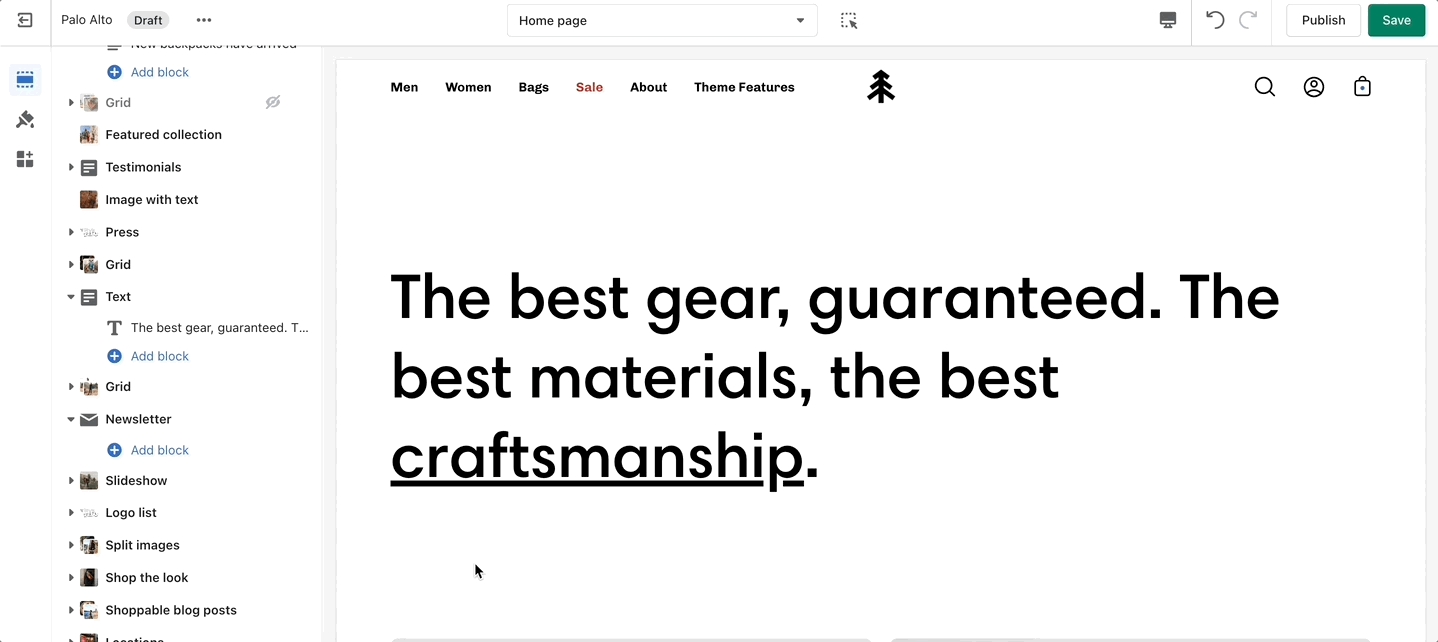
Add blocks by clicking on the small arrow next to the section then clicking 'Add block'.
Tabs
How It works
Palo Alto includes a 'Tabs' section to help you provide frequently asked questions. A place to promote your services, and brand strengths and also include product reviews.
Settings
The blocks in this section help to create the individual tabs. Here you can add the heading and text for each question and answer.
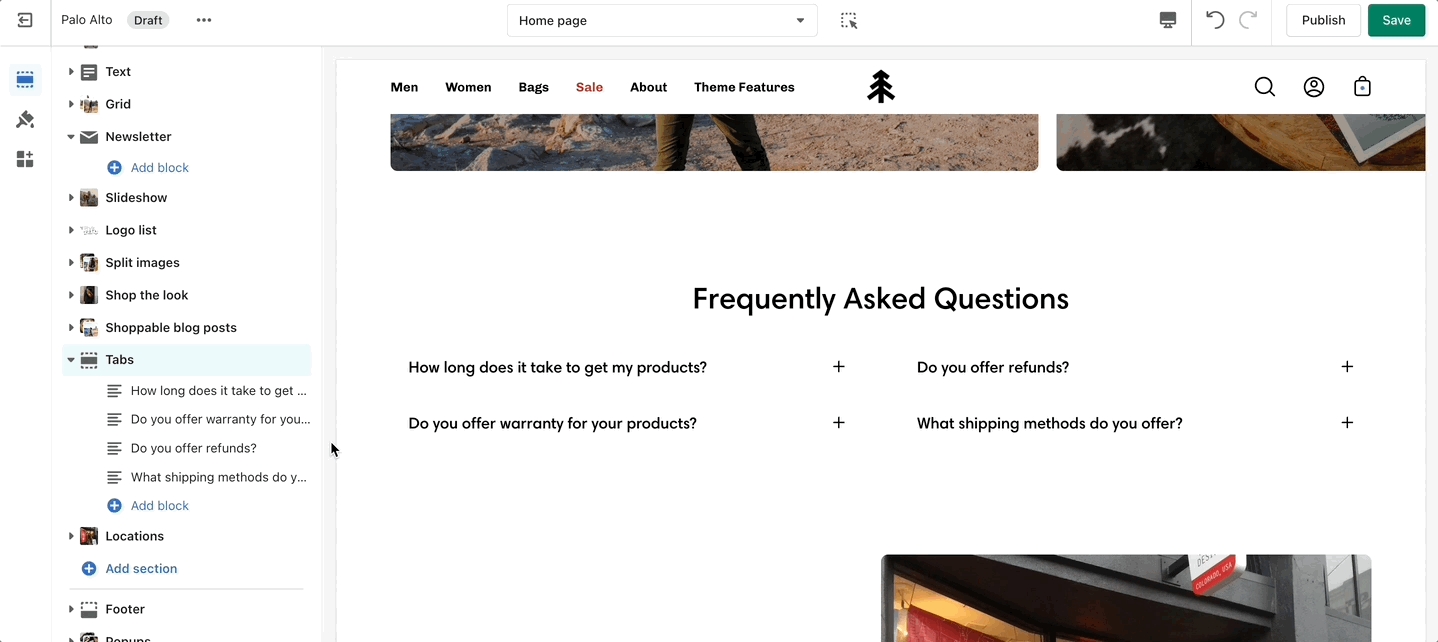
Add blocks by clicking on the small arrow next to the section then clicking 'Add block'.
Testimonials
How It works
Add quotes from business partners and client testimonials to your store pages.
Settings
Add a heading and set the colors, alignment, and navigation style of this section. Add individual testimonial blocks to the section.
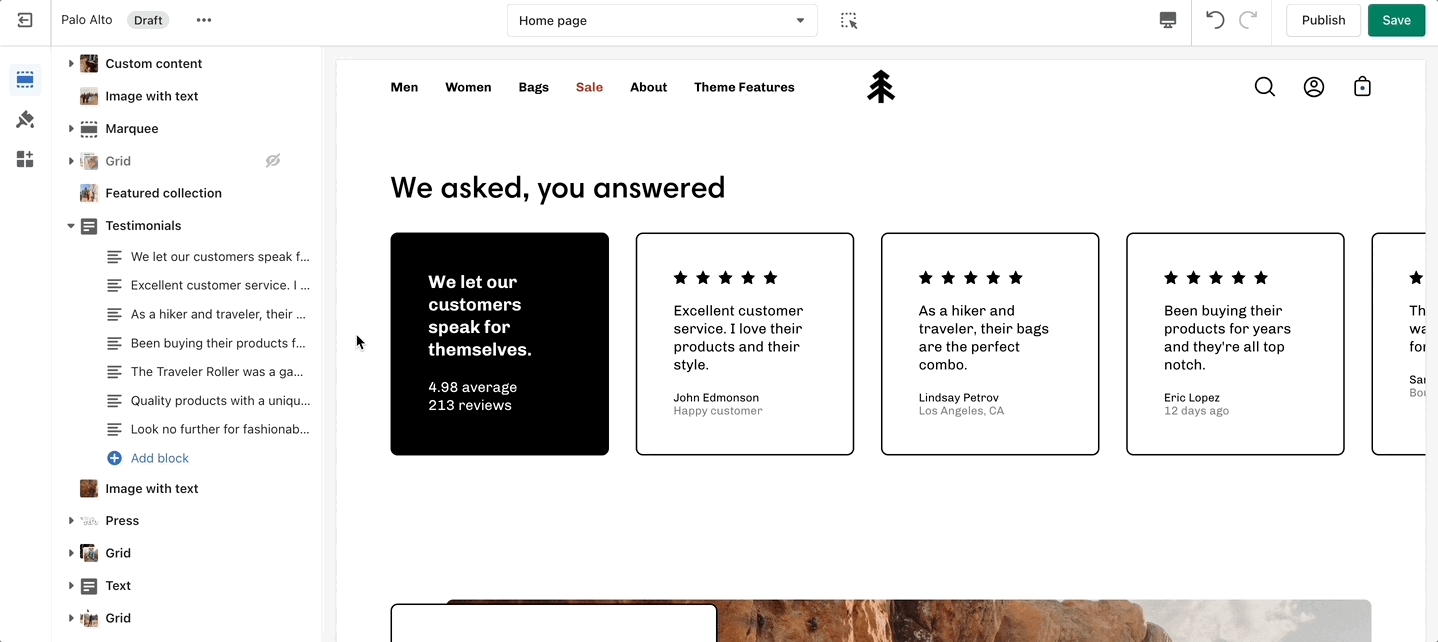
Add blocks by clicking on the small arrow next to the section then clicking 'Add block'.
Marquee
How It works
Add an animated promotion line to your store pages.
Settings
Set the background and colors for this section. Control the spacing and speed.
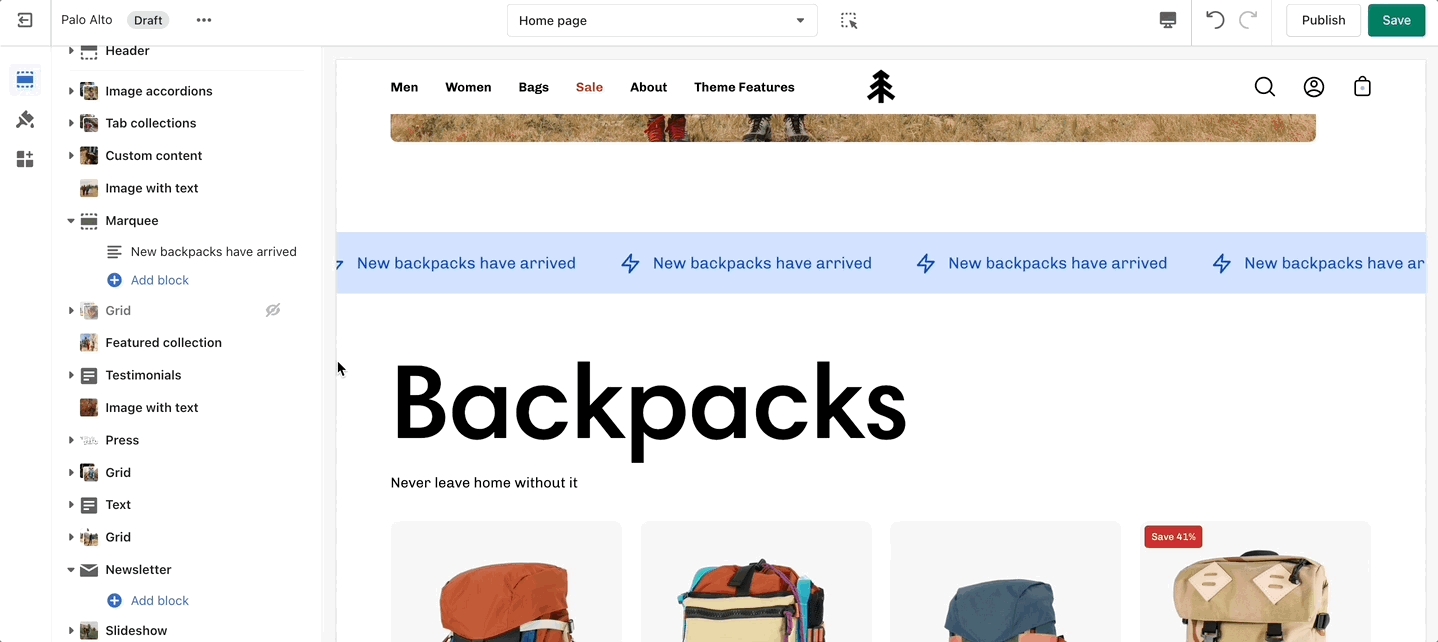
Add blocks by clicking on the small arrow next to the section then clicking 'Add block'.
Promo
How It works
Use the 'Promo' section to add a simple banner image with text and promote to customers as they scroll along the page.
Settings
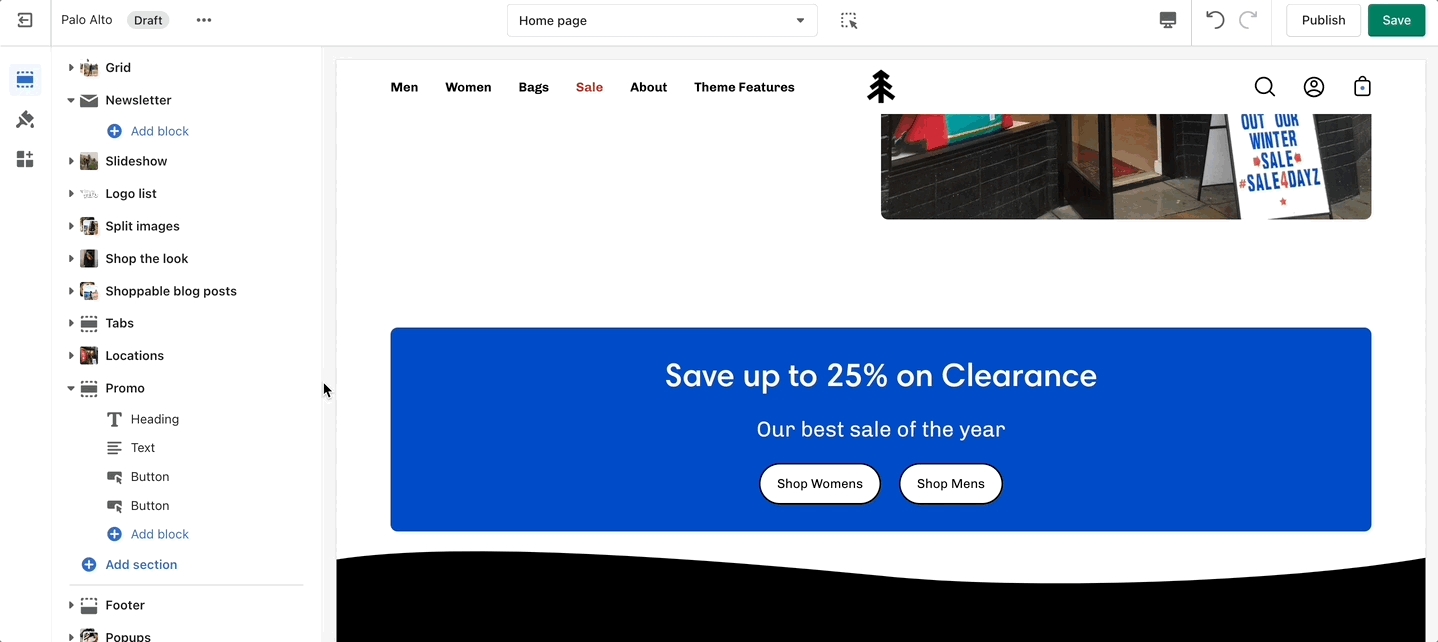
Add blocks by clicking on the small arrow next to the section then clicking 'Add block'.