Target Settings
Target Page
Display custom announcement messages to your customers only when the customer is browsing a certain page, product, collection, or blog post on your site.
Target your message based on where customers are browsing your site:
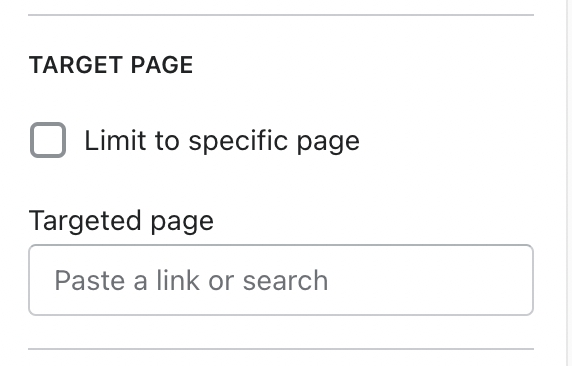
Create a different announcement bar with custom messages for various pages of your site.
Target Referrer
Target a specific audience by using Target Referrer. Your announcement bar will only appear when the customer arrives at your site from a certain path or location.
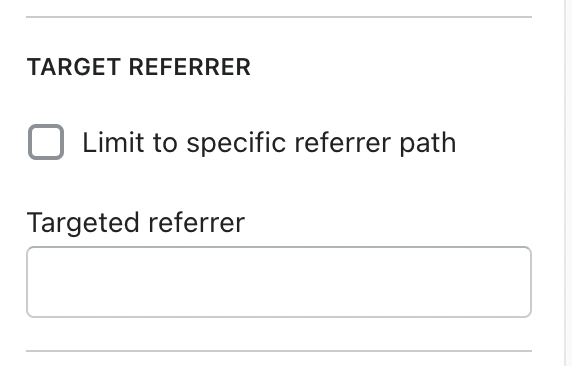
Enable when running a promotion on another site.
Use to provide a custom message related to the source promotion
Target Device
Target only certain devices or create a custom announcement bar message for mobile devices and another for desktop browsers.
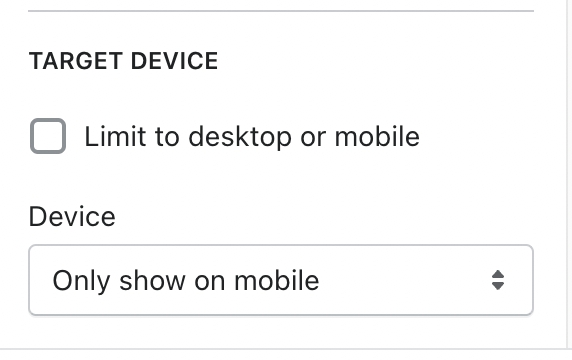
Enable custom announcement messages for mobile and desktop.