Product grid
The main Product grid settings can be used to make the best fit for your images.
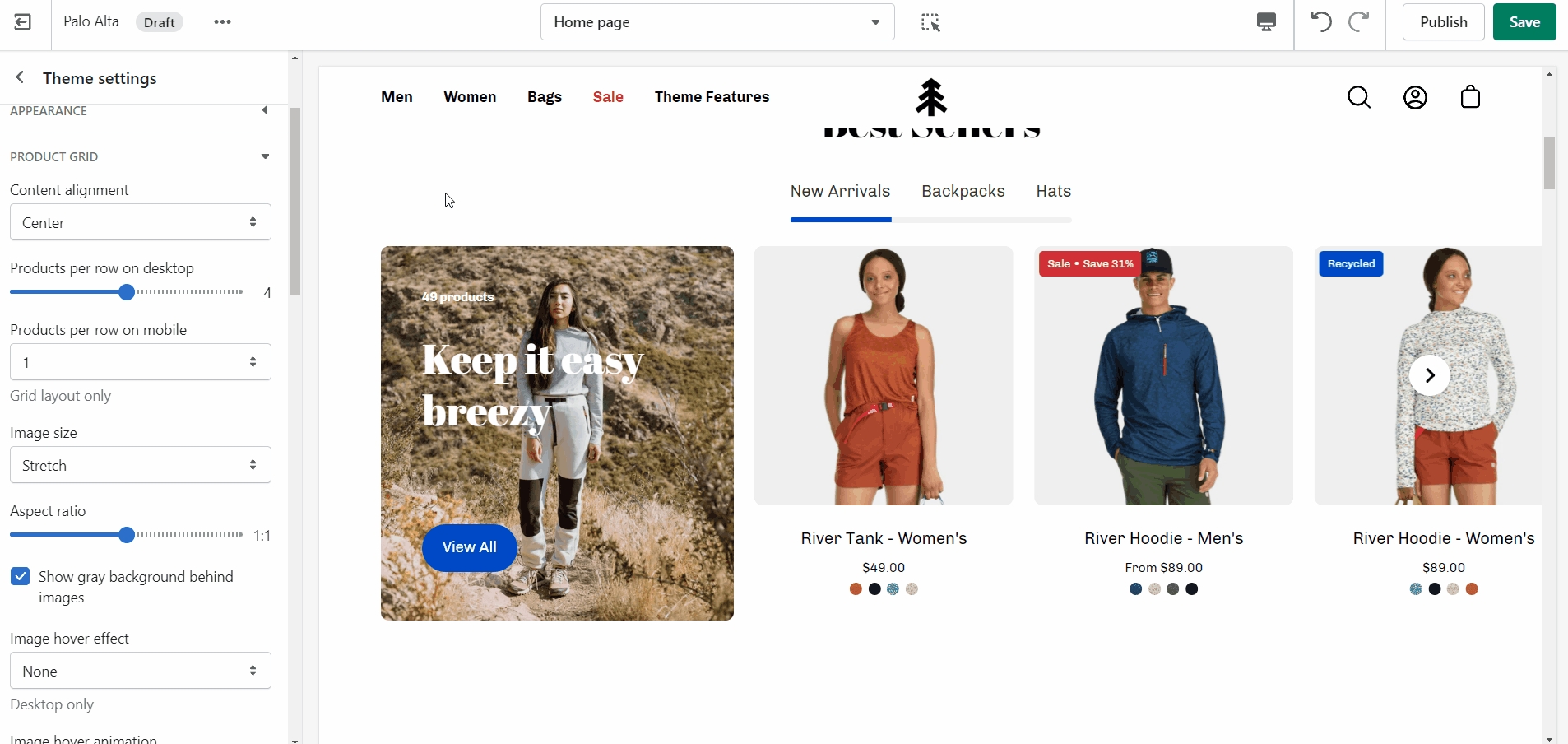
Badges
Under Badges, you can toggle the Sale, Custom, Sold out, and Savings badges. There is also the option to show savings in cash or as a percentage.
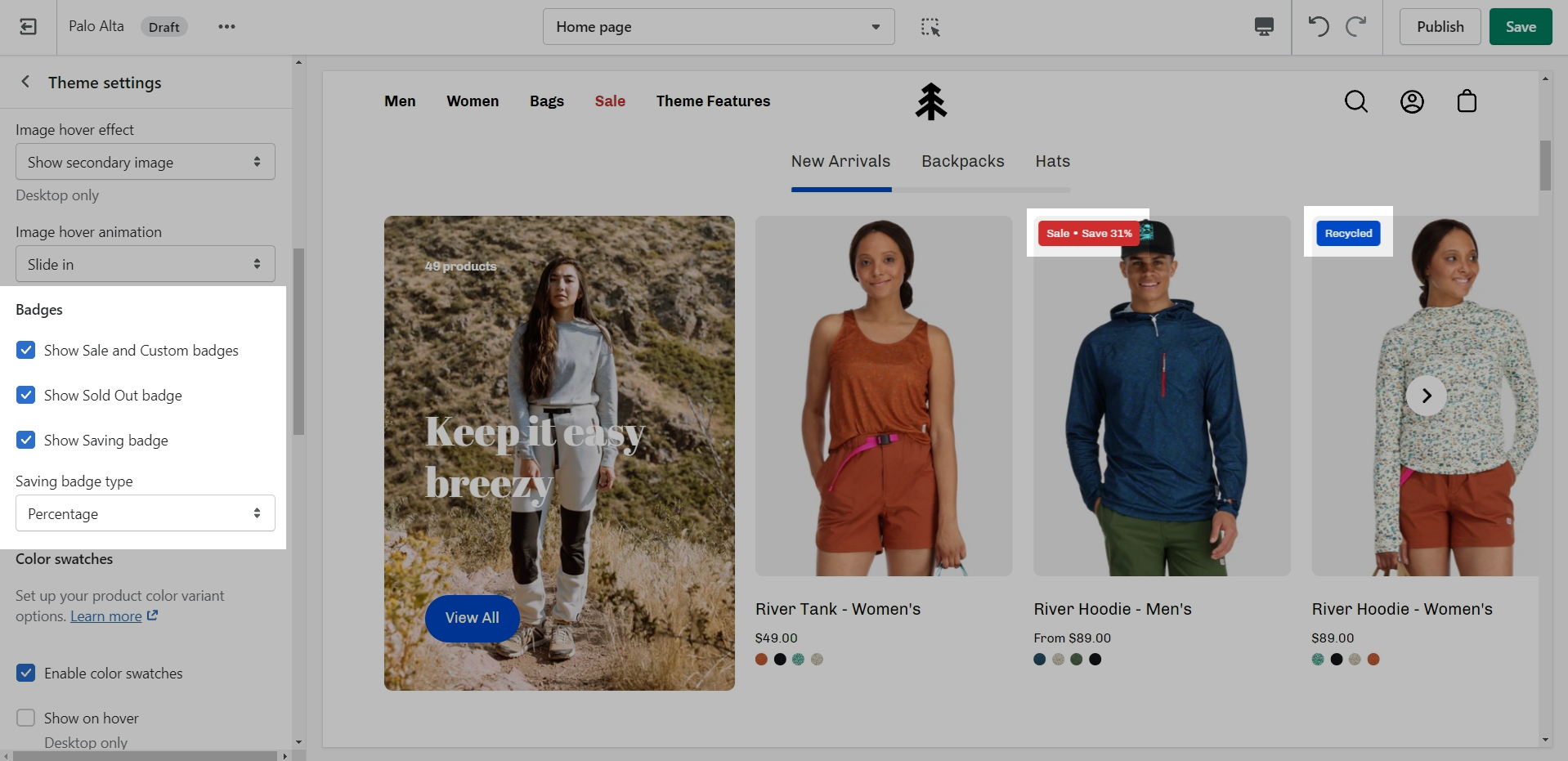
Swatches
Under Swatches, you can toggle color swatches and enable them to be shown on hover (on Desktop only).
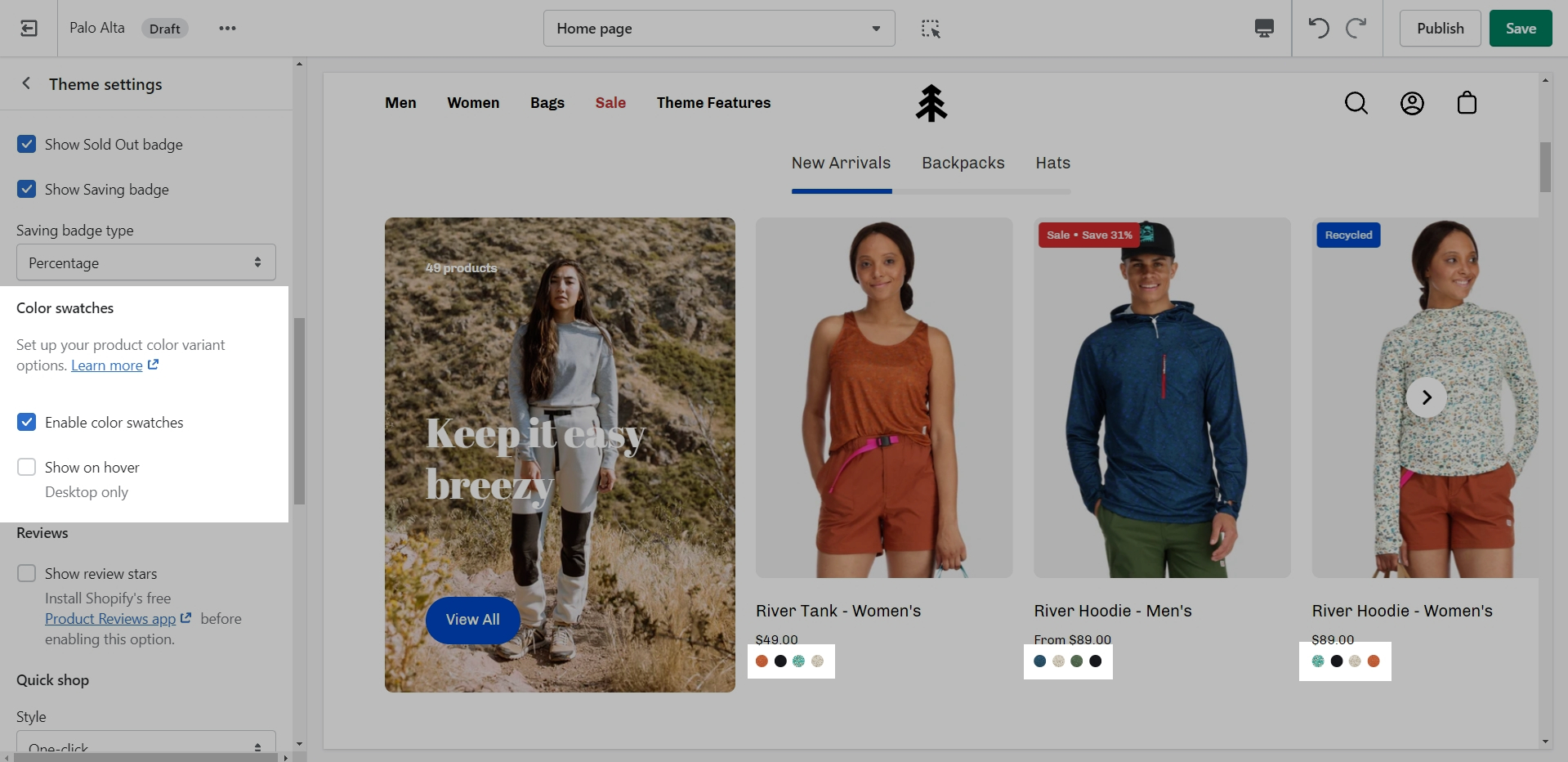
Quick shop
The Quick shop feature in Palo Alto allows customers to add products to their cart without leaving the page they are on.
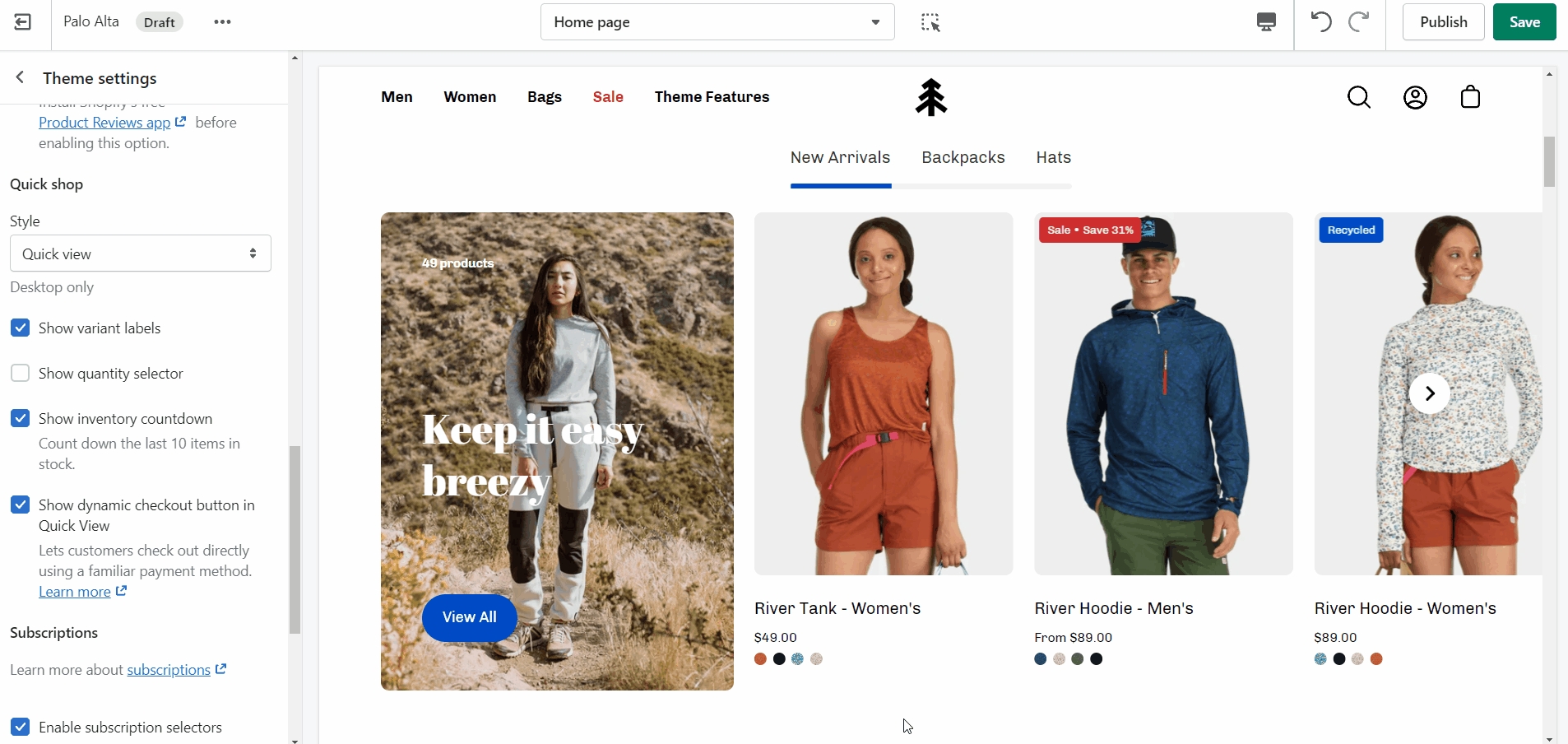
When One-click is enabled, the customer purchases the product (or the first available variant) immediately.
If the product contains variants, we recommend using Quick view instead. This will take the customer through the process of choosing variants.