Pre-order using metafields
Replace the 'Add to Cart' button with a 'Pre-Order' button using metafields
Palo Alto supports metafields for creating pre-order products. When you define a preorder metafield, you can easily toggle on or off the preorder feature which converts the 'Add to Cart' button to a 'Pre-Order' button.
On the main product page, the Add to Cart button is replaced with a Pre-order button:
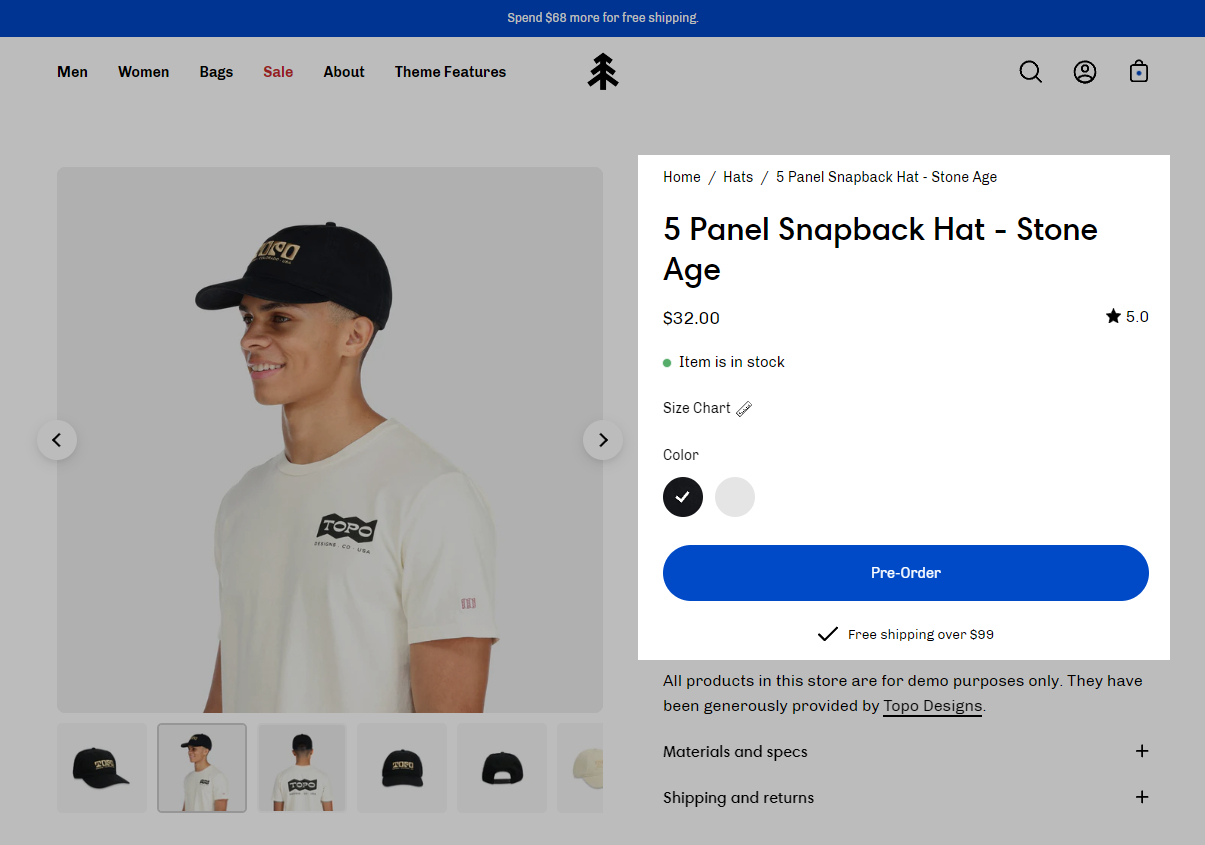
When viewing a collection page or any product grid-style section, a 'Pre-Order' badge is added to the product:
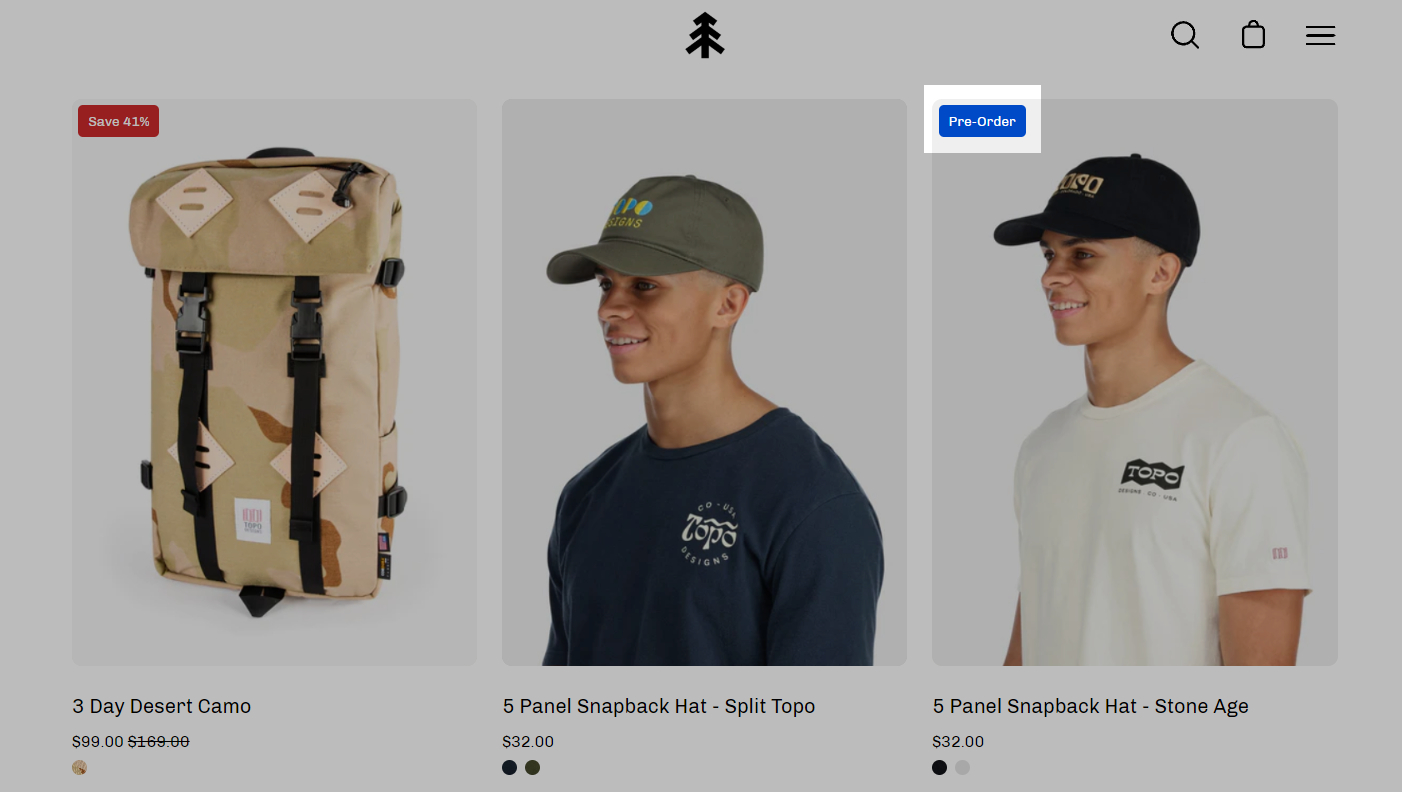
How to setup
Setting up a preorder metafield is very simple and can be done right in your Shopify Admin.
Metafield definition
Create a product metafield with the namespace and key set to theme.preorder. Set the content type to True or false.
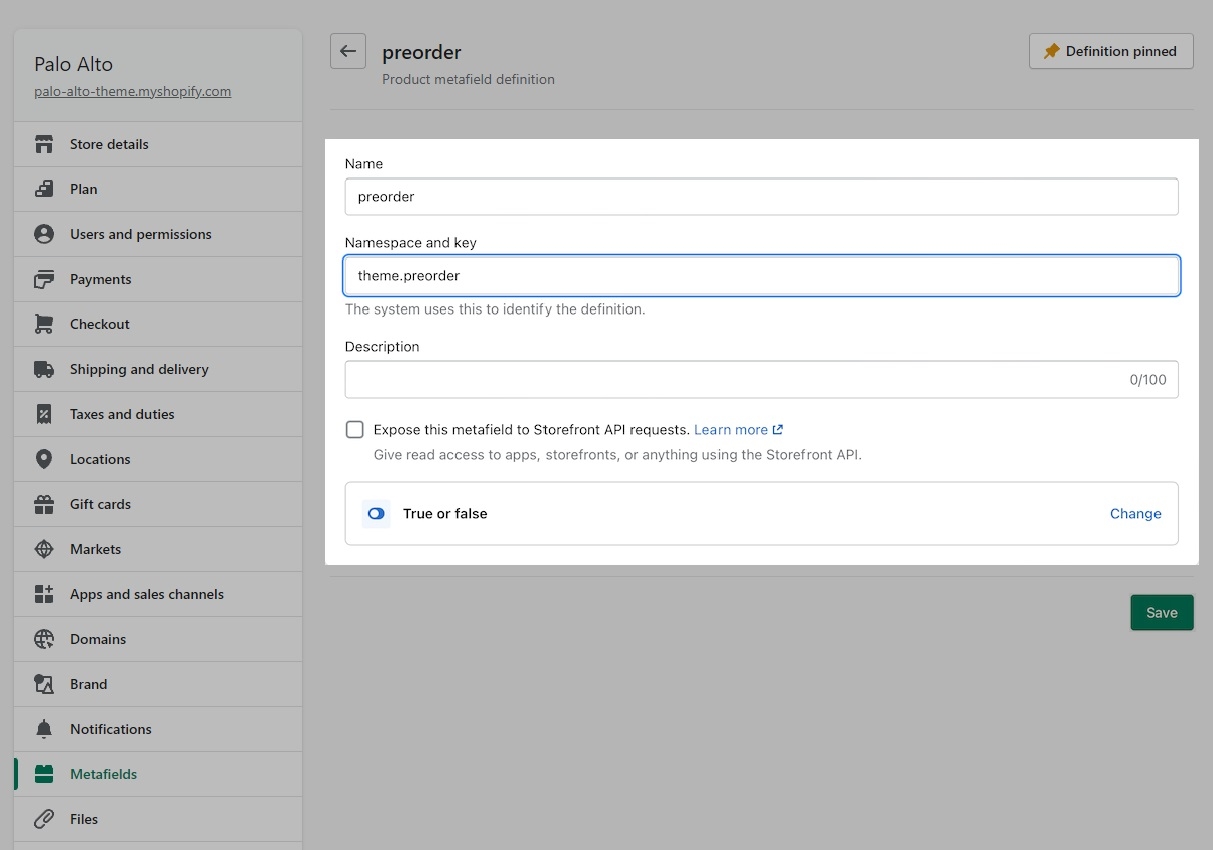
Product setup
In the Metafields section of any product that you'd like to use the feature, change the preorder value to True:
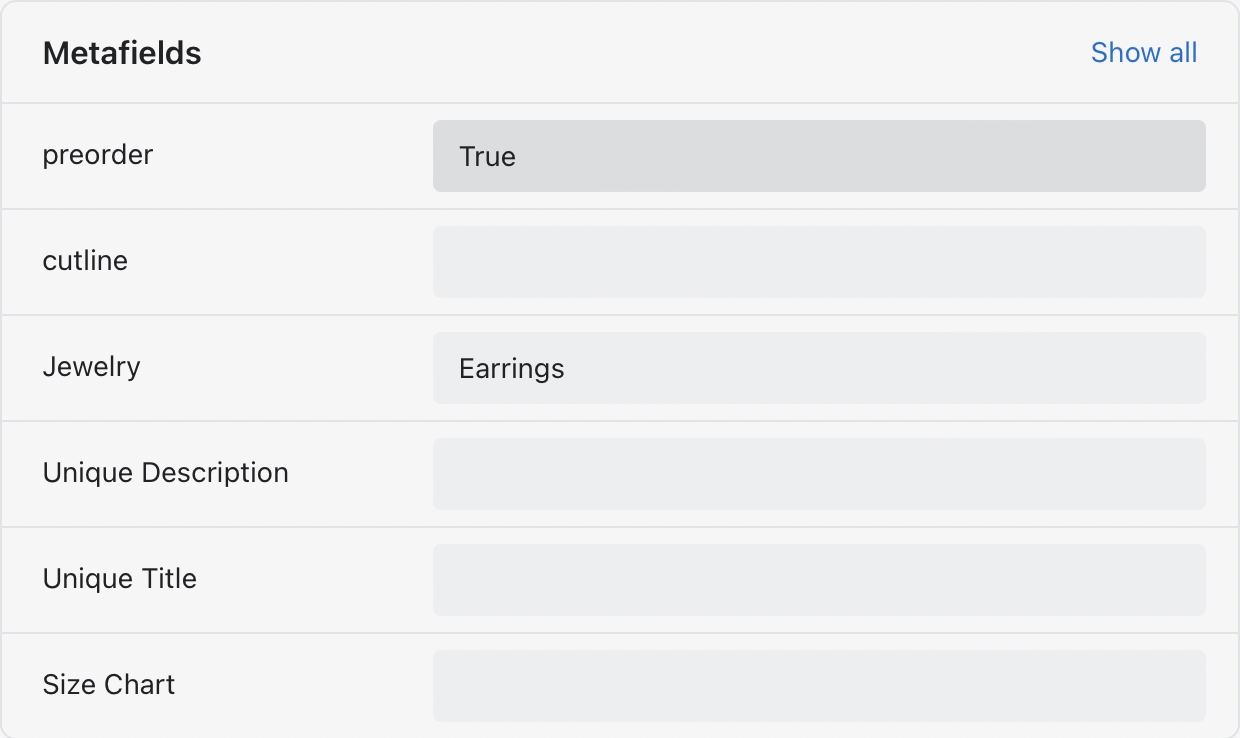
Preorder template
To remove the Buy it now button, you can create a preorder product template and uncheck 'Show dynamic checkout buttons' under the Form block.
Creating new Product page templates