Terms and conditions
The cart terms and conditions allow you to add a checkbox to stop users from checking out before accepting the terms and conditions of your store.
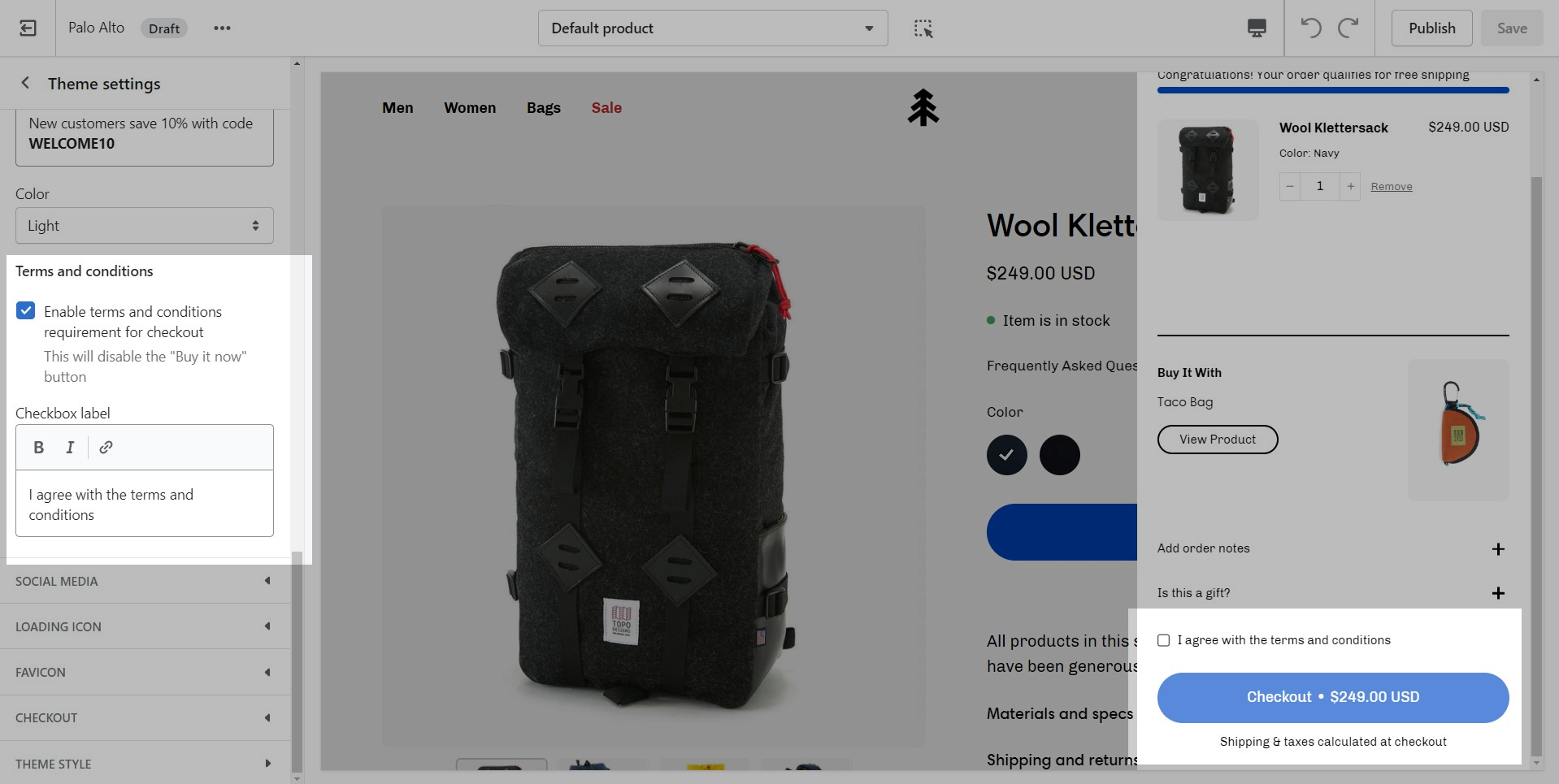
To enable this option you can go into your Theme Editor and click on Theme Settings > Cart.