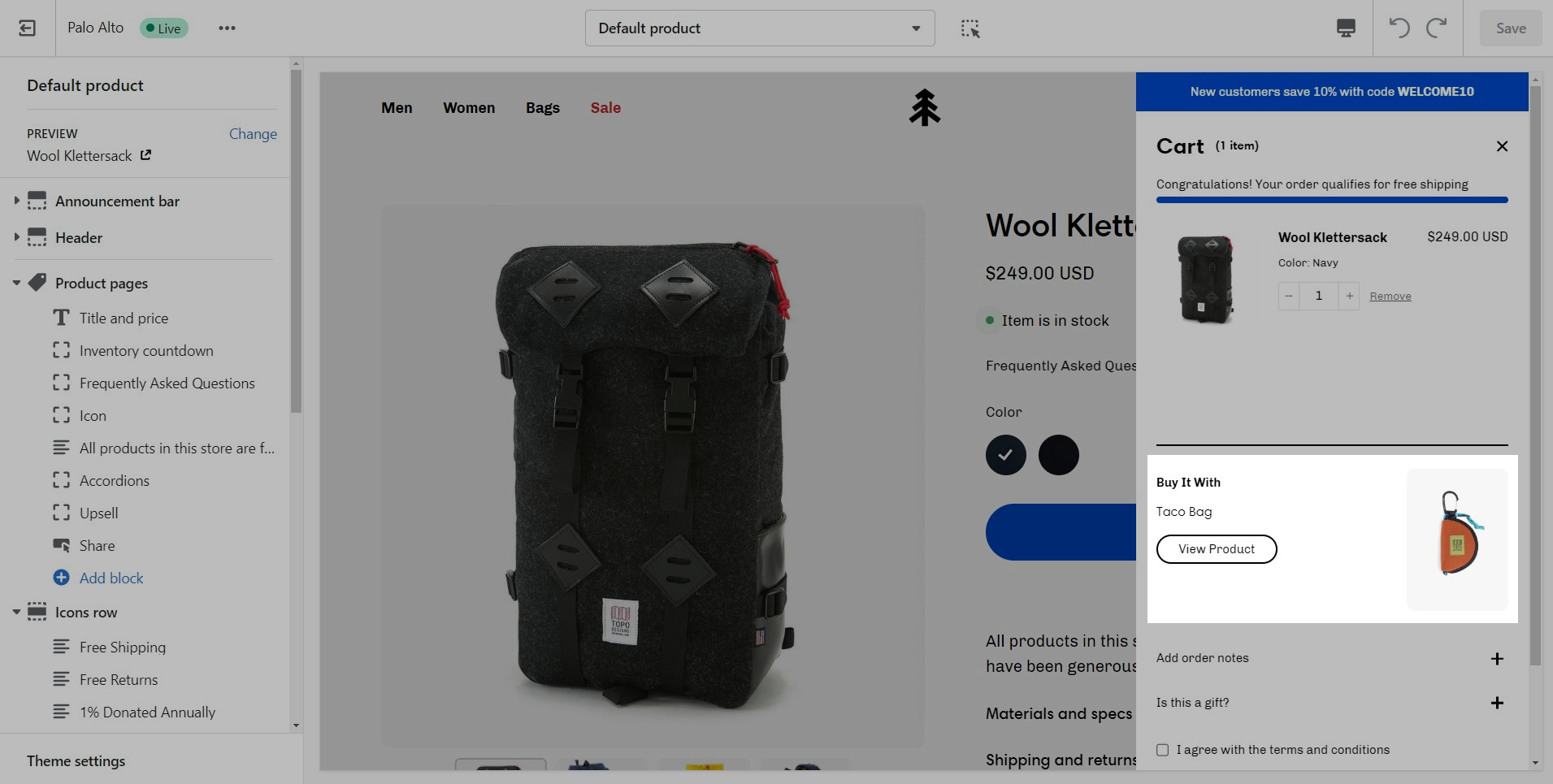Upsell
Upsell a product in the cart drawer (and the cart page) using a custom metafield definition. You can set different combinations for different products.
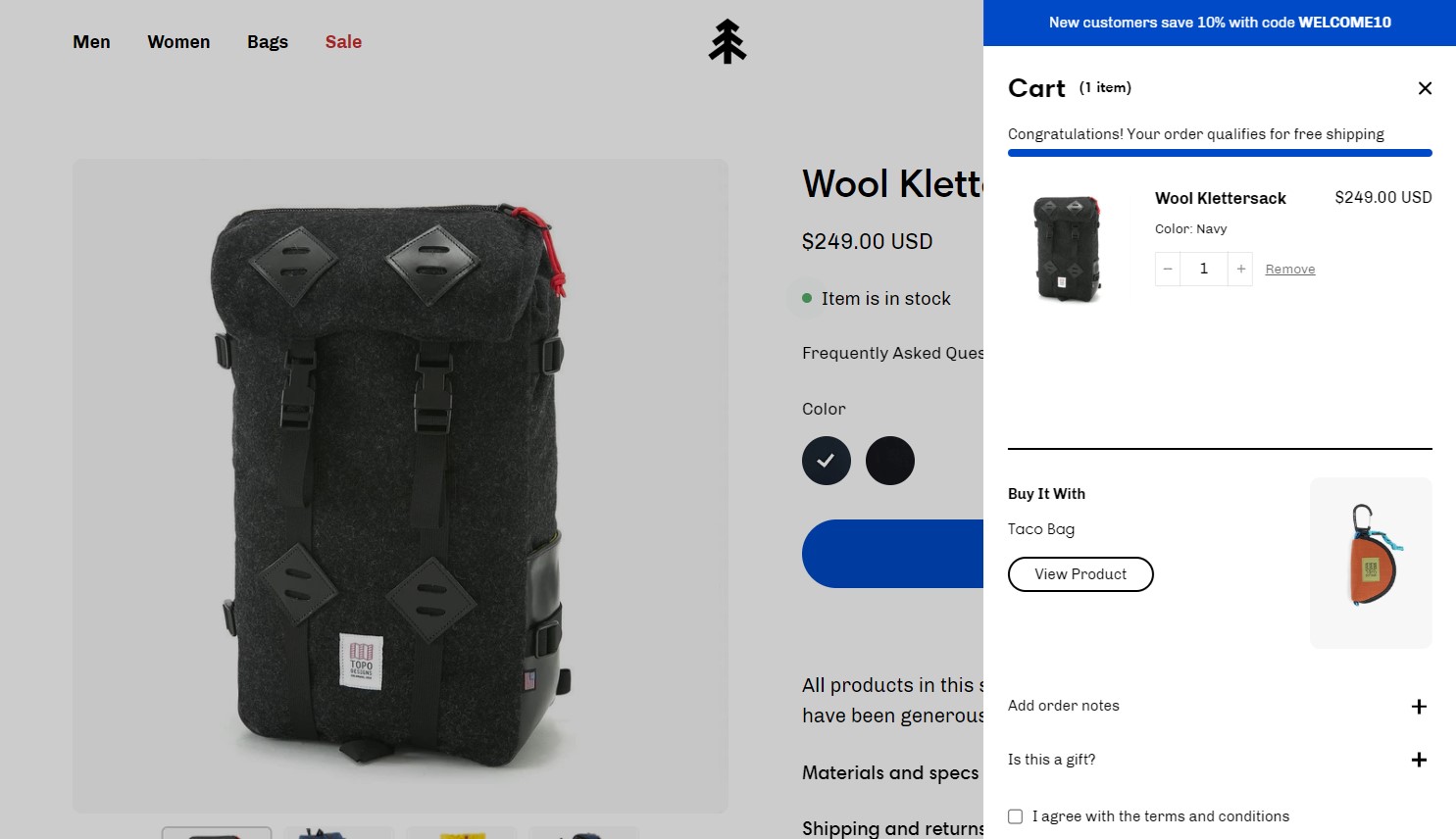
Setting up the new metafield definition
This feature uses metafields so our first step is to create a new metafield definiton. The most important part is to use this namespace and key: theme.upsell
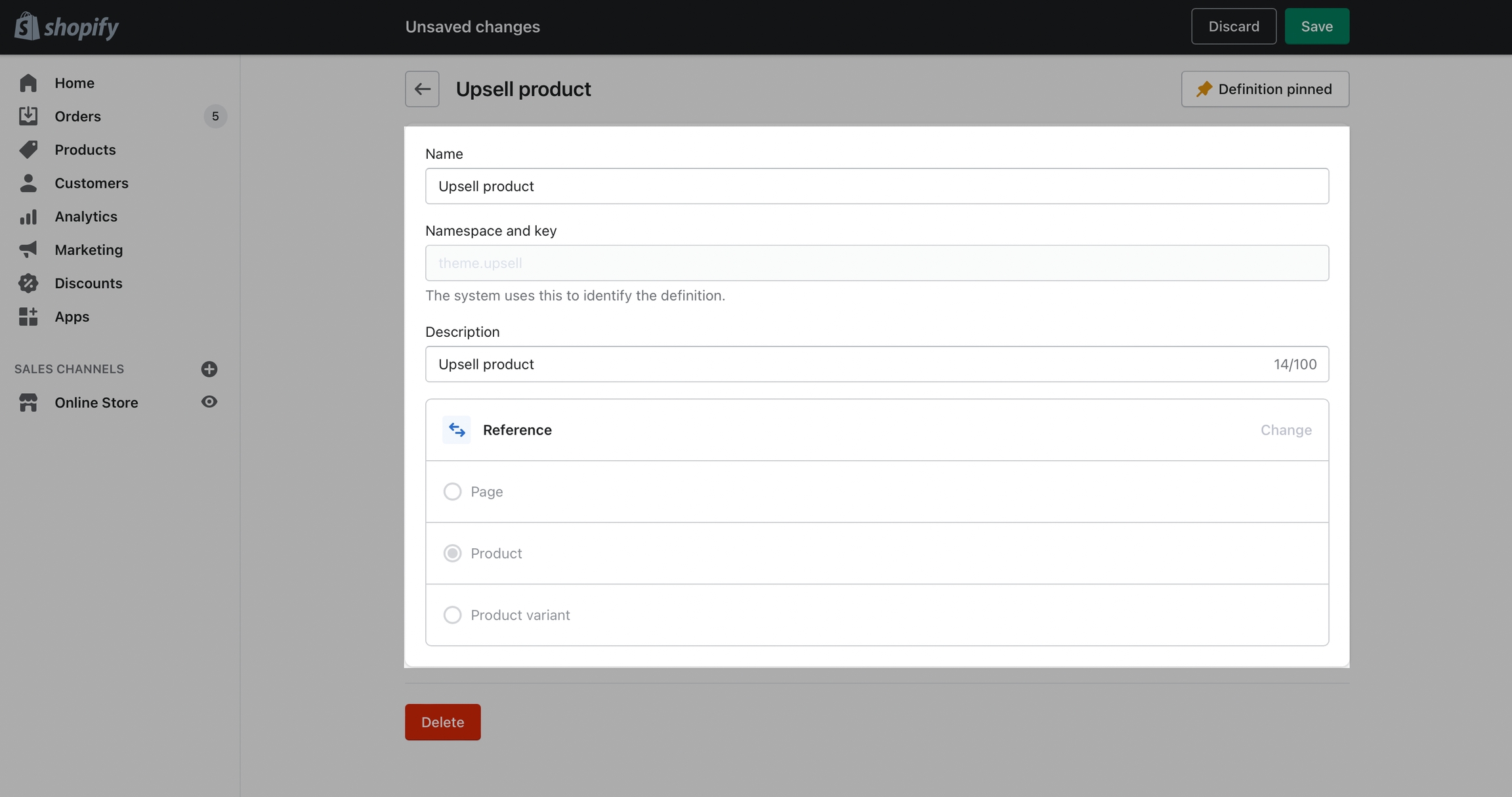
To start, navigate to your Shopify Admin -> Settings and choose Metafields from the left panel. Next, click on Products (click images to zoom):
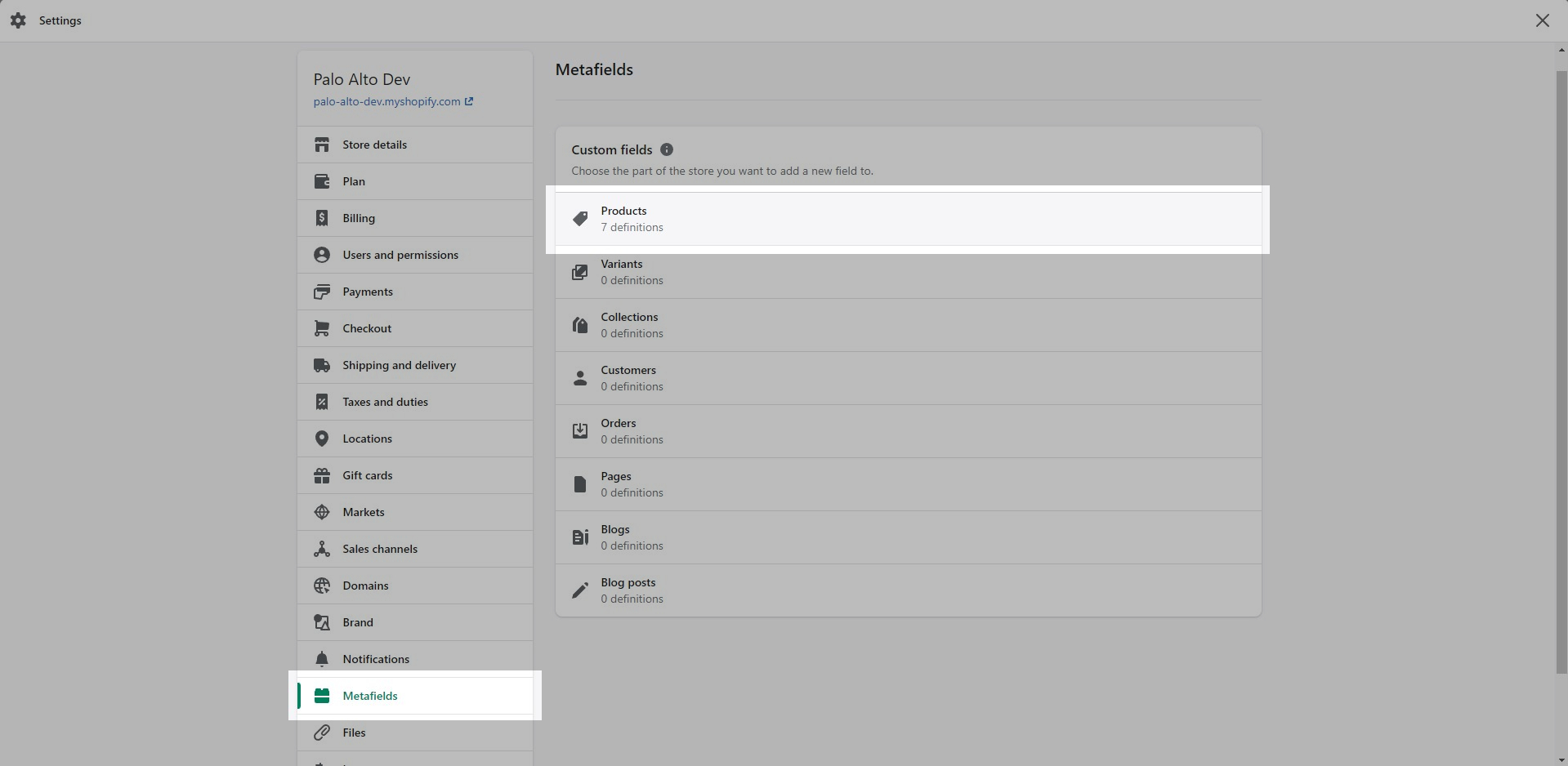
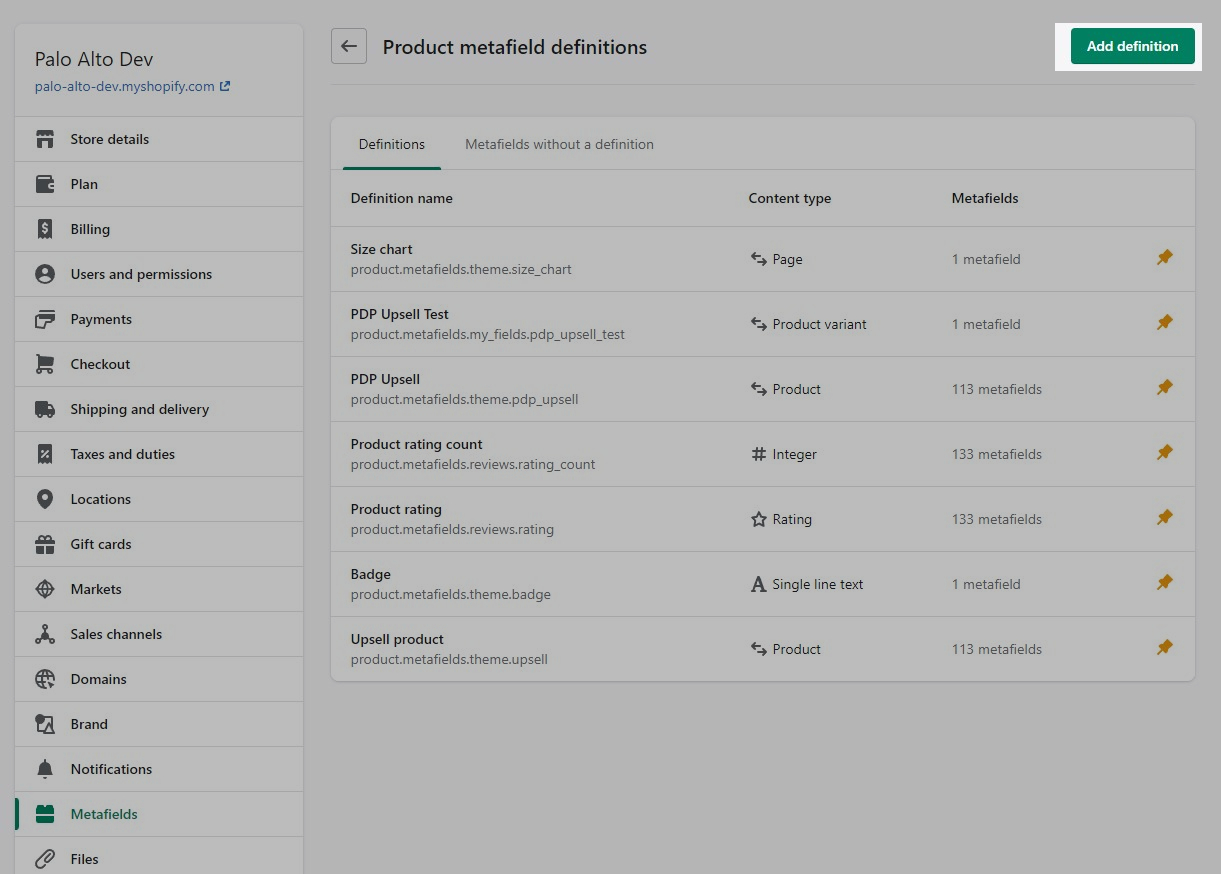
Click the Add definition button to begin. Choose a name, we'll use 'upsell'. Next, we will use a custom namespace. This is required.
A crucial step here is to change the default namespace (usually called 'my_fields') to theme
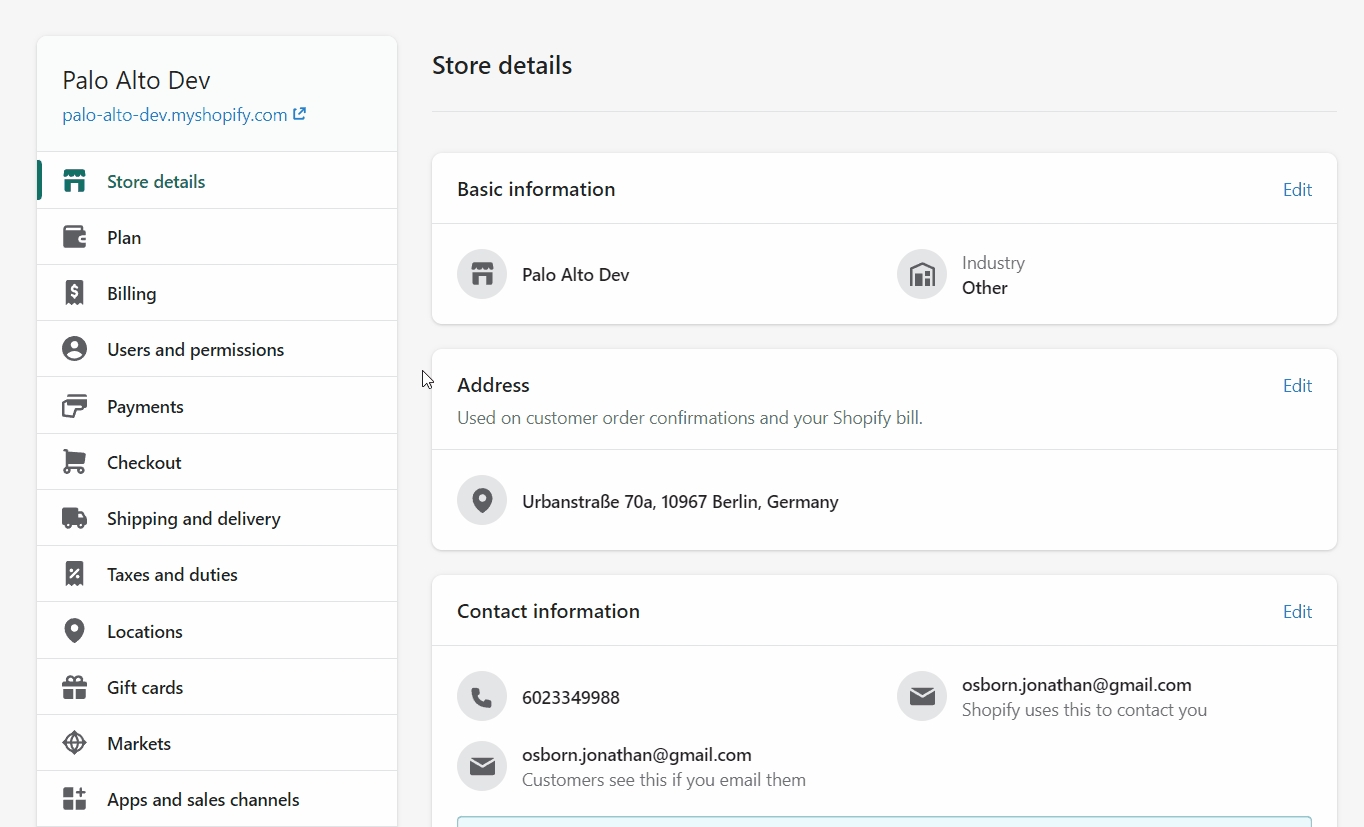
Add a description (this is optional) then choose Select content type. Here, choose the Product type and Save your new definitions.
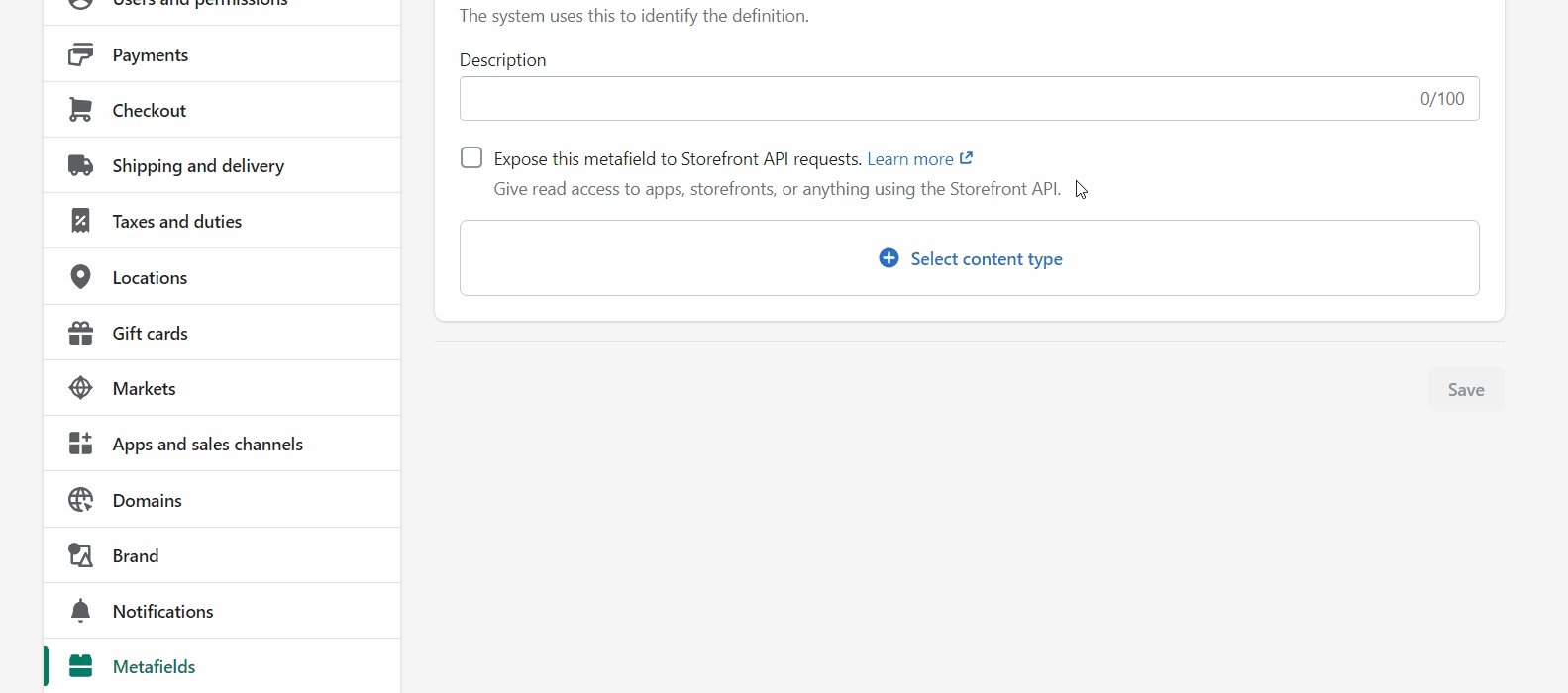
Product setup
Now that our custom metafield has been defined, the final step is to edit any of your products in the Shopify Admin -> Products and update the new upsell metafield.
All you need to do is scroll to the bottom of the product setup page and fill them in:
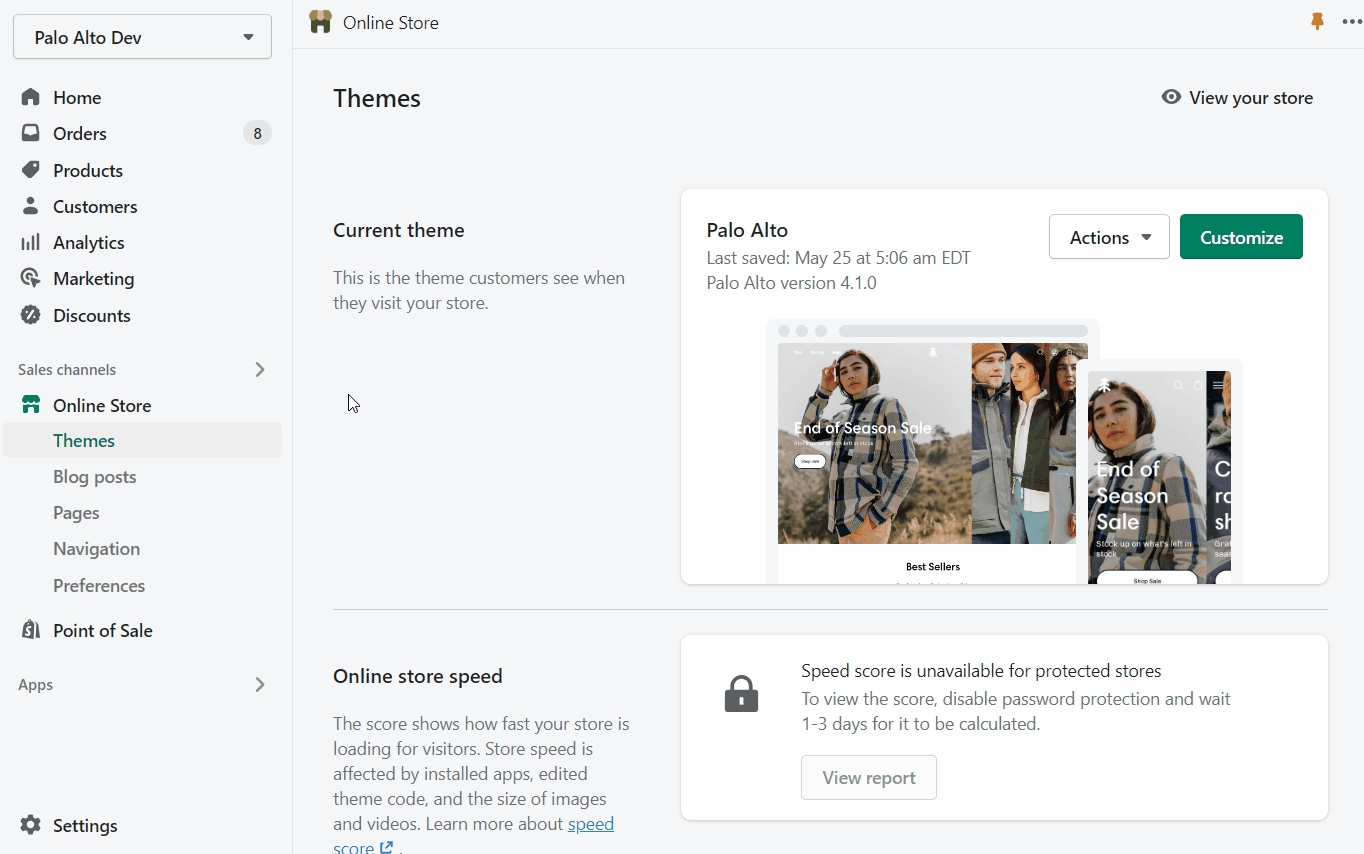
Don't forget to Save your product and preview it on the cart drawer (or cart page).