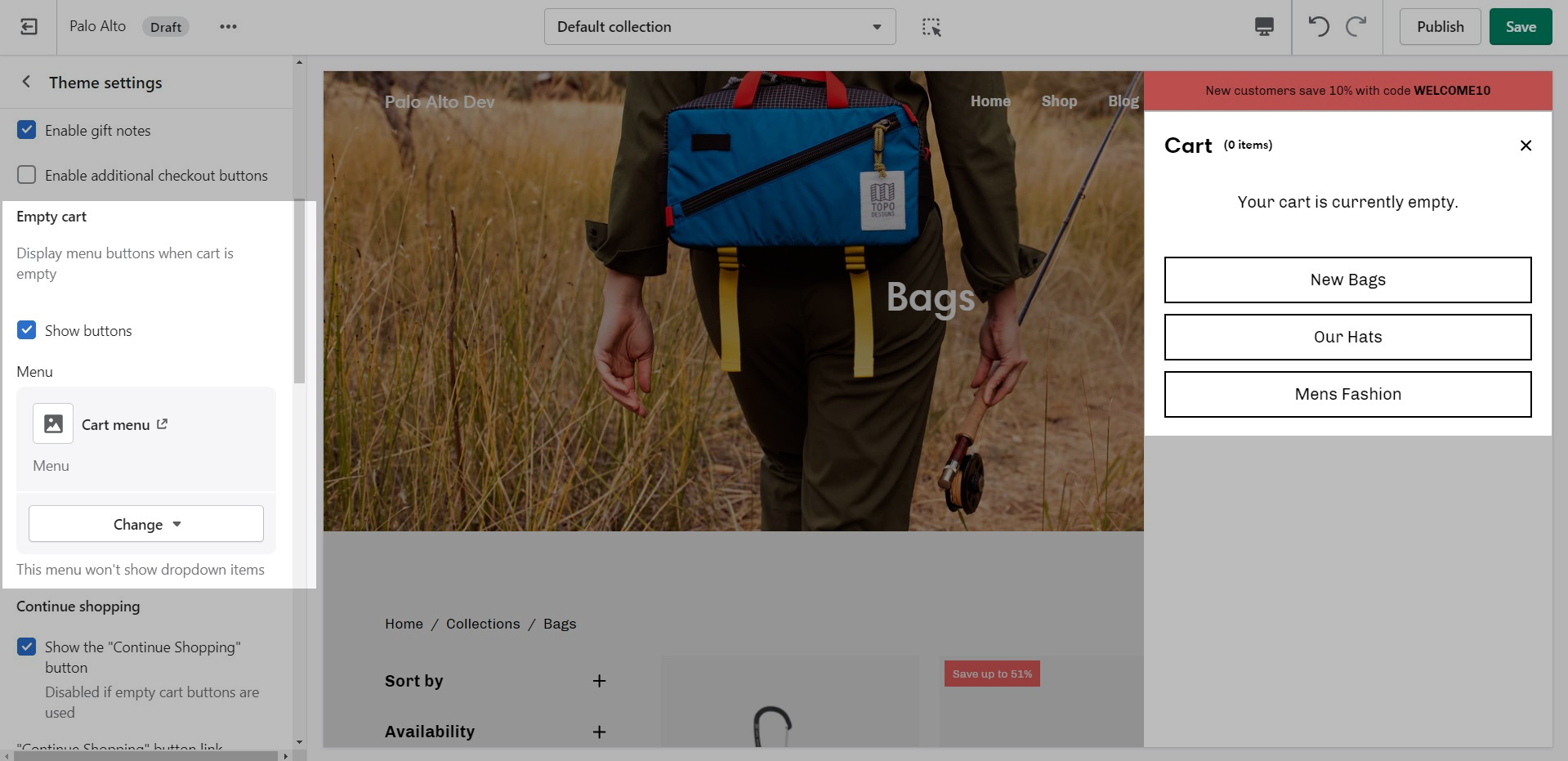Empty cart buttons
In Palo Alto, you have the option to show up to three upsell buttons when the cart is empty.
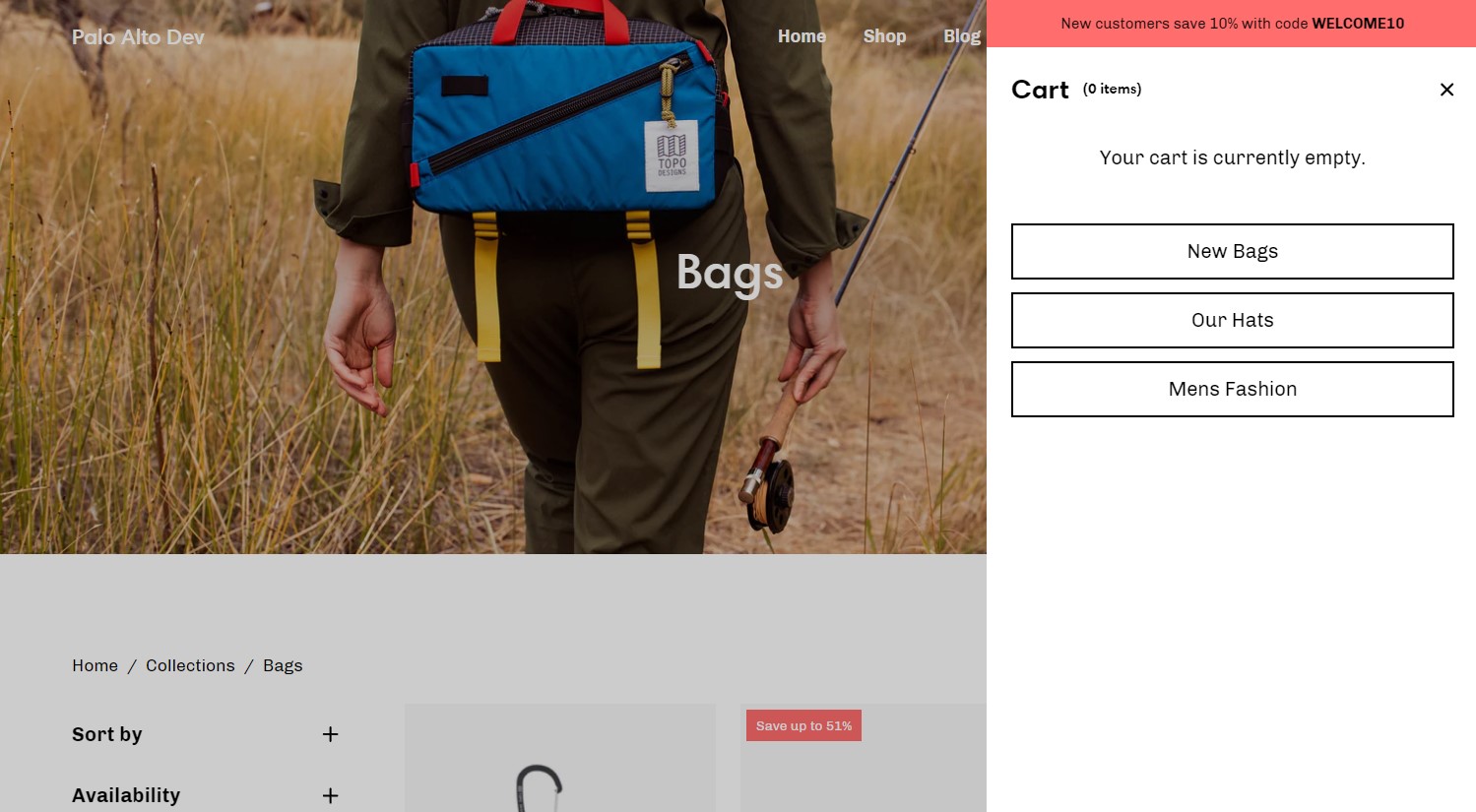
To set this up you need to first create a new navigation menu. Start by heading over to your Online Store > Navigation and clicking on 'Add menu':
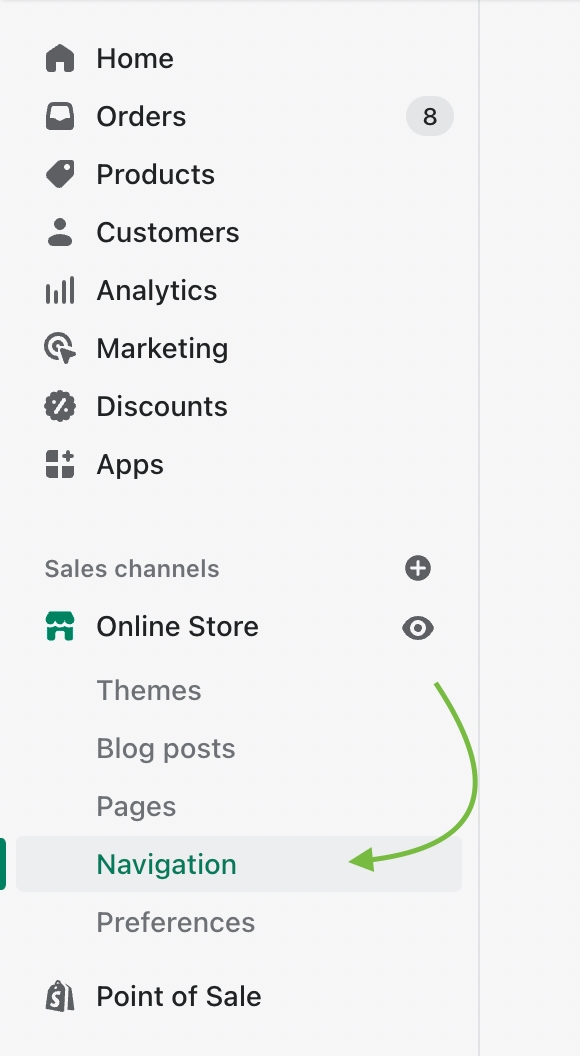
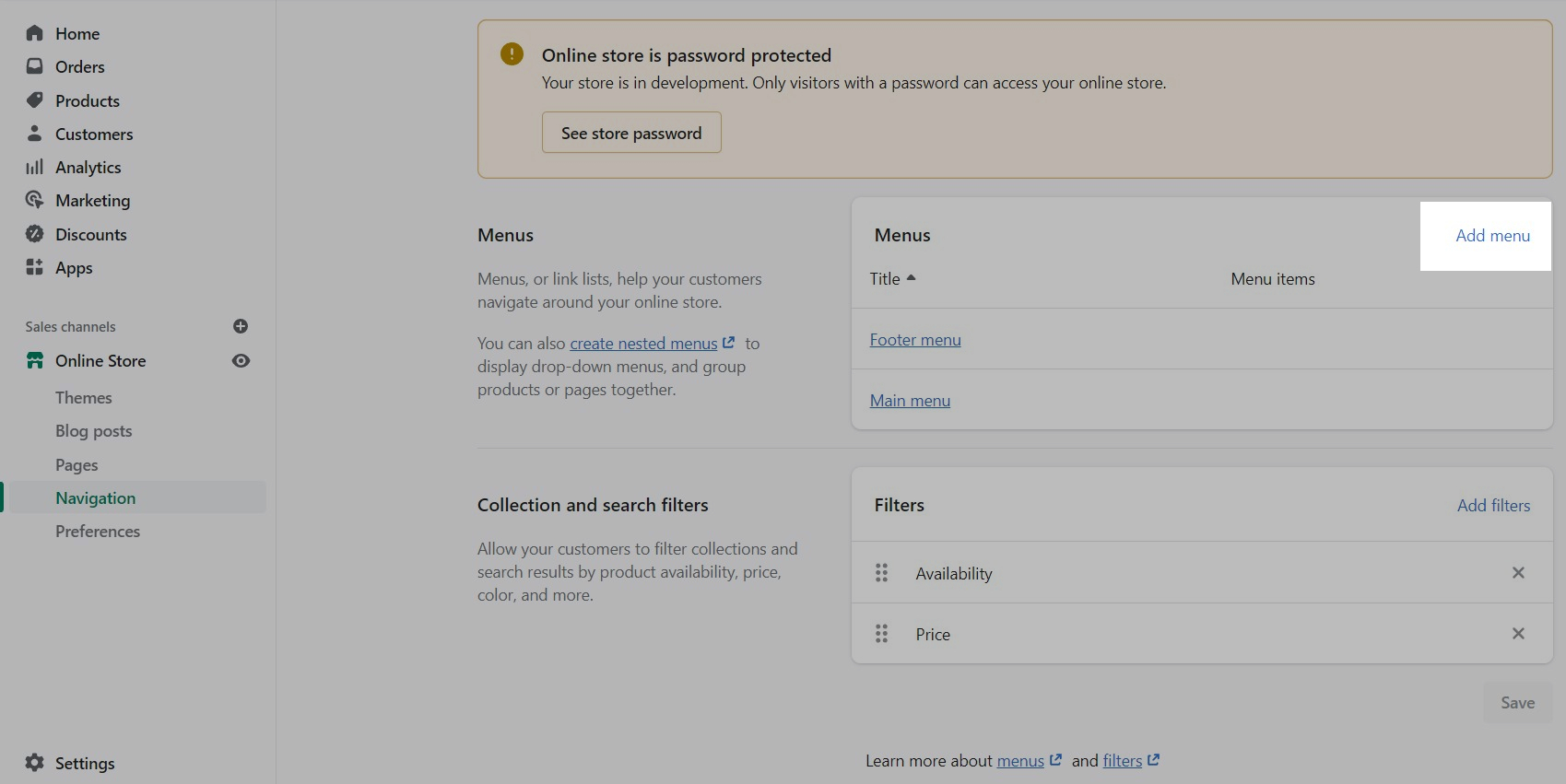
You can give it any name you want, we will call ours 'Cart menu':
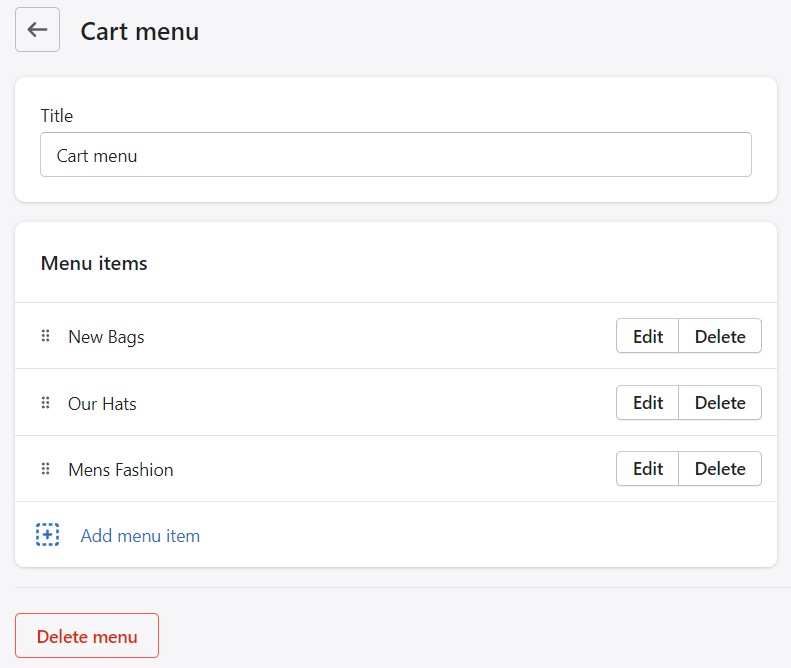
Lastly, you need to open up the Theme Editor and click on Theme Settings > Cart:
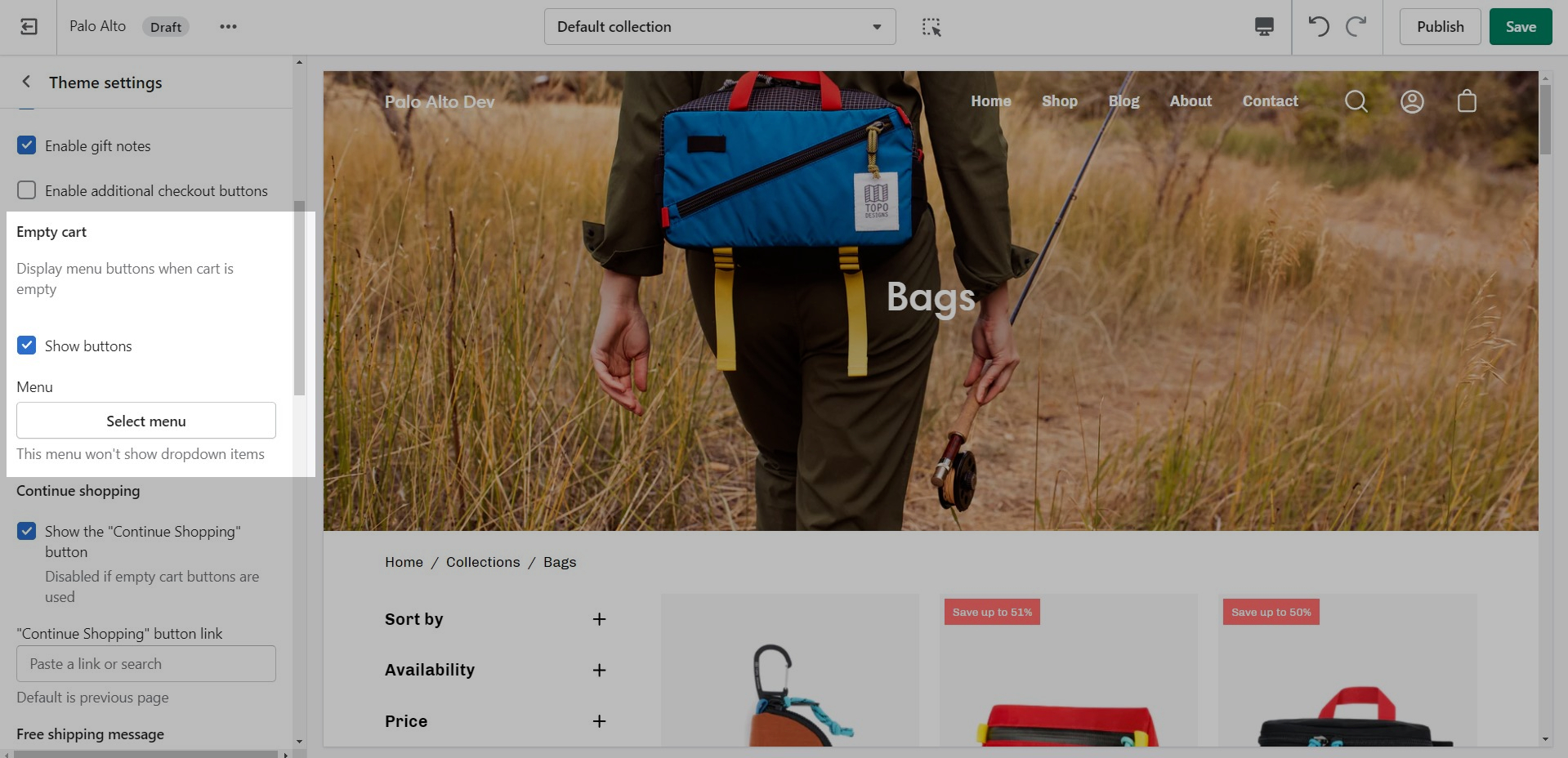
Under Empty cart click on 'Select menu' and choose the menu you just created: