Product sections
Collection list
How It works
The 'Collection list' section is here to help you add links to collections you want to highlight on your store pages. This is a quick and easy way to run promotions or let your customers know about new collections.
Settings
The 'Collection list' section allows you to add up to 12 collection blocks per section. You can use multiple sections to show more collections.
There are two different layouts for this section: carousel and grid.
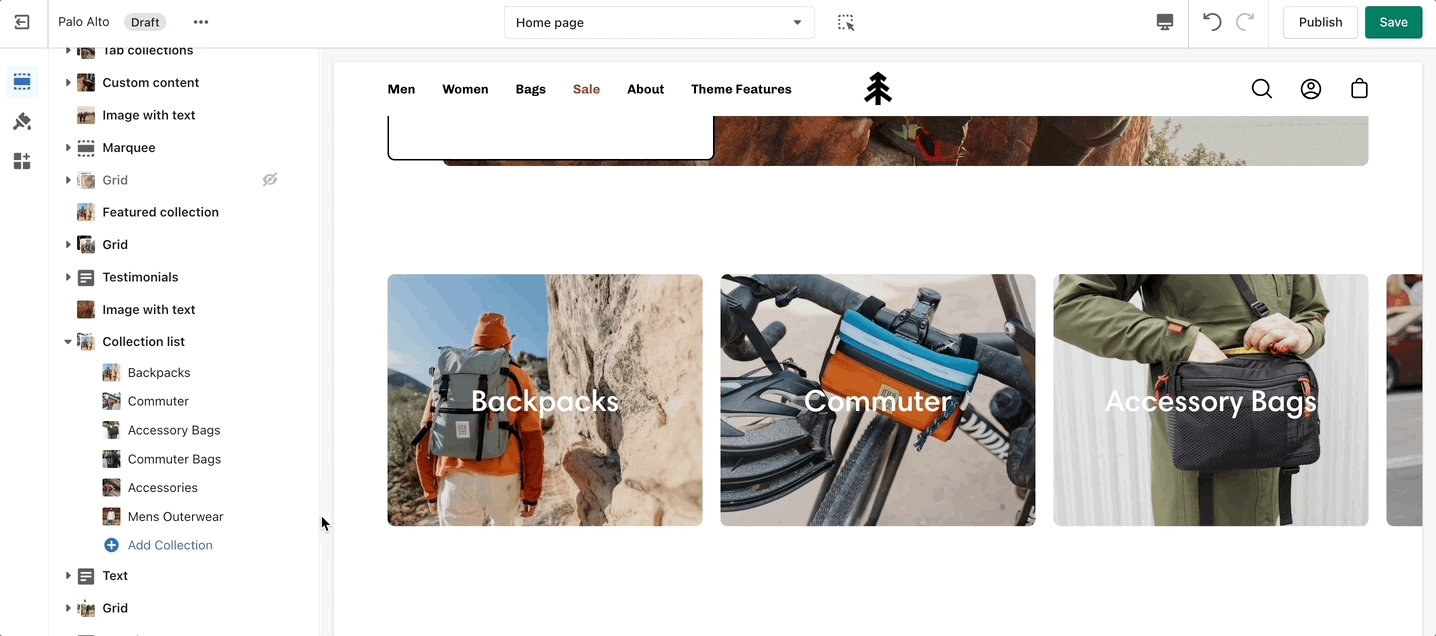
Collection marbles
How It works
A stylish new section to help showcase your most recent or most popular collections with small icons.
Settings
Set the layout, main heading, and sizes for the section. Choose the collection link and image for each block.
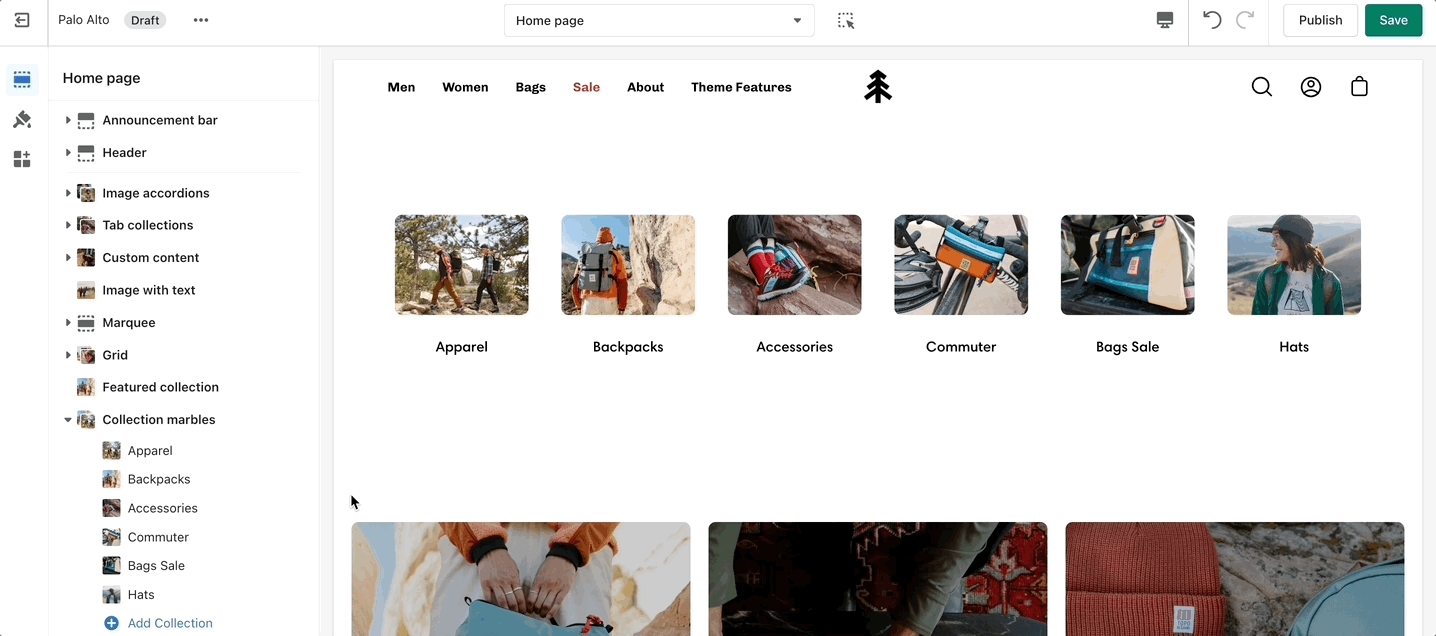
Add blocks by clicking on the small arrow next to the section then clicking 'Add block'
Featured collection
How It works
The 'Featured collection' section allows you to highlight a specific collection of products on your store pages. This section generates blocks with links to each product page.
Settings
From the settings of this section, you can control which collection to display, the number of rows, as well as a handful of other settings.
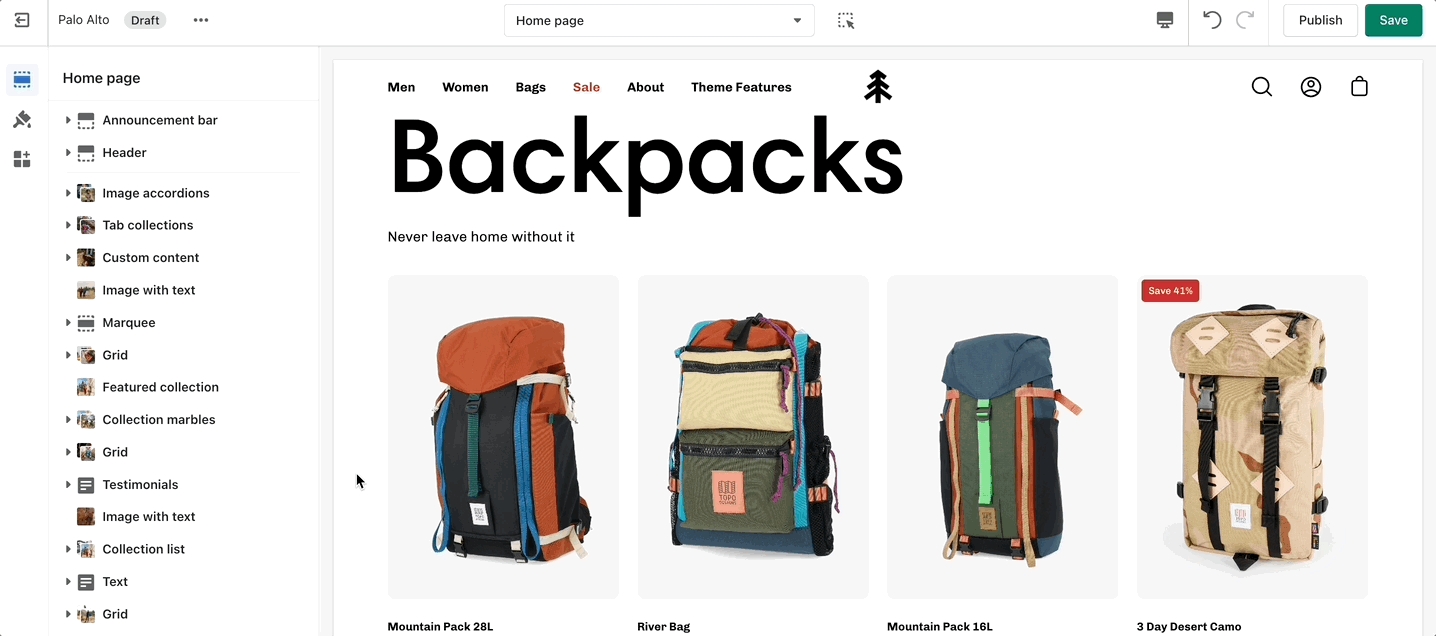
Products list
How It works
The 'Products list' section creates a split view of text and images. This section can show products or collections.
Settings
You can add Collection or Product
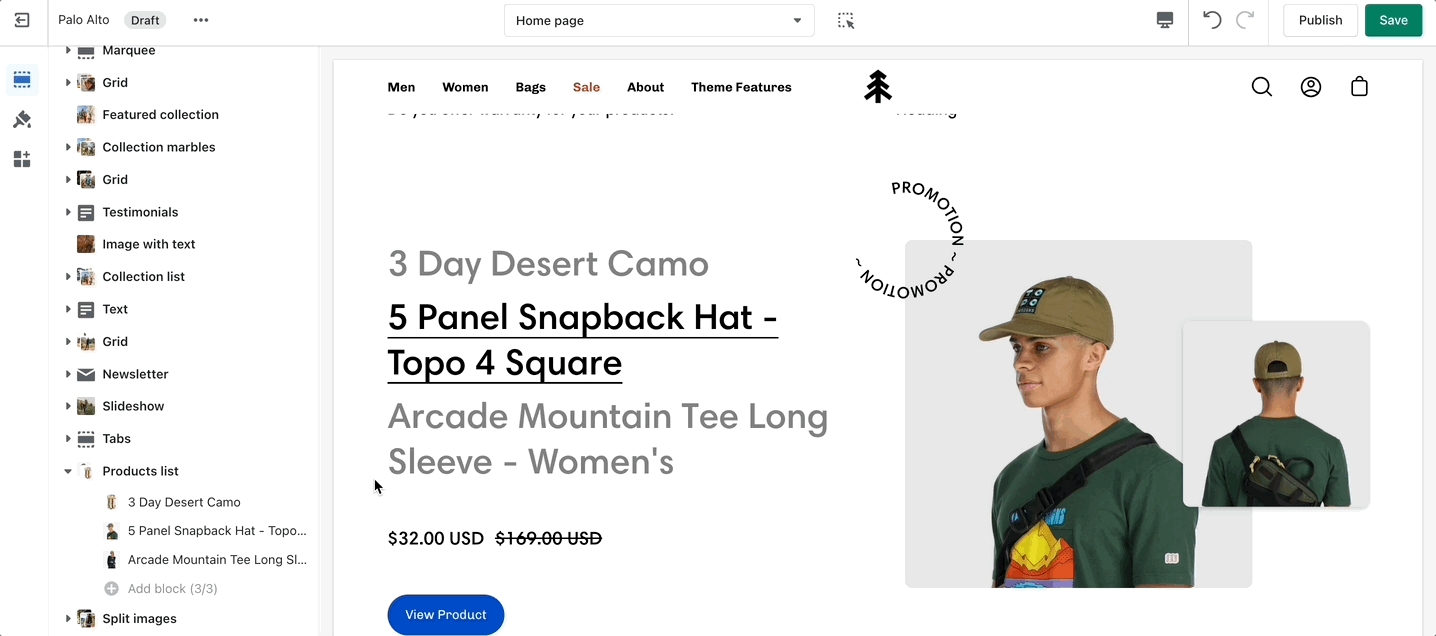
Add blocks by clicking on the small arrow next to the section then clicking 'Add block'
Featured product
How It works
Use the 'Featured product' section to bring a product gallery and form to your store pages.
Settings
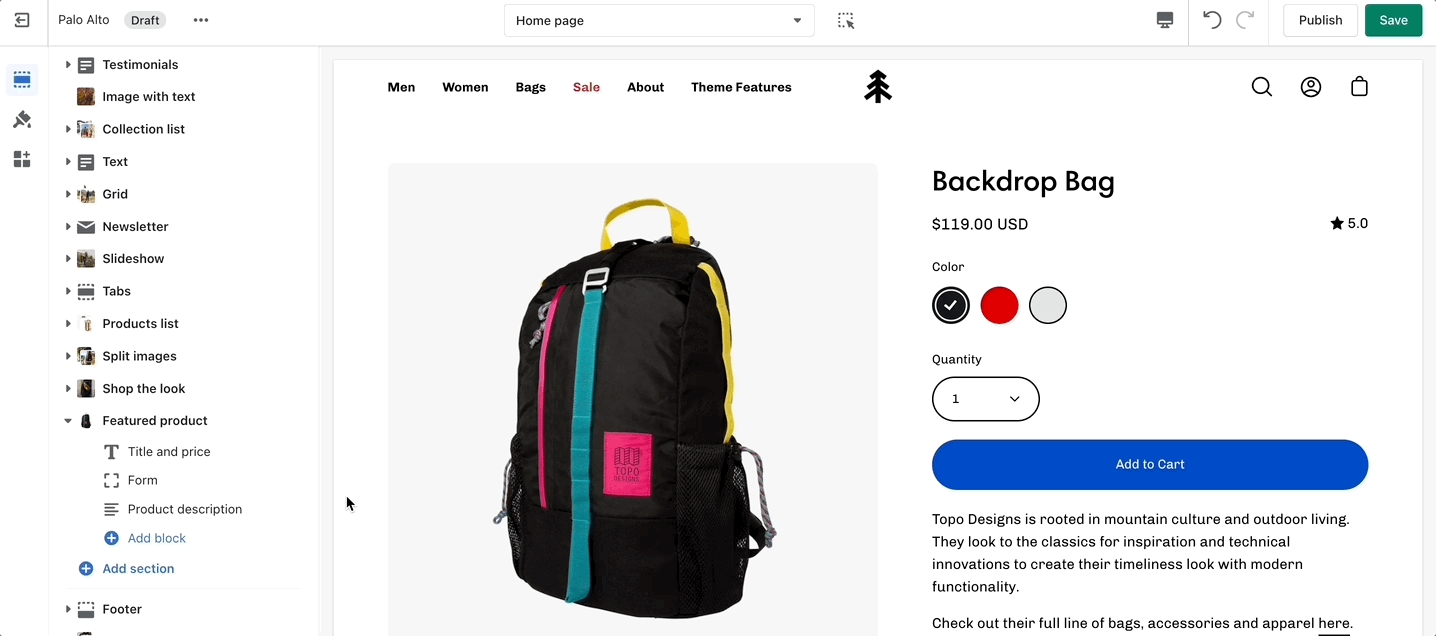
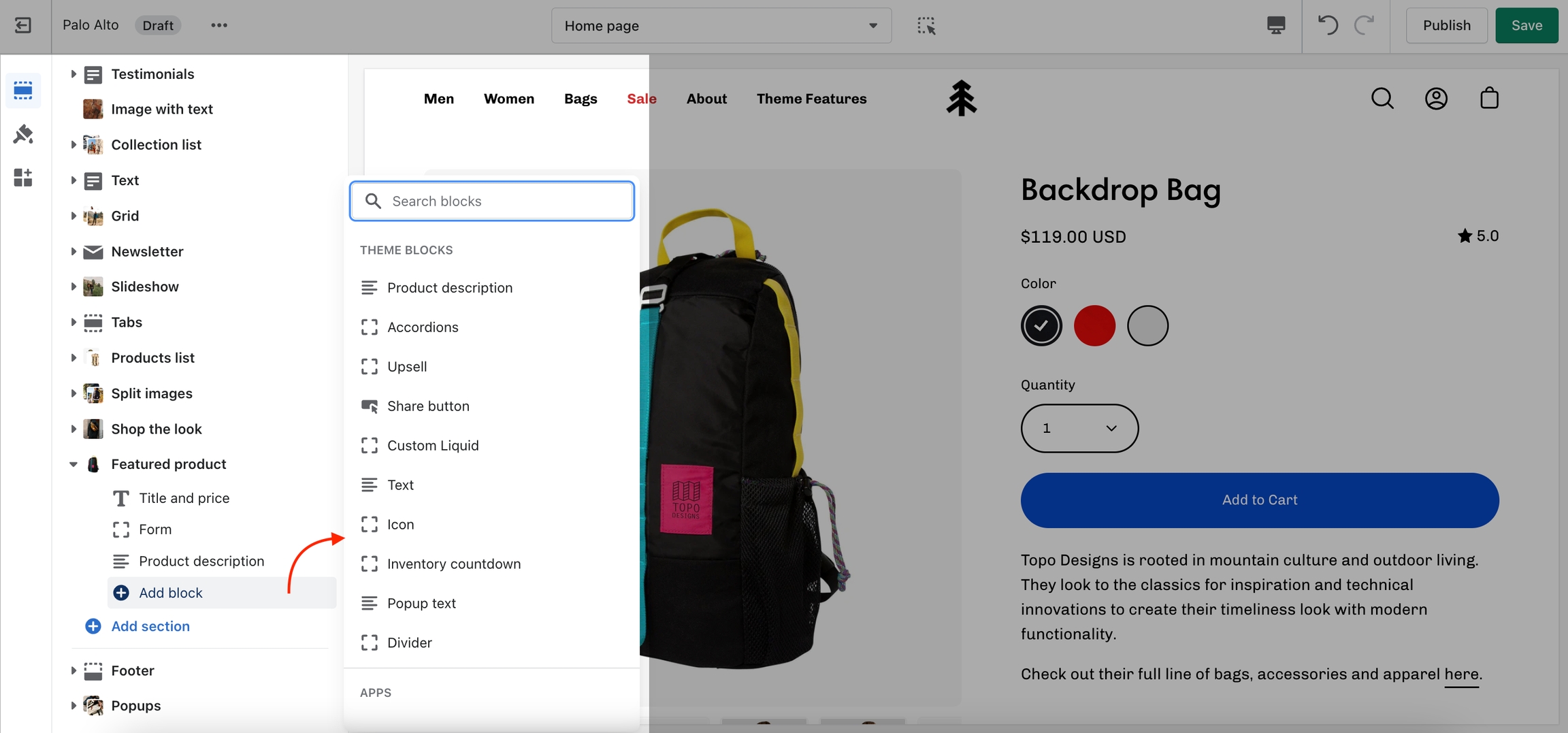
Add blocks by clicking on the small arrow next to the section then clicking 'Add block'
Theme Settings
At the bottom of all the section settings, you can find a tab with some more features.
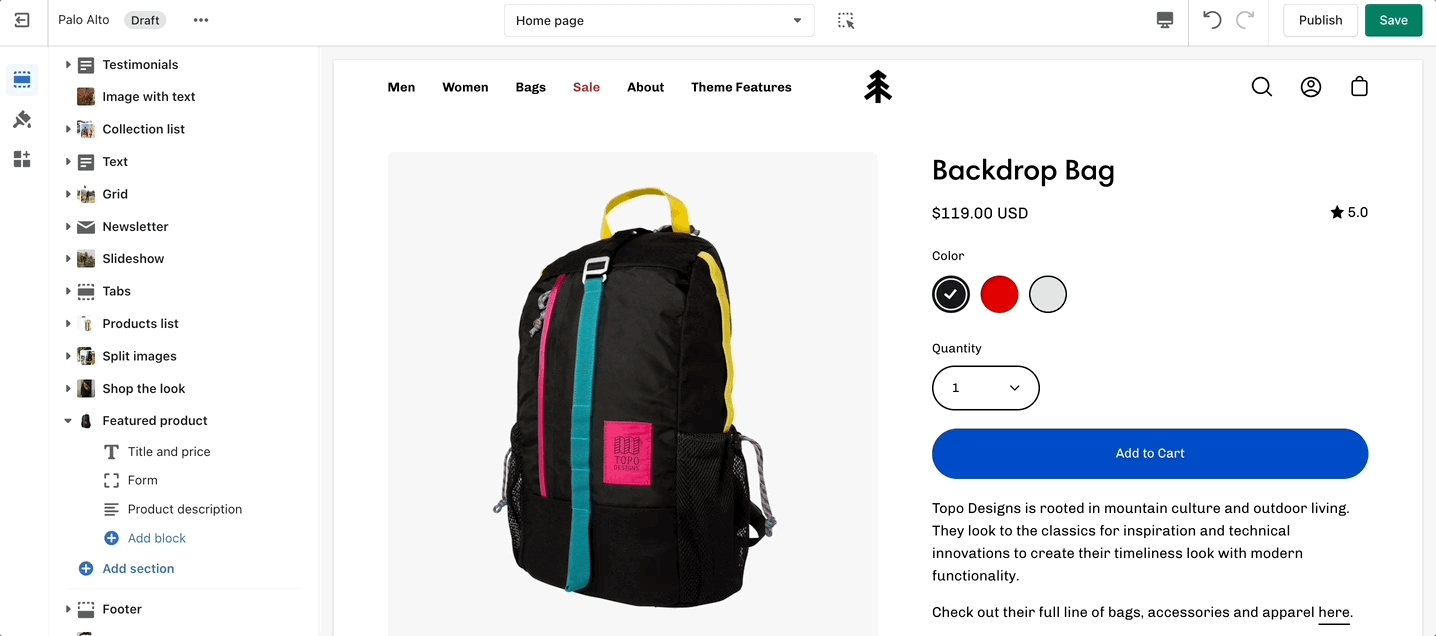
Tab collections
How It works
Showcase up to three collections on your store pages.
Settings
Change the width and the heading of this section from the Section settings. Set the individual block links, images, text, and overlay.
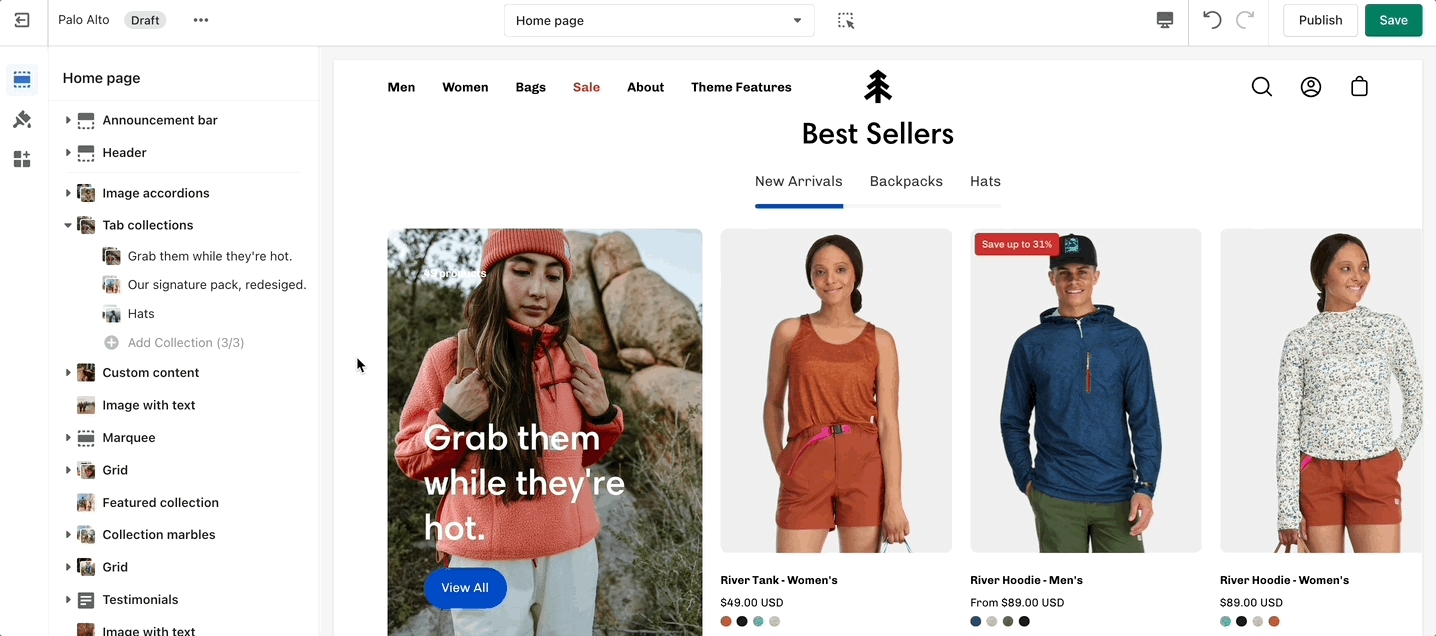
Add blocks by clicking on the small arrow next to the section then clicking 'Add block'.
Shop the look
How It works
'Shop the look' allows you to use images and dots to highlight specific points of your products. Use this section to create a unique way of getting your customer's attention!
Settings
The individual blocks of this section are images. From their own settings, you can gain access to add different images as well as move the dots to different places.
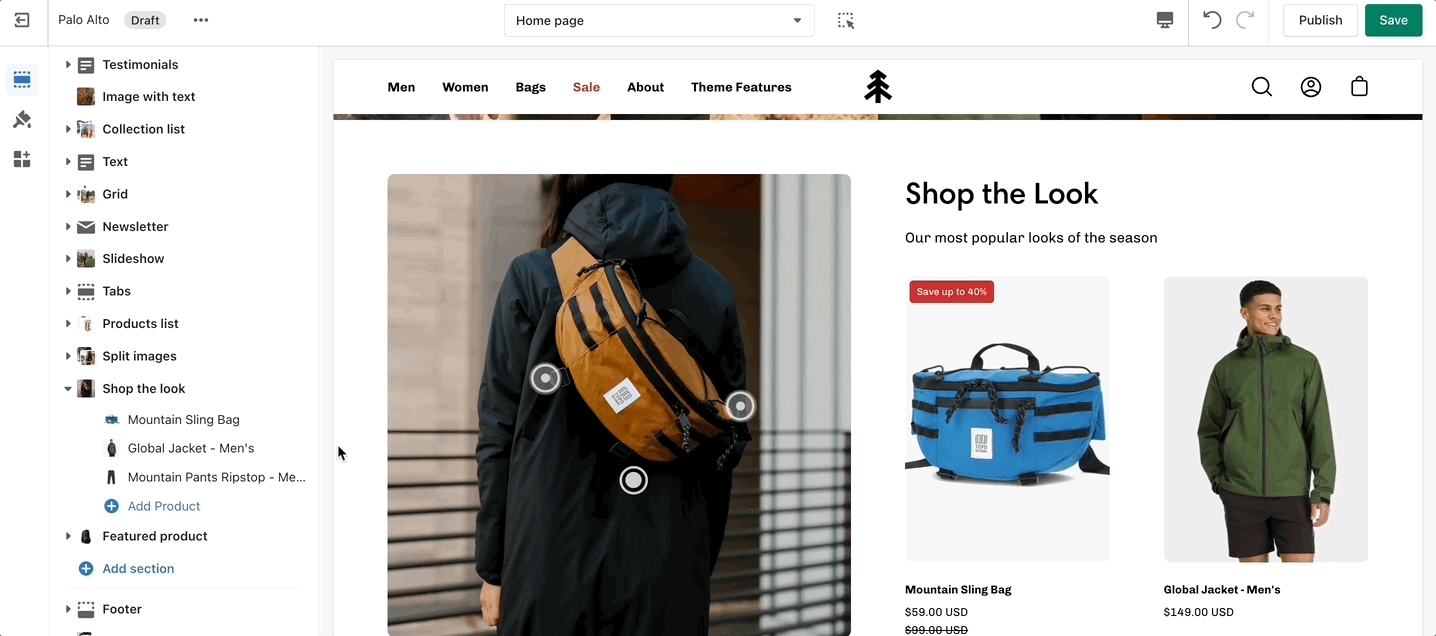
Add blocks by clicking on the small arrow next to the section then clicking 'Add block'.
Mosaic
How It works
Create a unique view to showcase your products and collections.
Settings
Set the height and text style for the section.
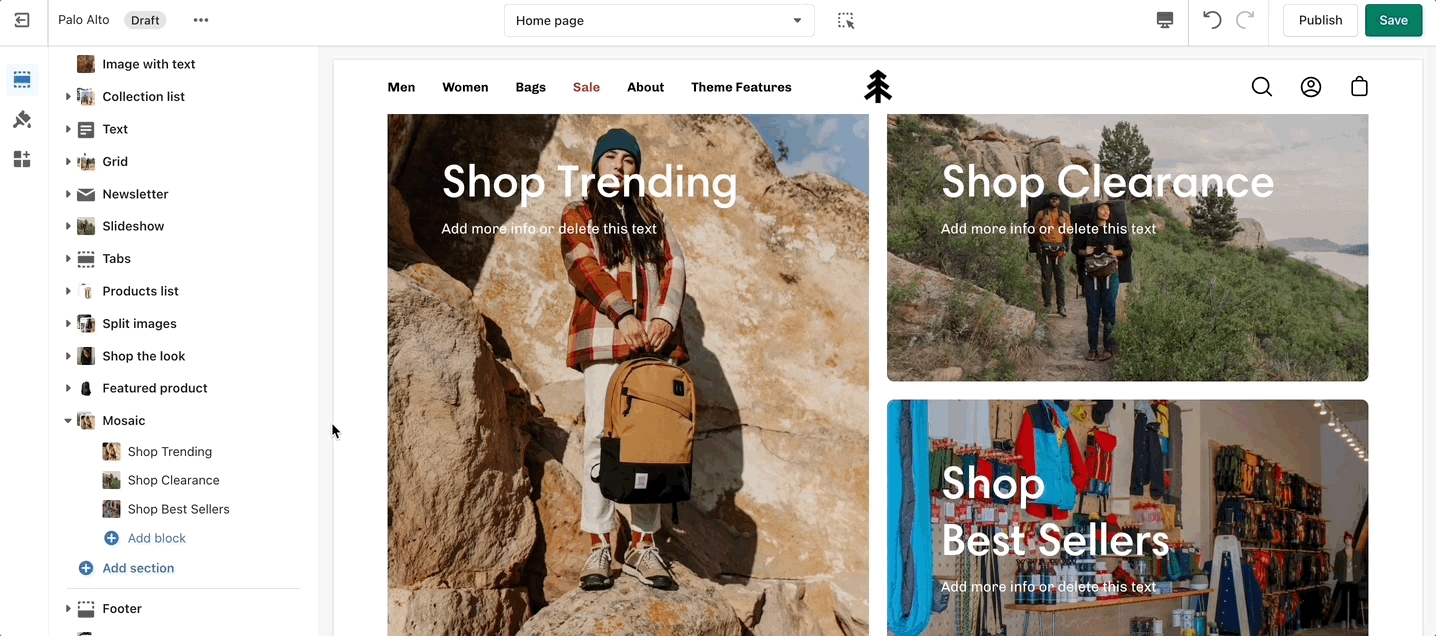
Add blocks by clicking on the small arrow next to the section then clicking 'Add block'.