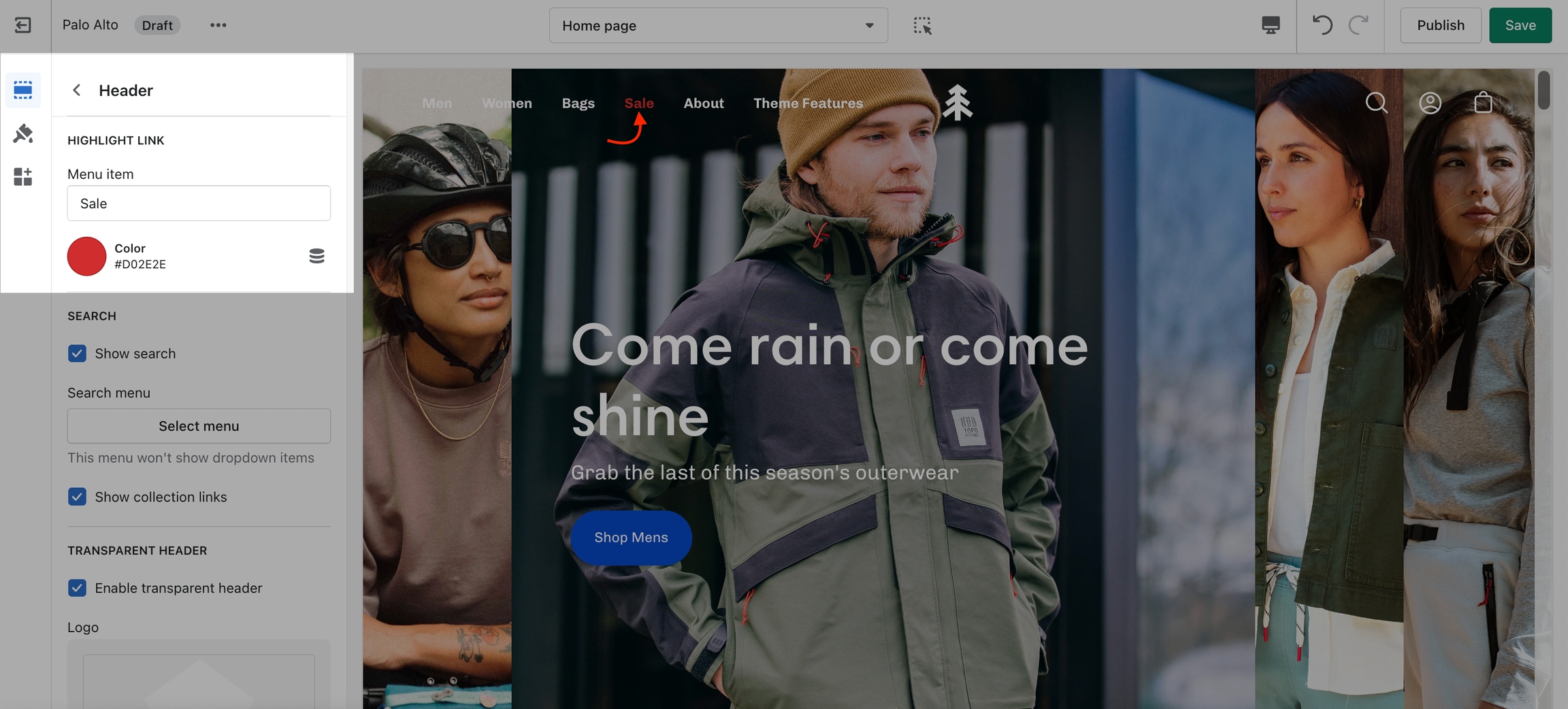Highlighted link
The header section has a small group of settings called a 'Highlight link'.
Inside the Header section settings is where you will find the options to set the target text and the color of the text.
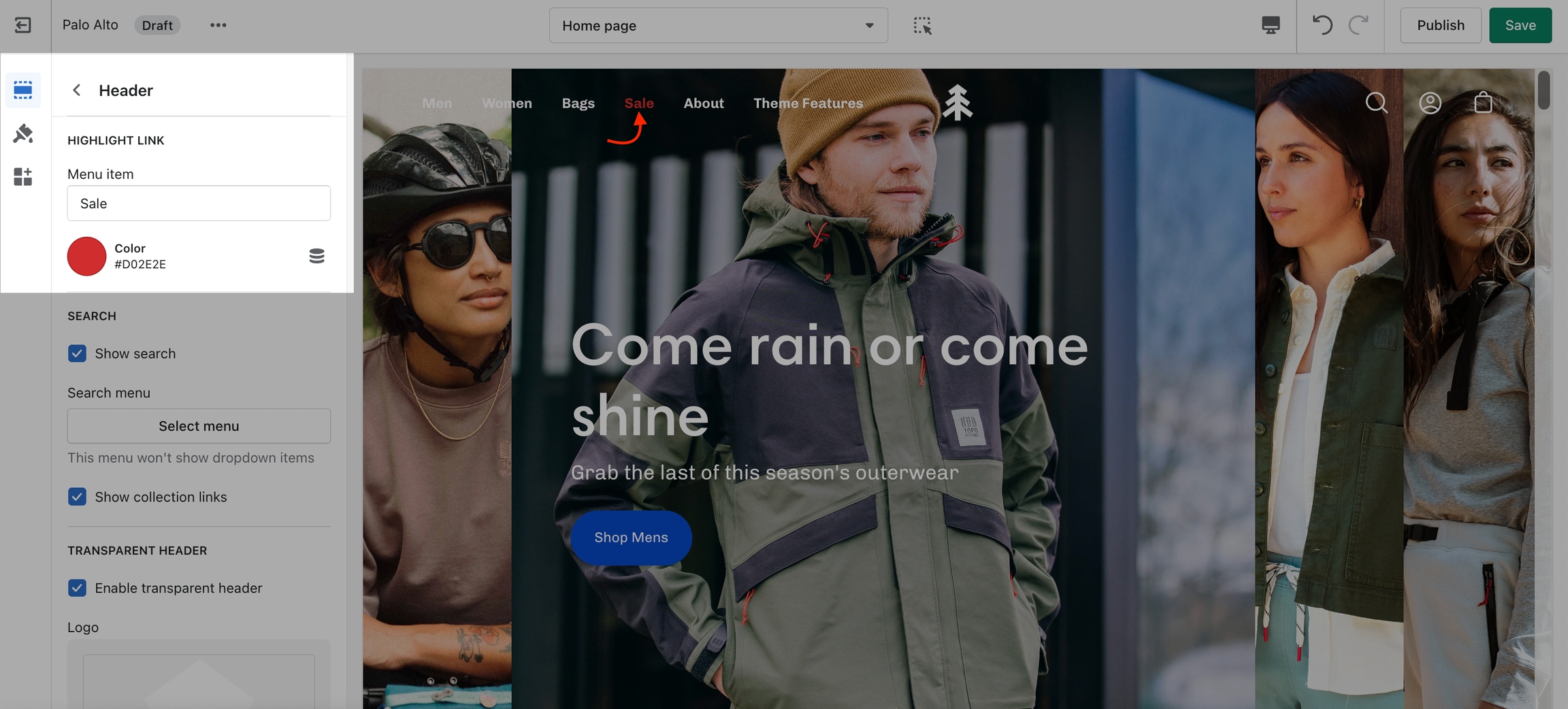
The header section has a small group of settings called a 'Highlight link'.
Inside the Header section settings is where you will find the options to set the target text and the color of the text.