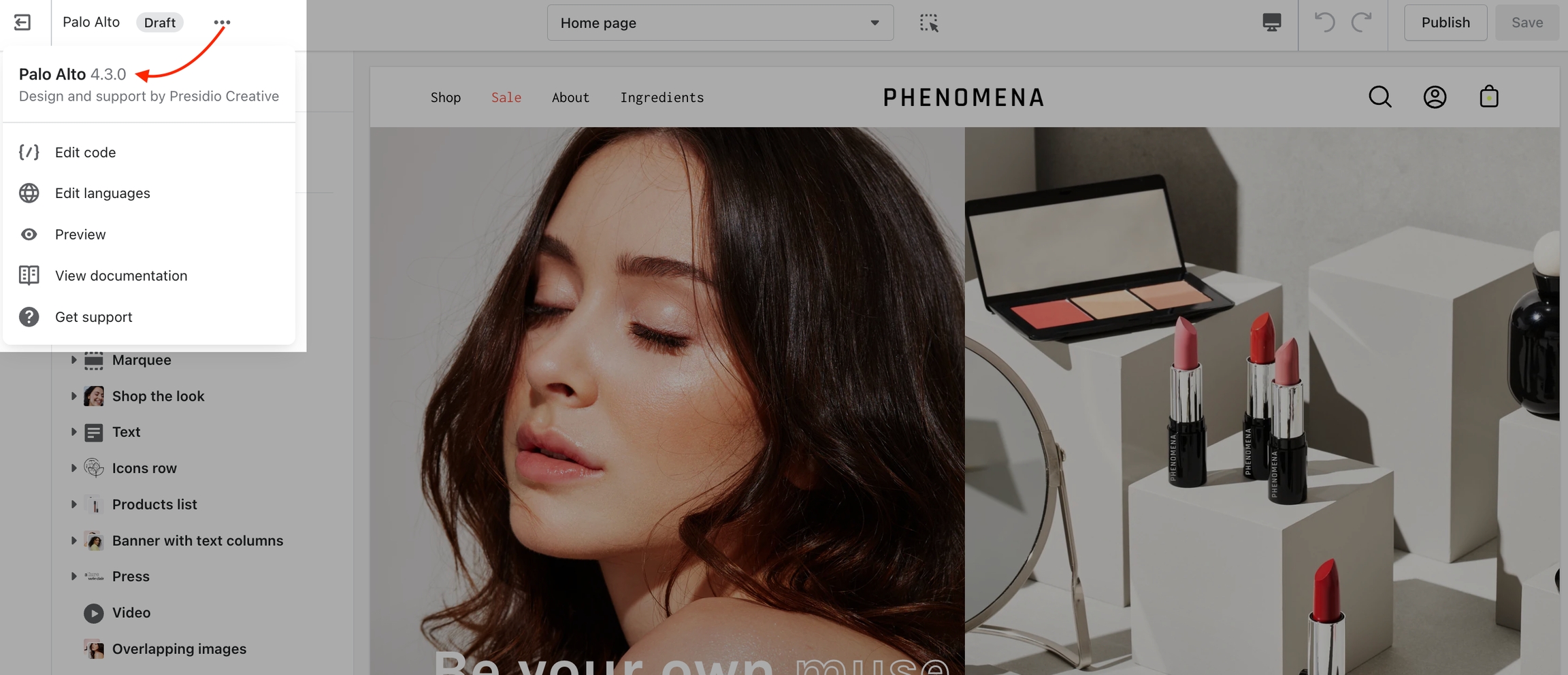Checking your theme version
How to check the current version of your Palo Alto theme copy
To check the version of your current copy of the Palo Alto theme, click on the ellipses (three dots) icon at the top of the Theme Editor to view theme actions including the version number.