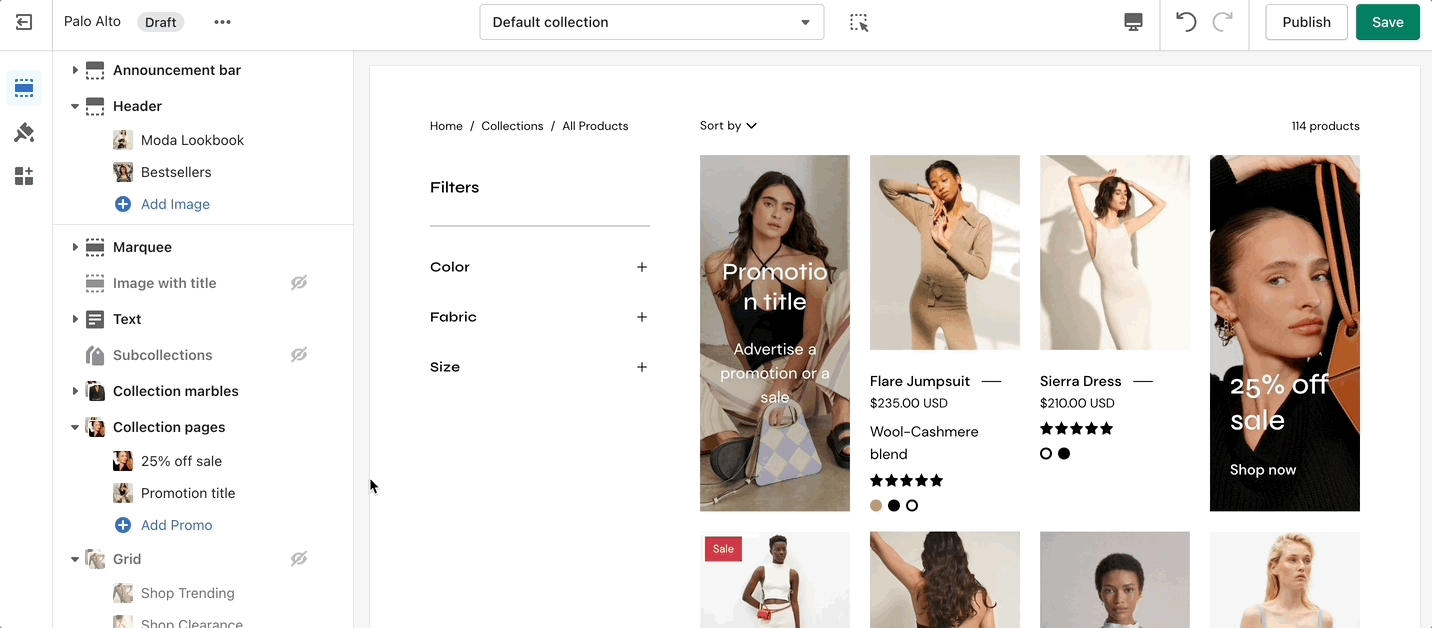Collection pages promo
In Palo Alto, you can add a promo block to your Collection pages section.
How the block works
To start, you need to open up the Theme Editor and open any Collection page.
The promo block allows you to change the background, heading, text, button text, button URL, and much more.
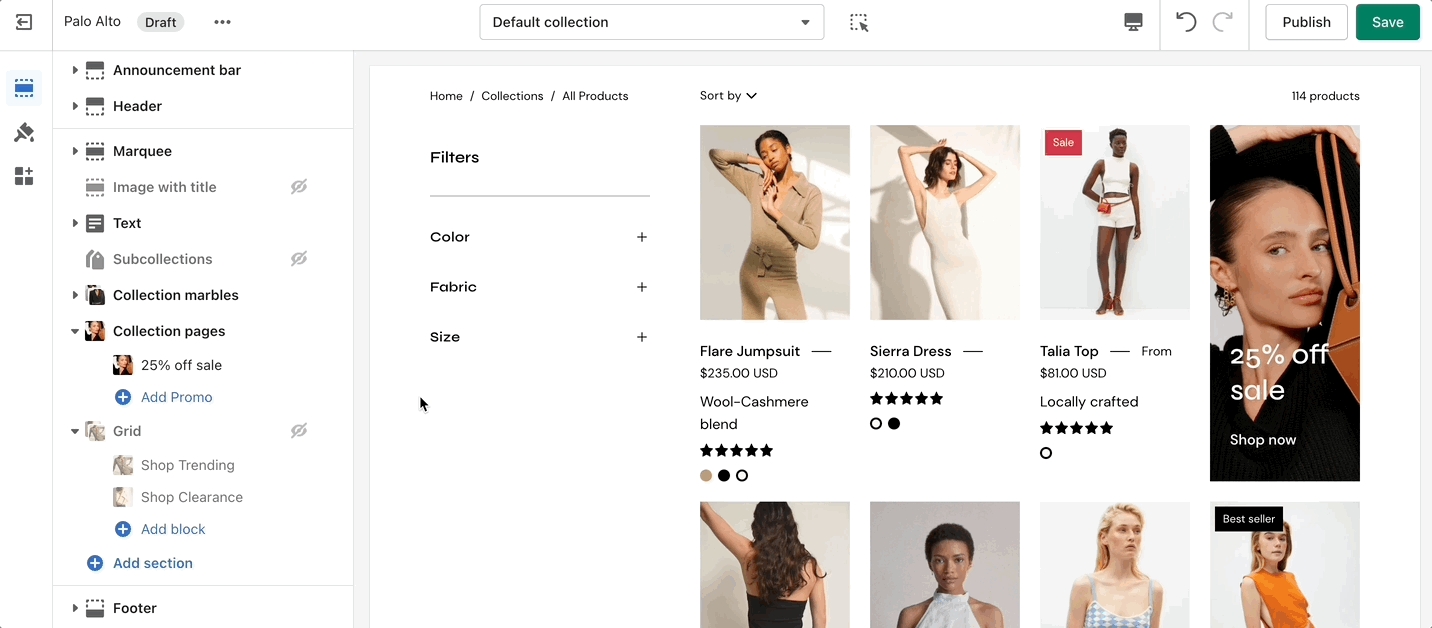
Adding a new banner
To add a new banner you need to add a new block to the Collection pages section:
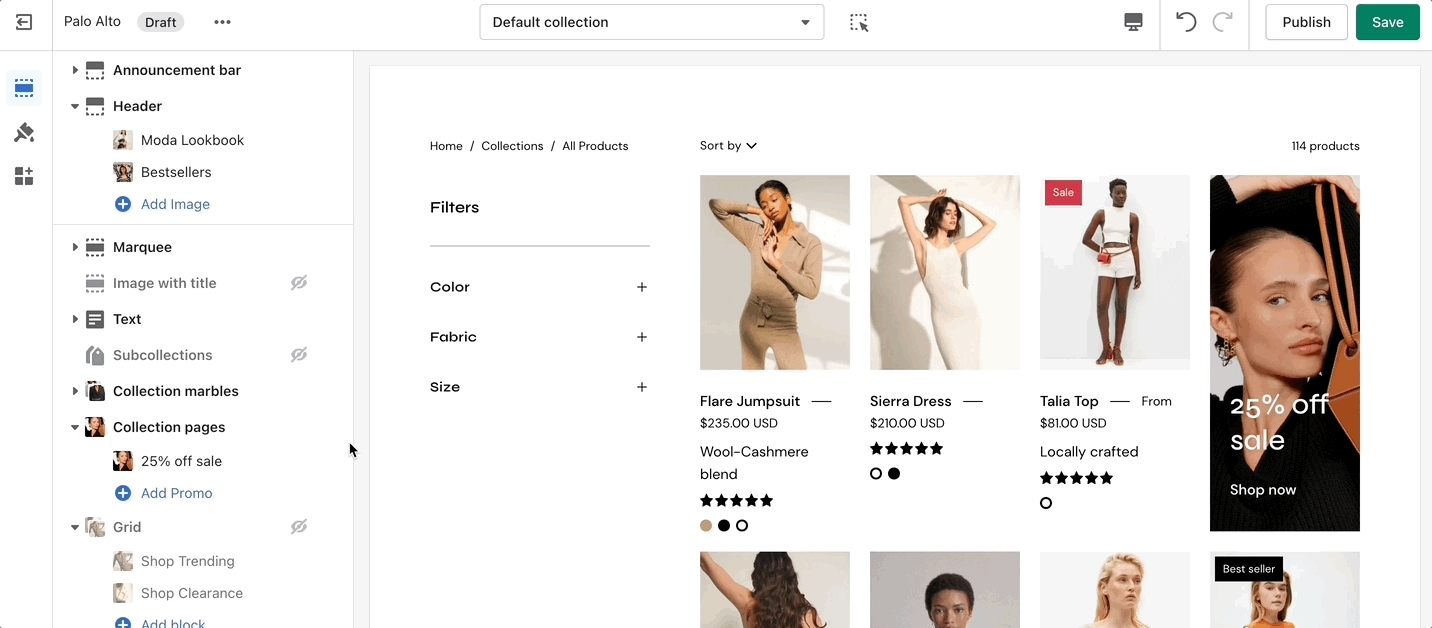
To change the position of each block, you have to set it from the block settings (you can not drag and drop them like most blocks).