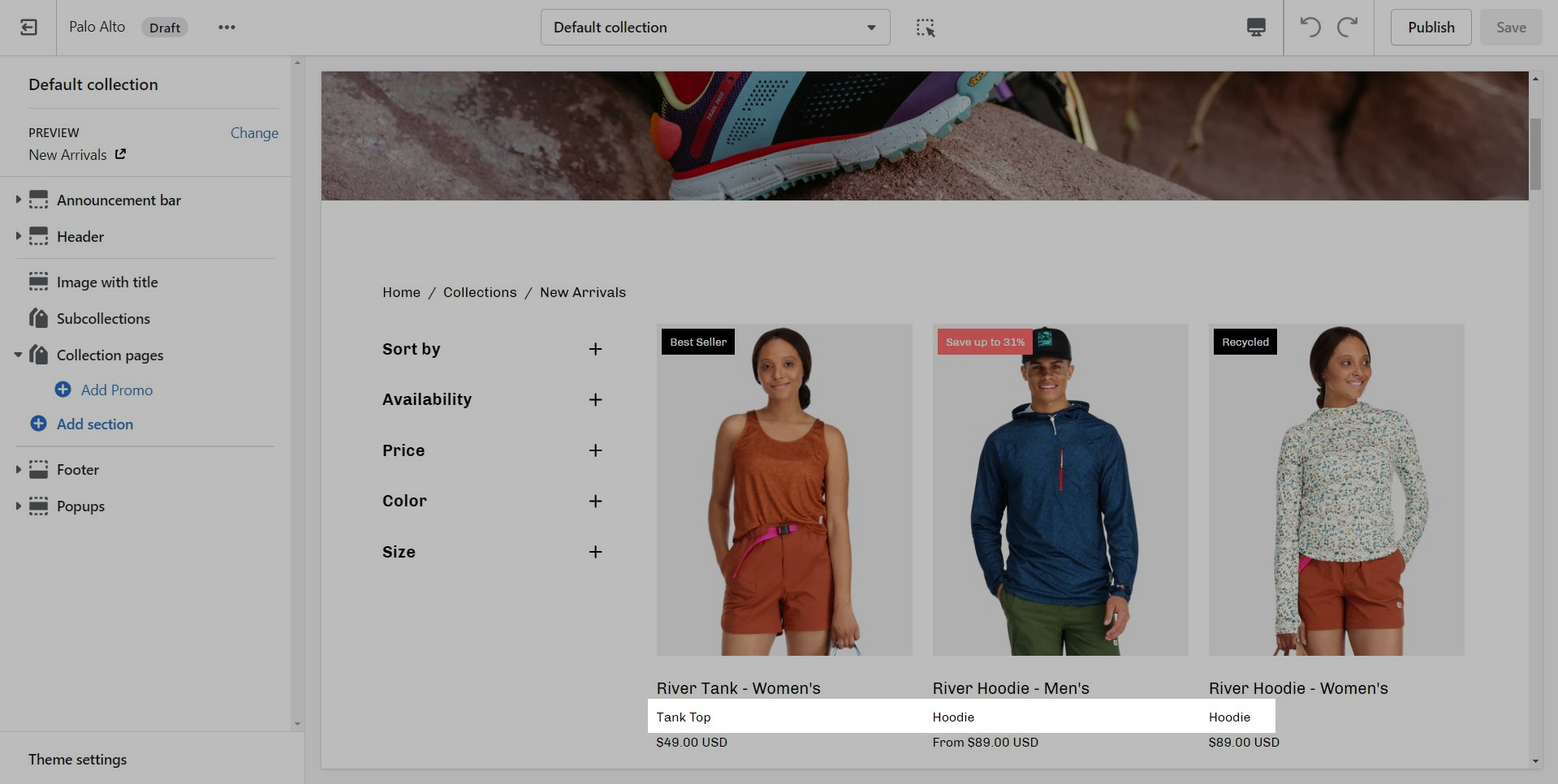Cutline
A new feature for Palo Alto is the ability to add a Cutline (or a Tagline) to showcase a single important point of information about your product:
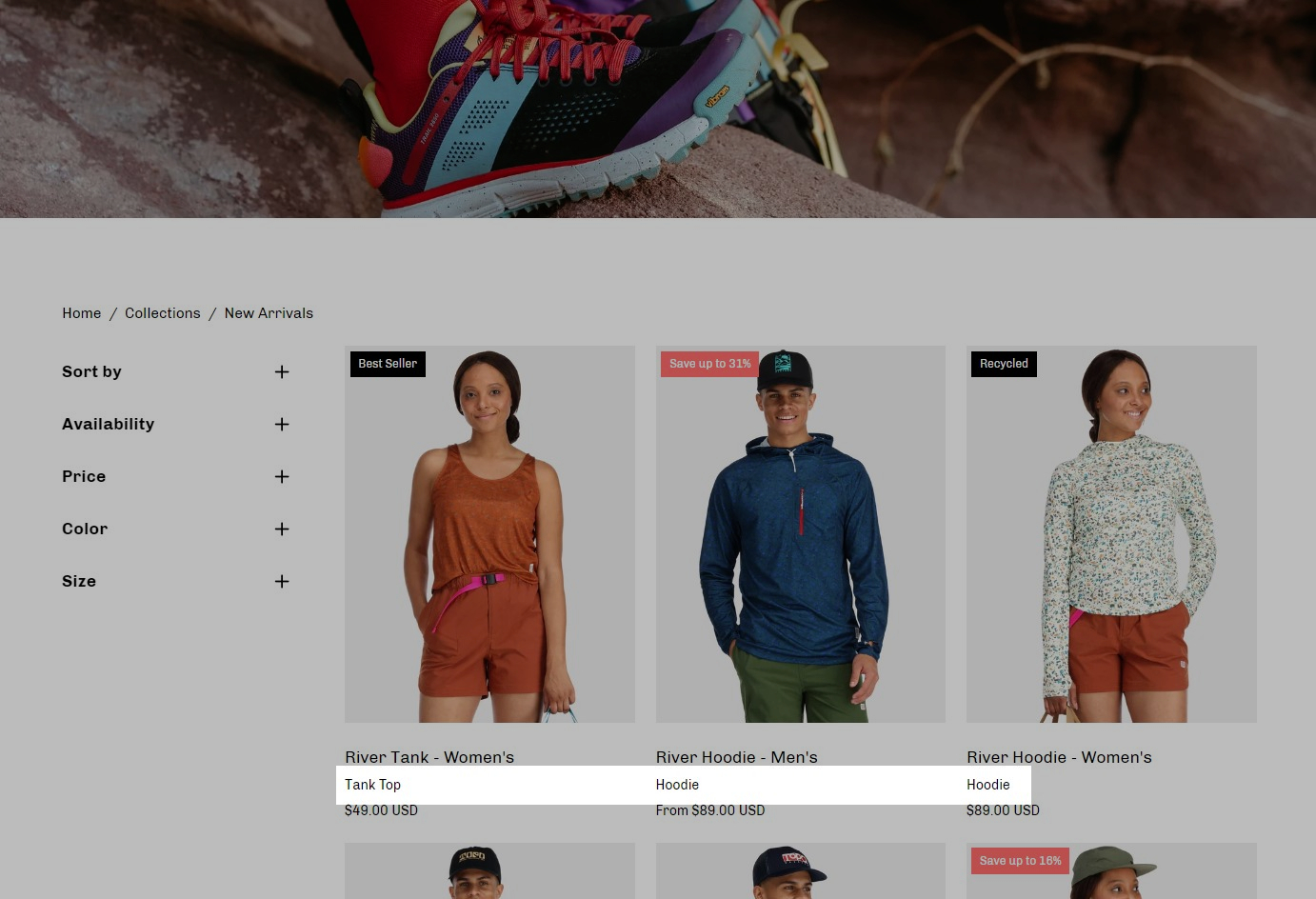
Setting up the new metafield definition
To set up a Cutline, you need to create a new, custom, metafield definition that Palo Alto can recognize.
The most important part is to use this namespace and key: theme.cutline
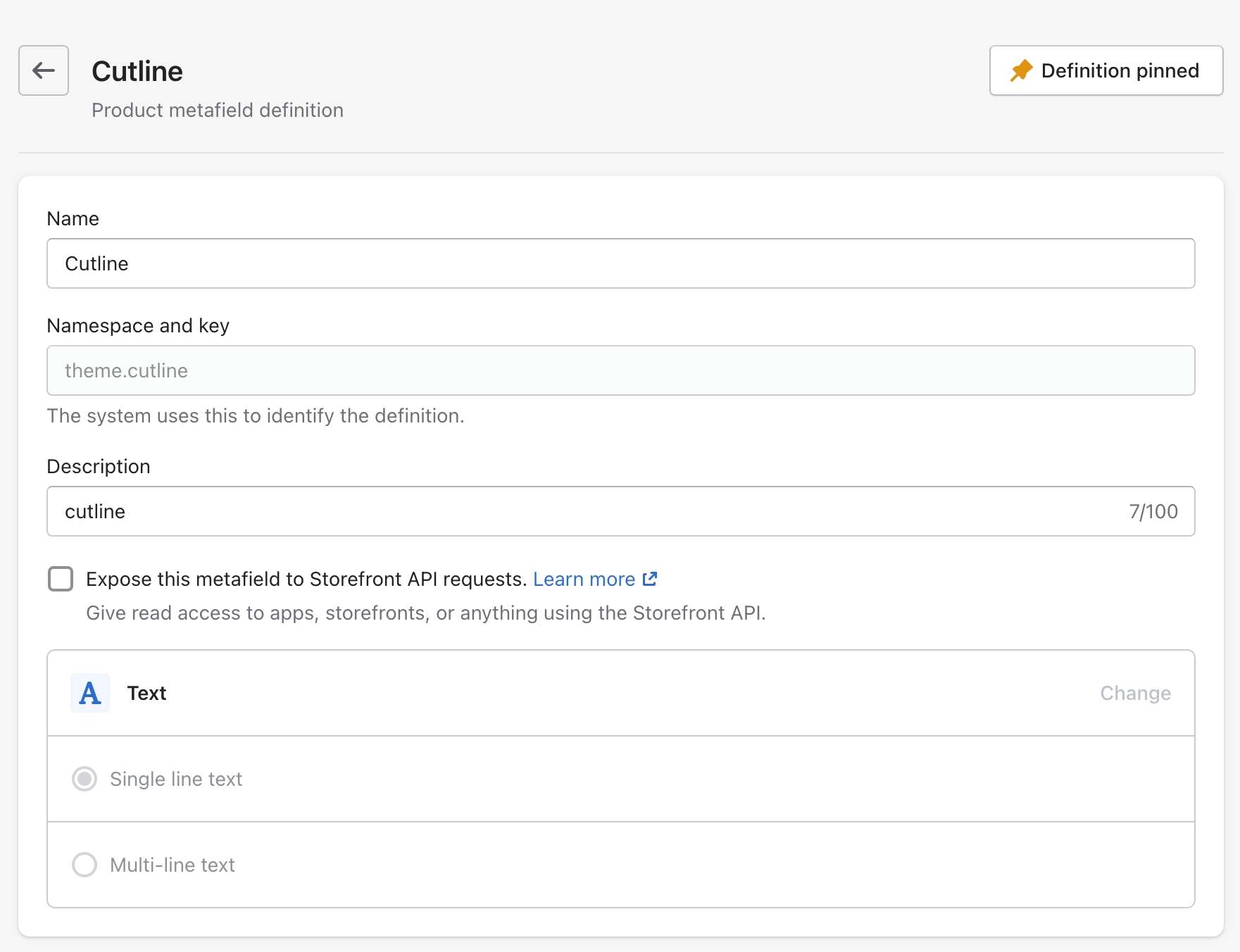
To start, navigate to your Shopify Admin -> Settings and choose Metafields from the left panel. Next, click on Products (click images to zoom):
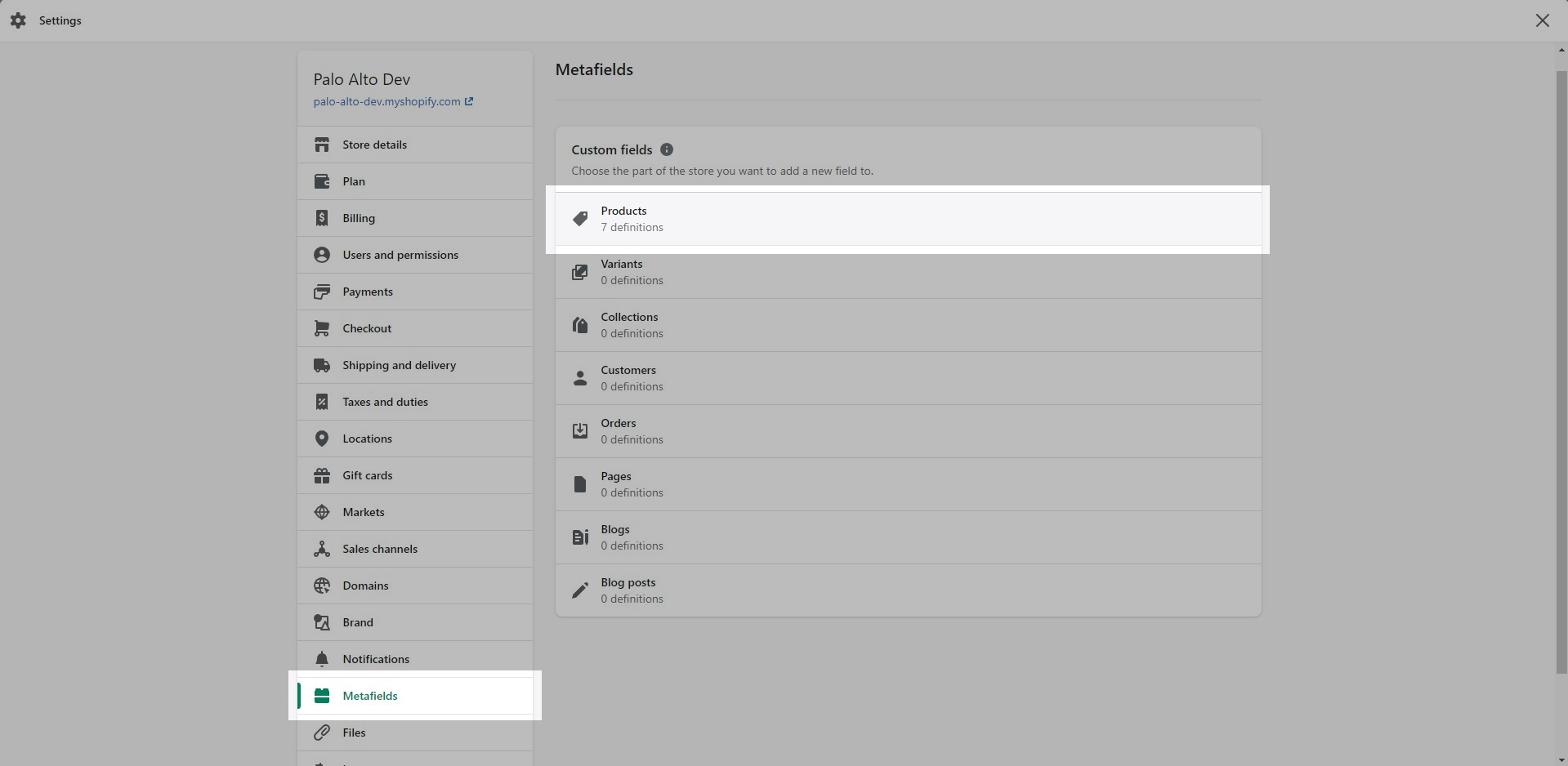

Click the Add definition button to begin. Choose a name, we'll use 'cutline'. Next, we will use a custom namespace. This is required.
A crucial step here is to change the default namespace (usually called 'my_fields') to theme

Add a description (this is optional) then choose Select content type. Next, choose Text and use Single line text (it's the default option):
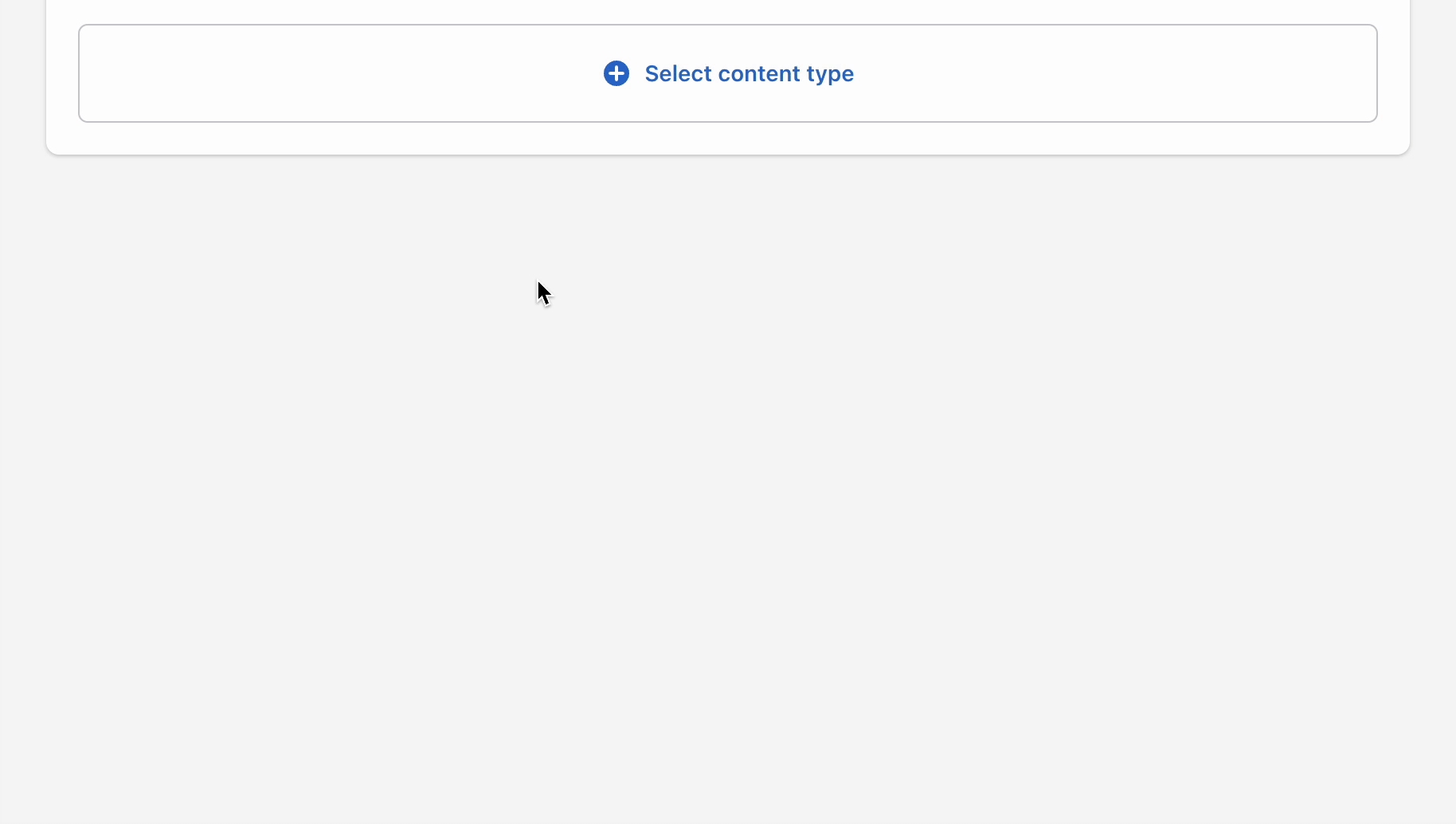
Don't forget to Save your changes.
Product setup
Now that our custom metafield has been defined, the final step is to edit any of your products in the Shopify Admin -> Products and update the new cutline metafield.
All you need to do is scroll to the bottom of the product setup page and fill them in:
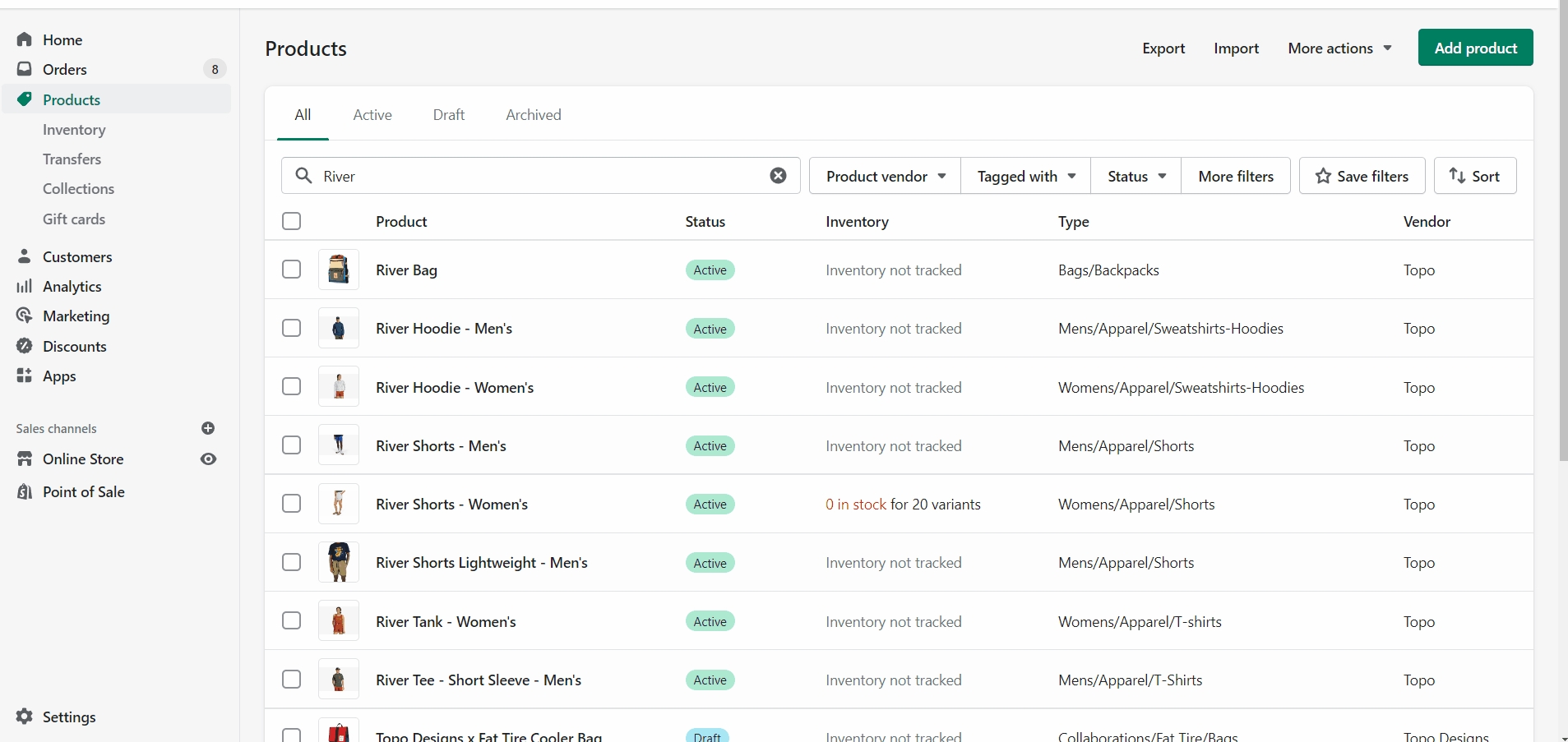
Don't forget to Save your product and preview it on any product grid view, for example, a like Collection page: