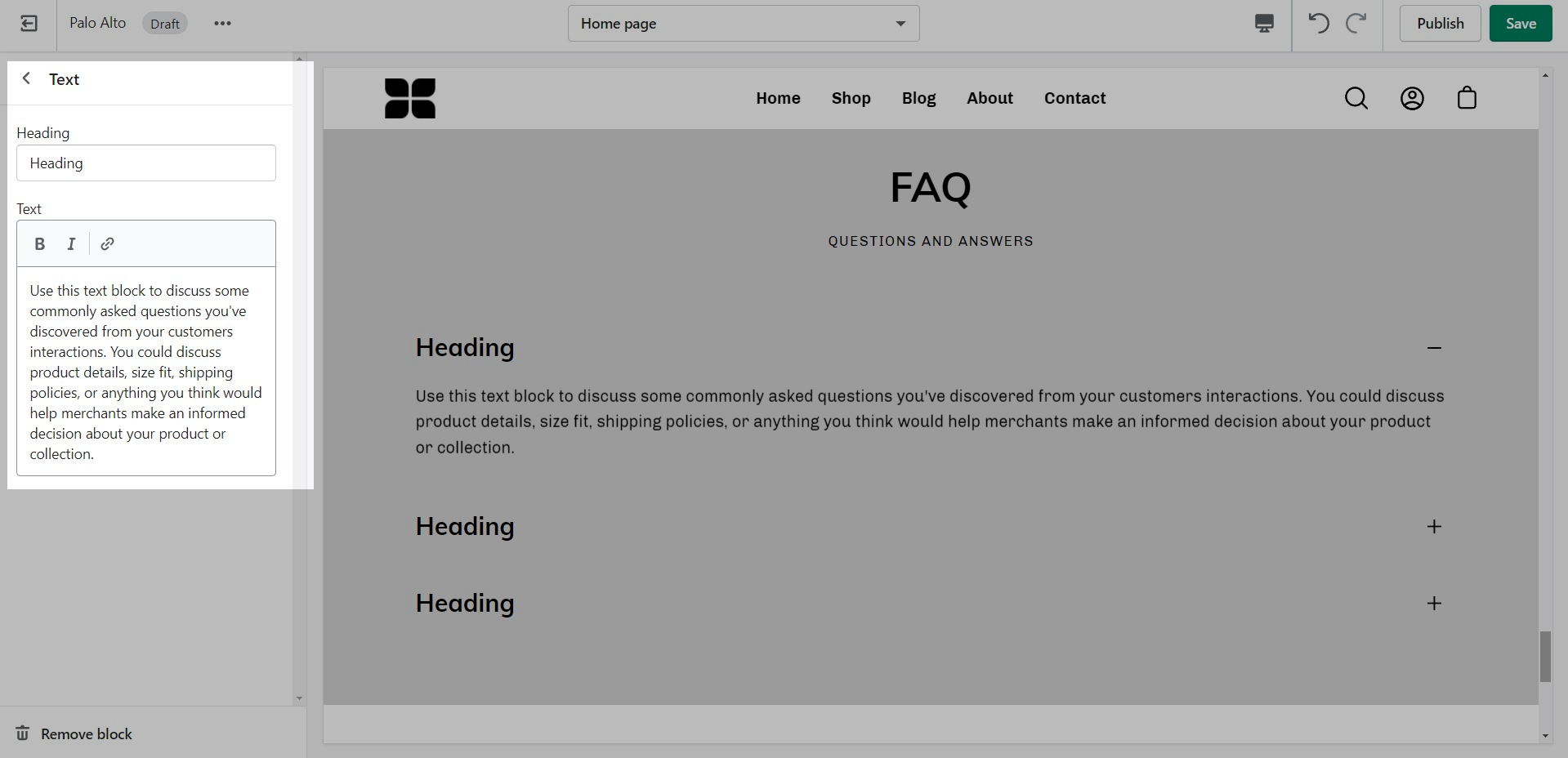Text sections
Blog posts
How it works
Highlight your latest and greatest blog posts. Use this section to generate traction and bring exposure to your blogs on any store page.
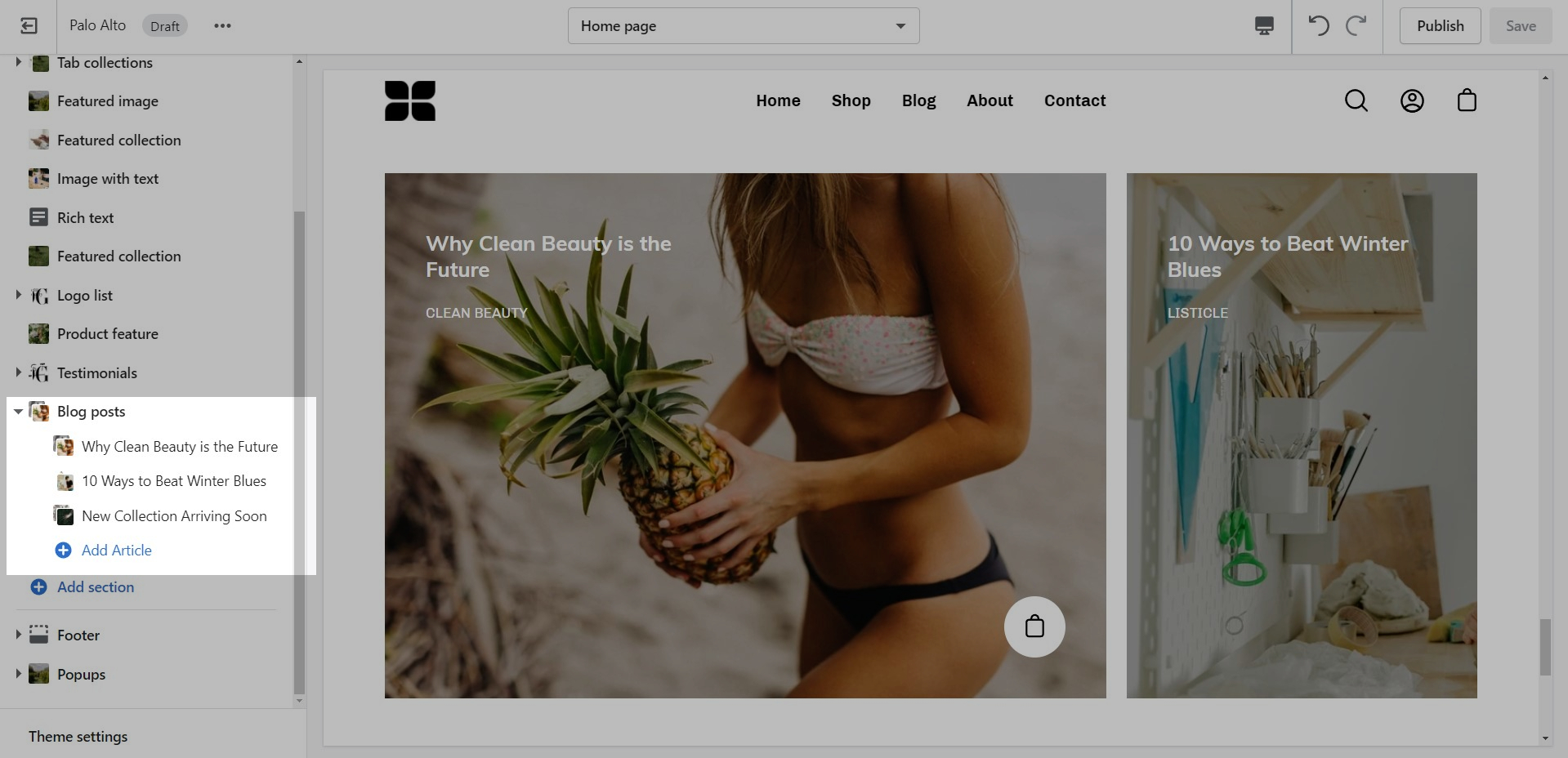
Section settings
Set the heading and background color for the section.
Add blocks by clicking on the small arrow next to the section then clicking 'Add block'.
Block Settings
Set the individual block settings for each article added.
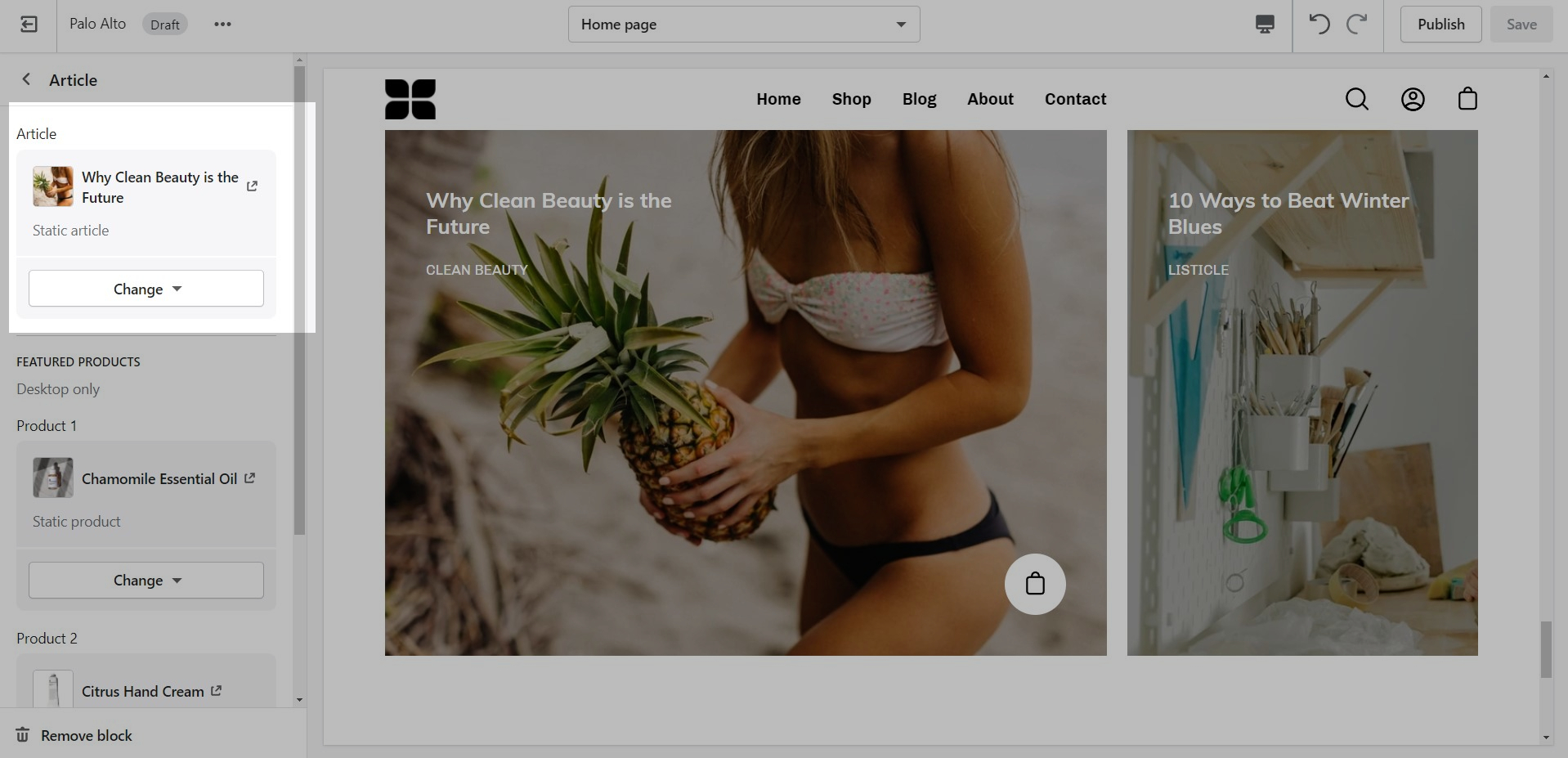
Locations
How It works
Let your customers know about your store locations. You can add more than one block if you have multiple stores.
Section settings
Set the general headings and colors of the section.
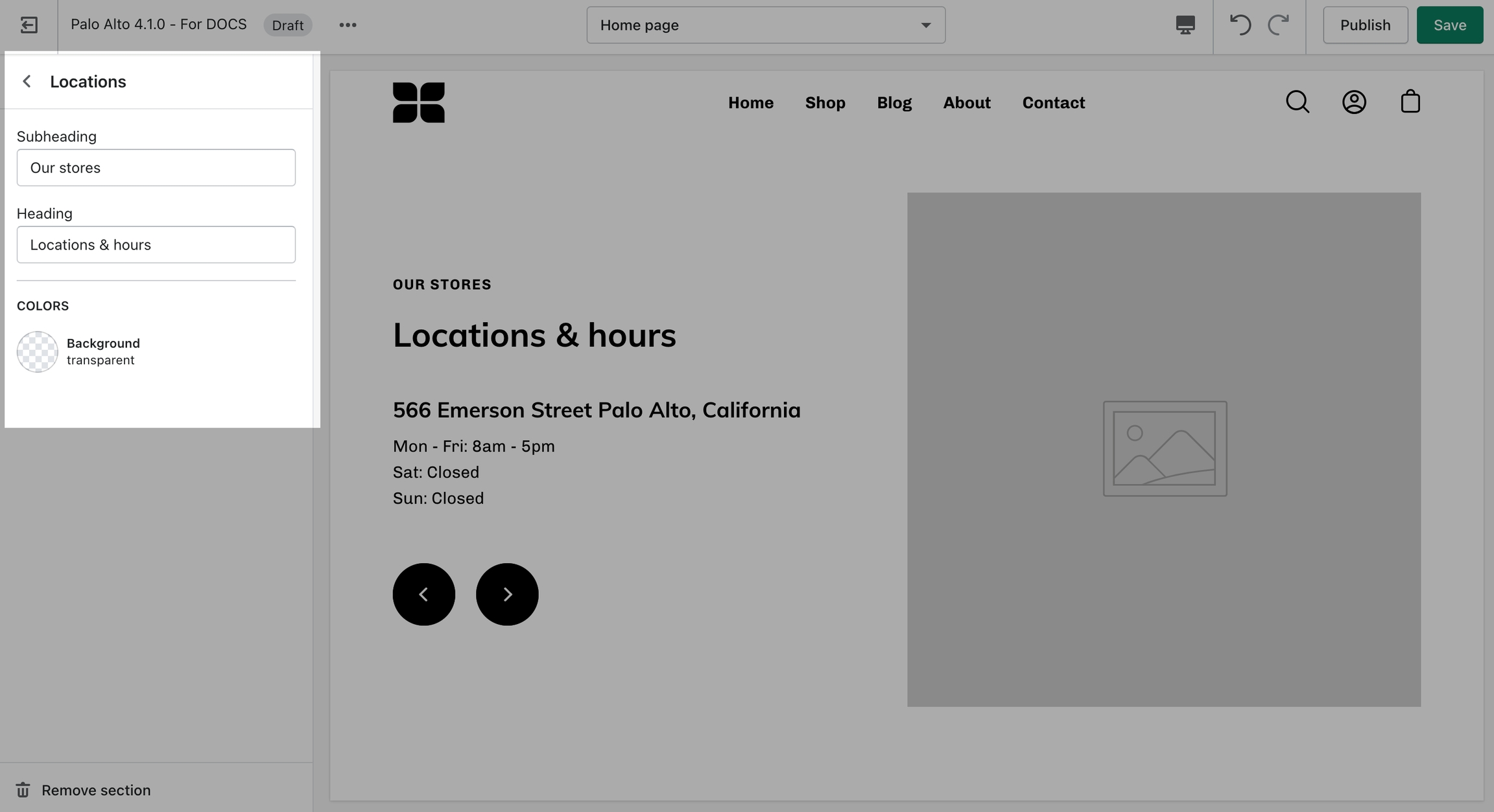
Add blocks by clicking on the small arrow next to the section then clicking 'Add block'.
Block Settings
Set different options for different blocks such as different working hours, images, or addresses.
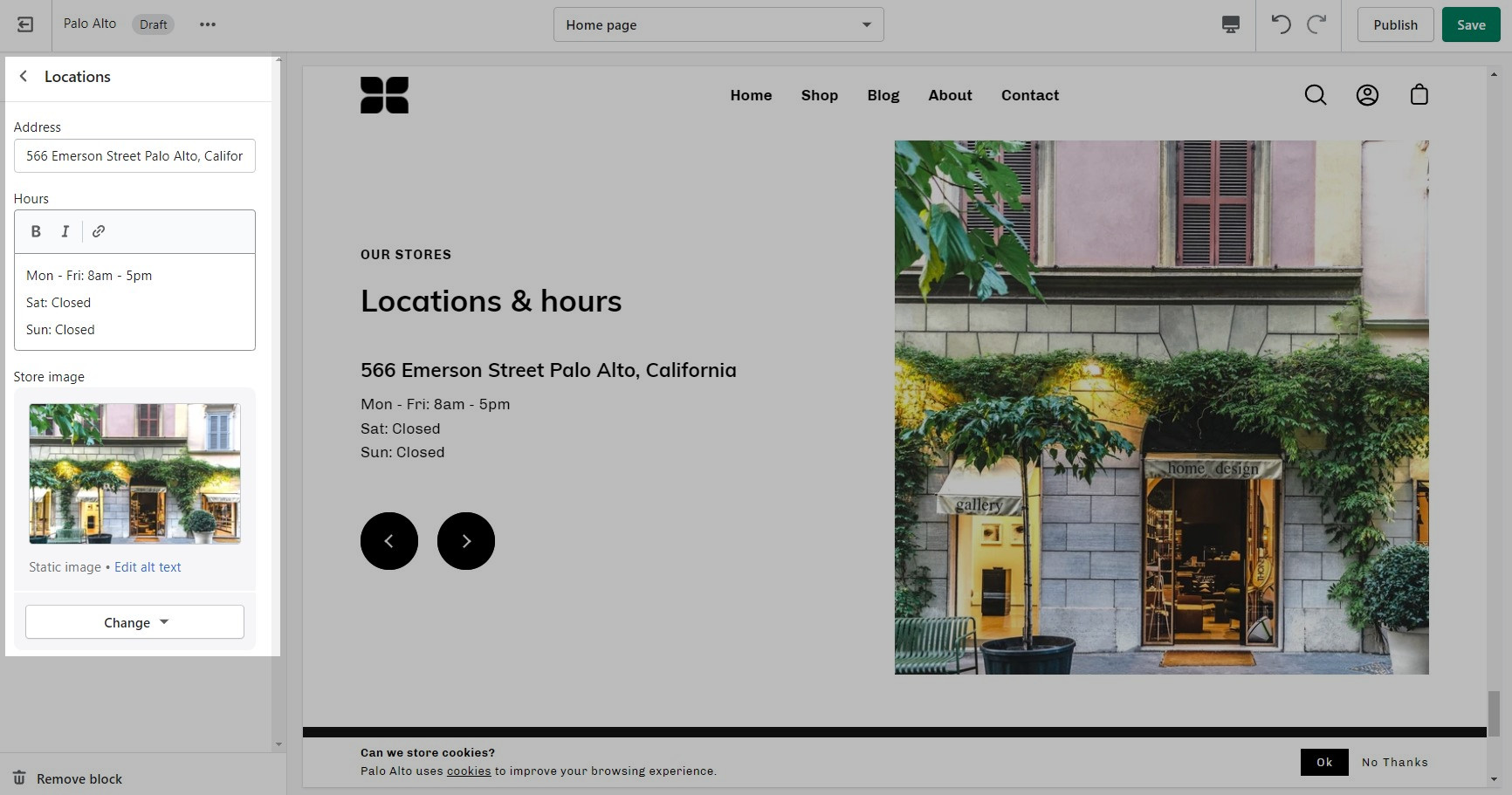
Newsletter
How It works
Display a small-sized newsletter signup message.
Section settings
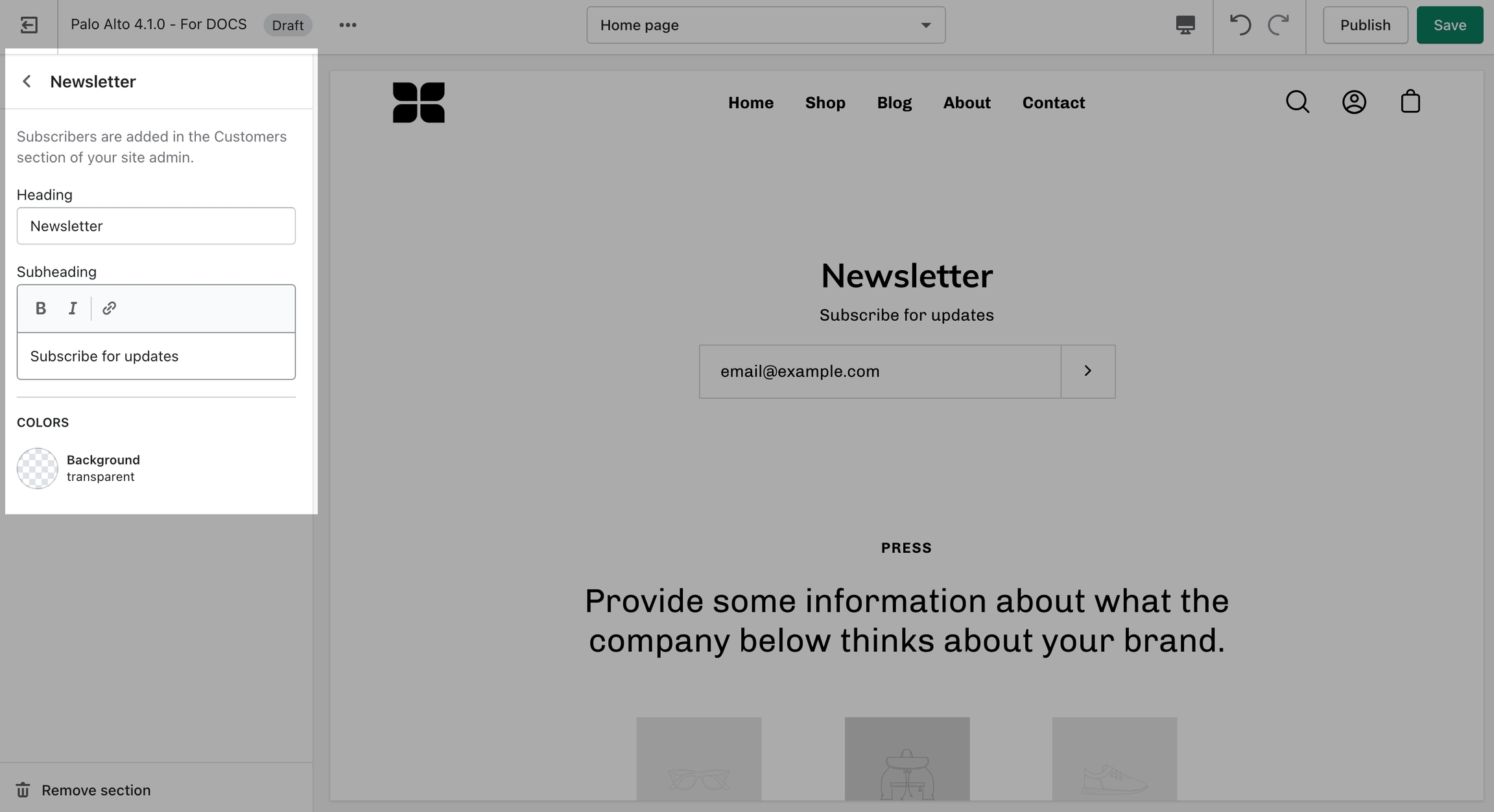
Press
How It works
The 'Press' section can be used to present short bursts of information to your customers.
Section settings
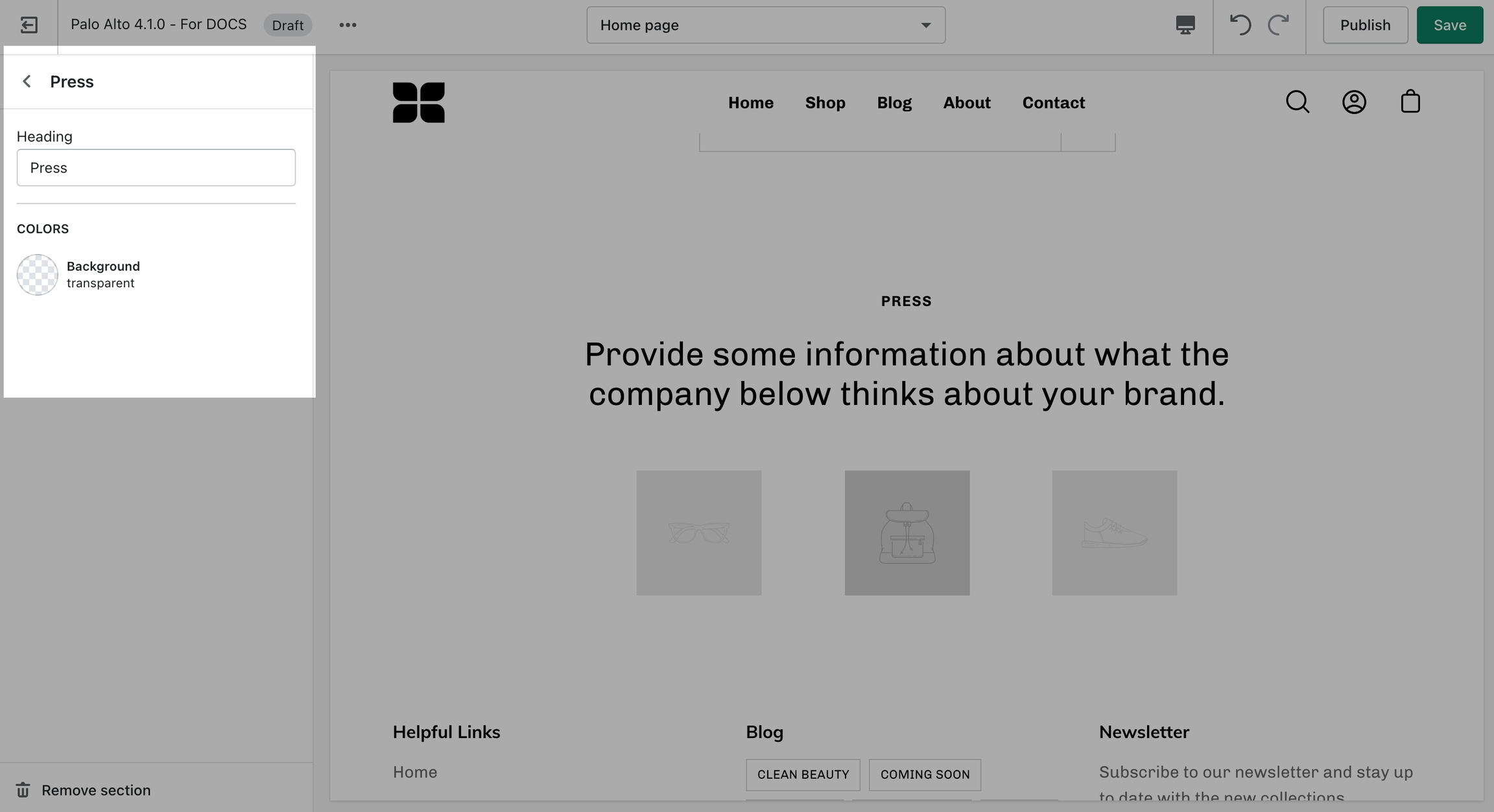
Rich Text
How It works
A commonly used section to break apart image-heavy setups.
Section settings
'Rich text' allows for a ton of customization. Use this section to tell a story to your customers.
Layout and Images
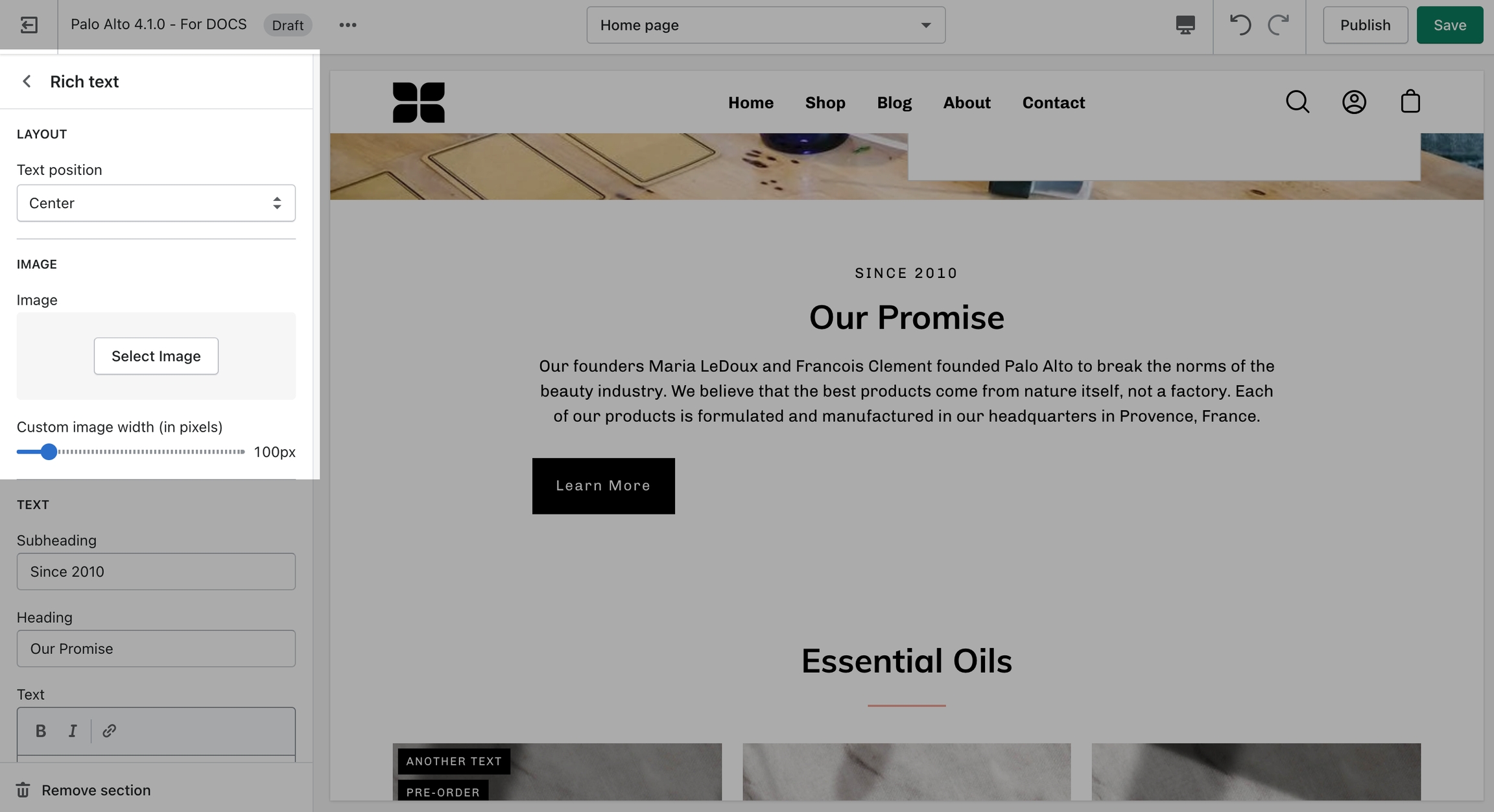
Text
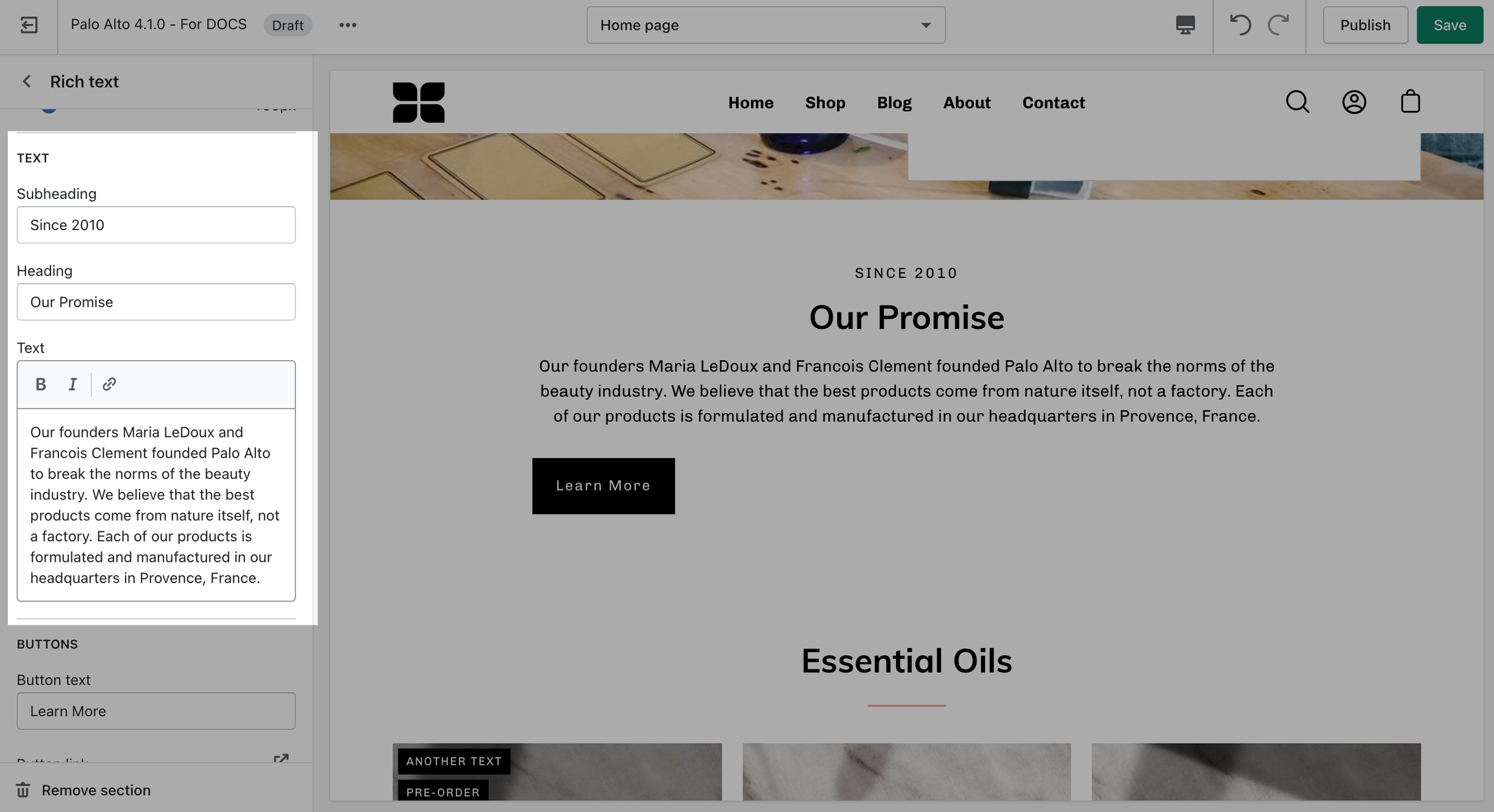
Buttons and Colors
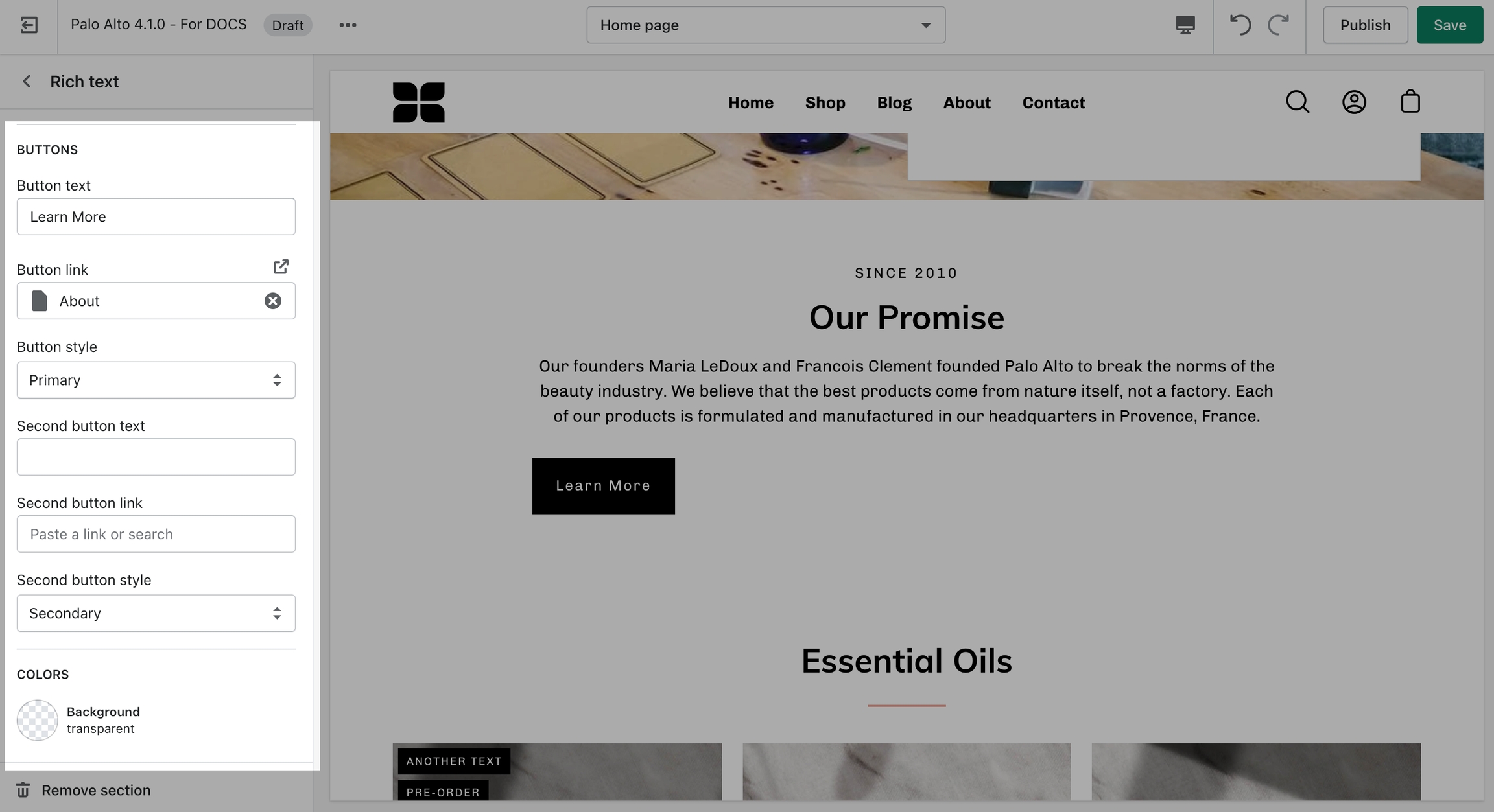
Testimonials
How It works
Add quotes from business partners and client testimonials to your store pages.
Section settings
Add a heading and set the colors, alignment, and navigation style of this section.
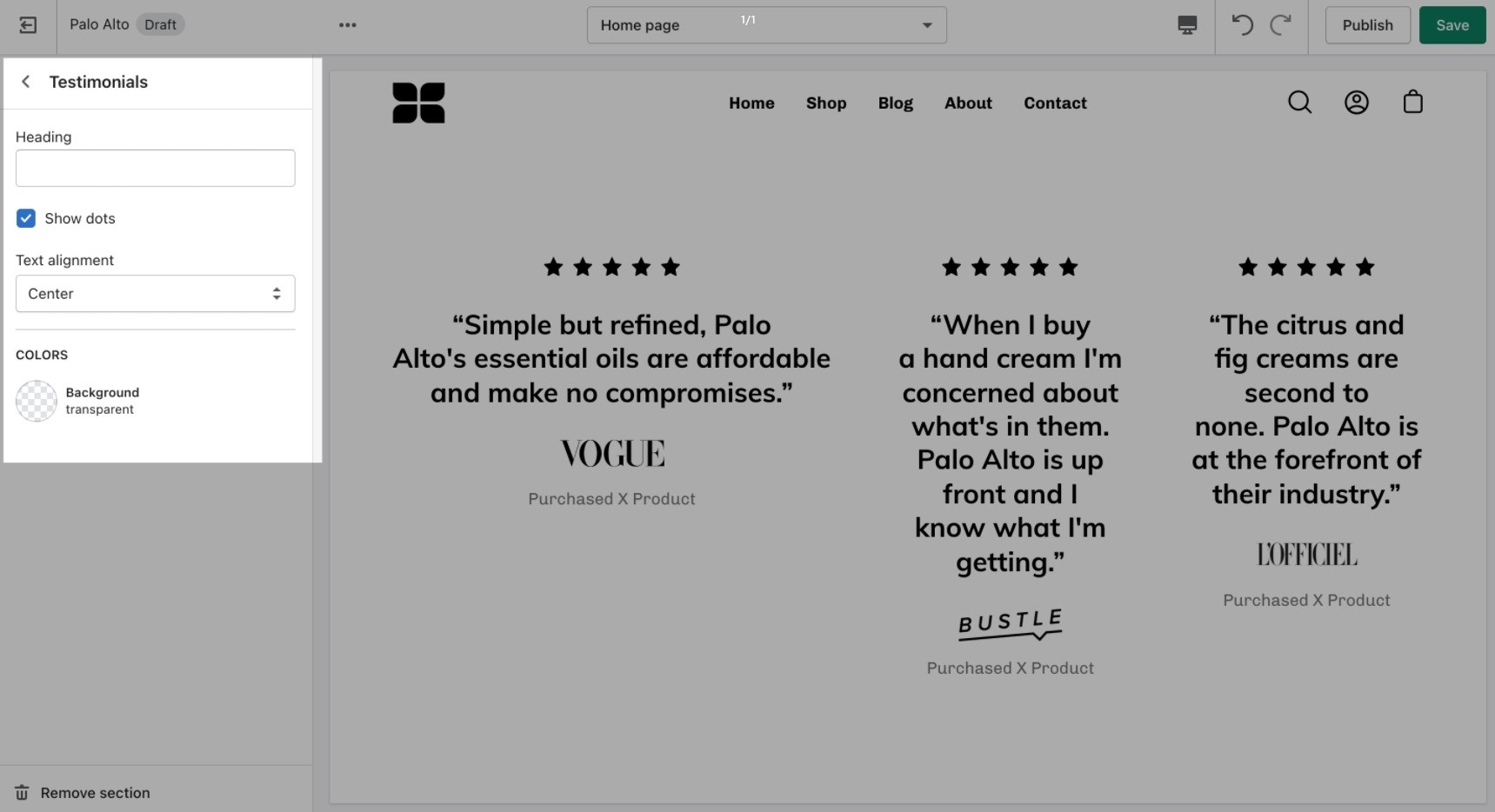
Add blocks by clicking on the small arrow next to the section then clicking 'Add block'.
Block Settings
Add individual testimonial blocks to the section.
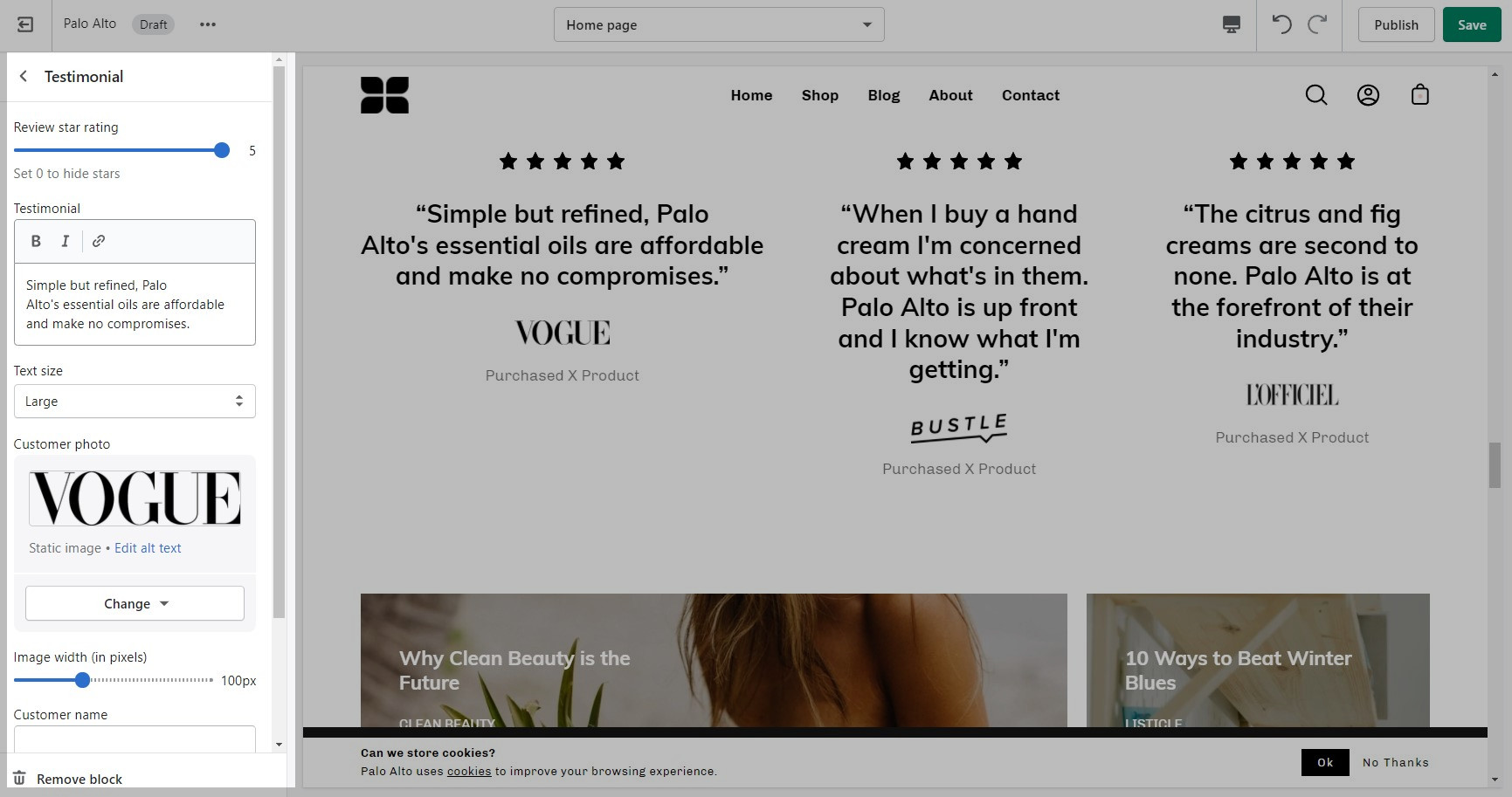
FAQ
How it works
Palo Alto includes an accordion section to help you provide frequently asked questions. A place to promote your services, brand strengths and also include product reviews.
Section settings
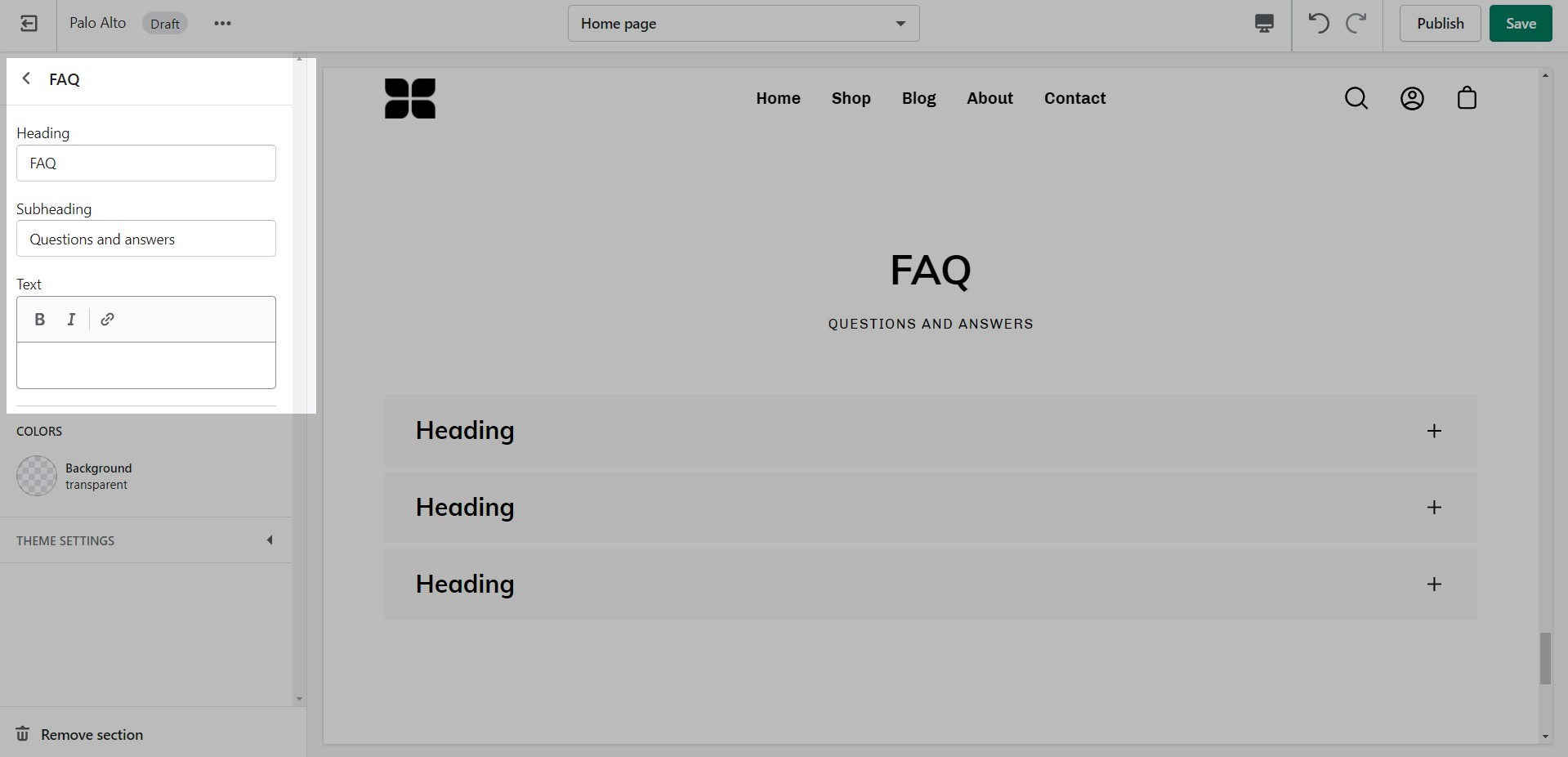
Colors
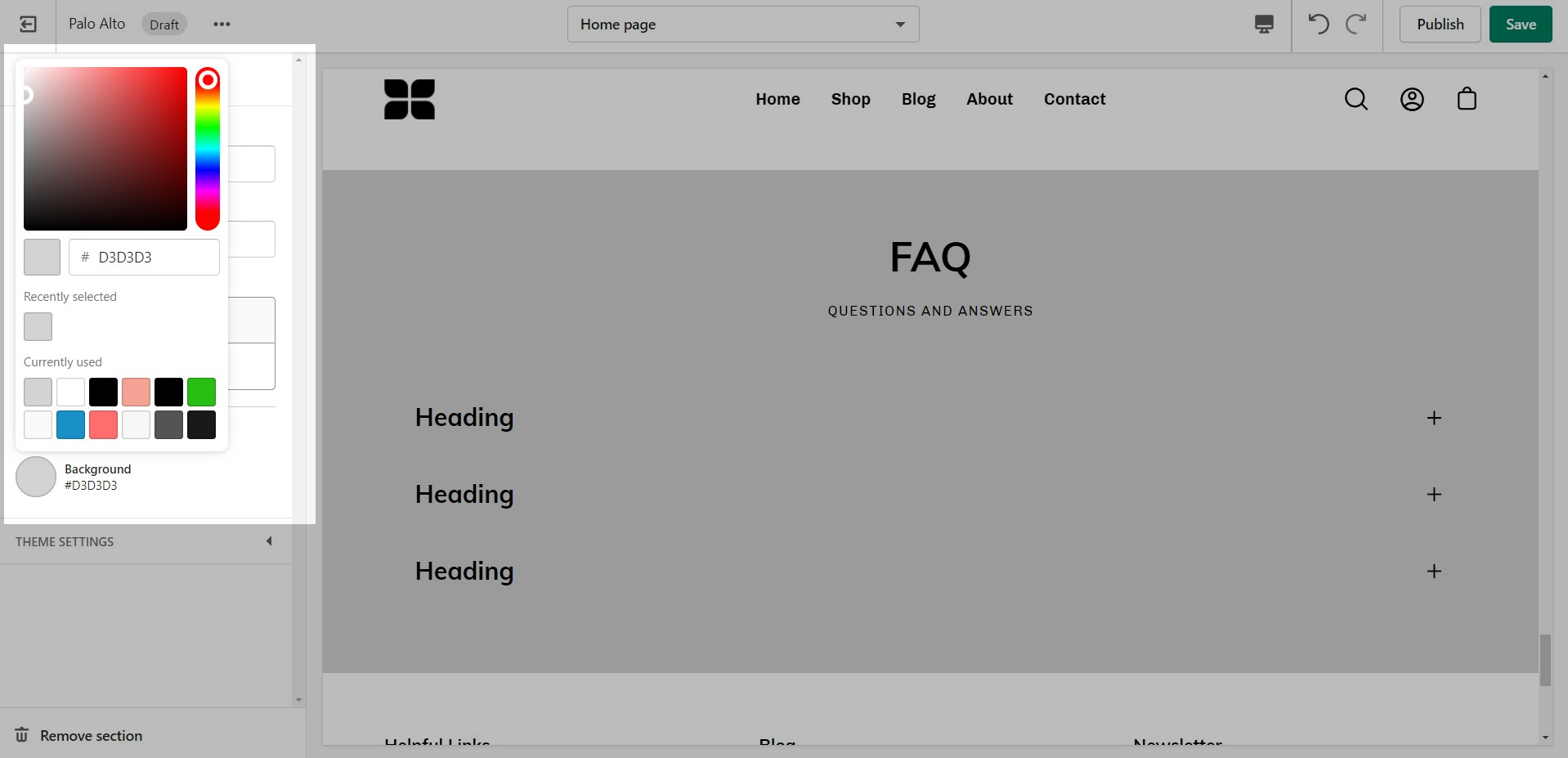
FAQ Blocks
The blocks in this section help to create the individual tabs. Here you can add the heading and text for each question and answer: