Using the Palo Alto Mega Menu feature
Setting up a Mega Menu for your header
A Mega Menu is a stylized submenu that allows you to also add an image and highlight a portion of your navigation. It can be used to put more links together and group them in a form of subcategories.
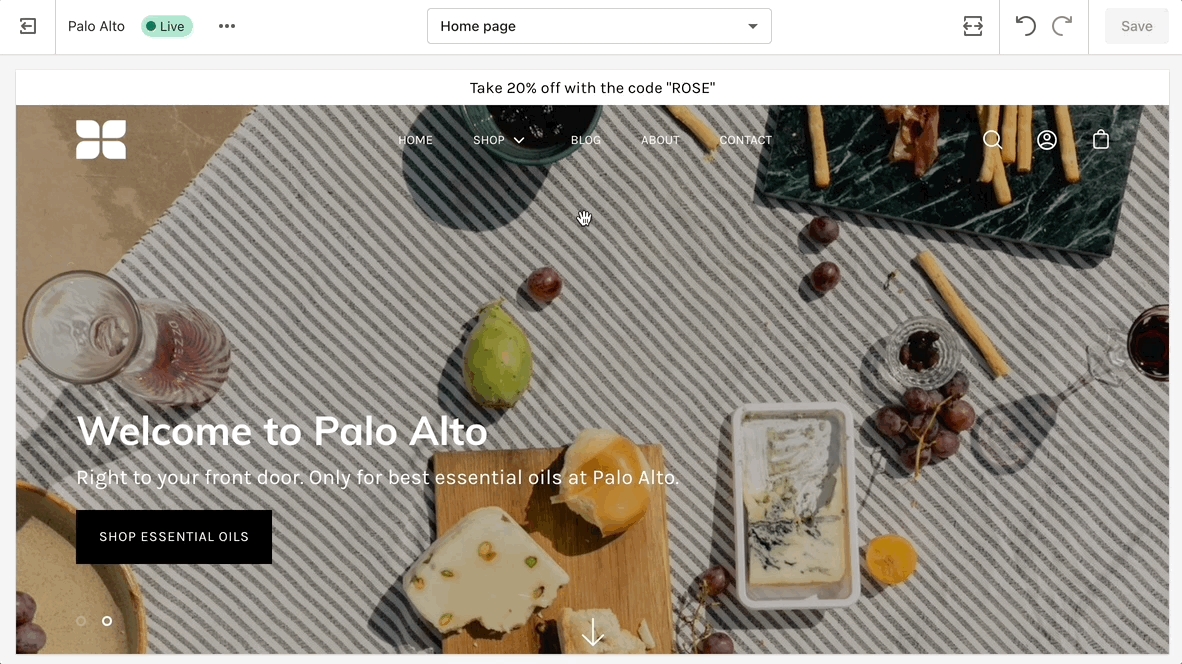
To add a new Mega Menu you need to click on the Header section arrow to expand it after which click on 'add block' and choose to add a Mega Menu.
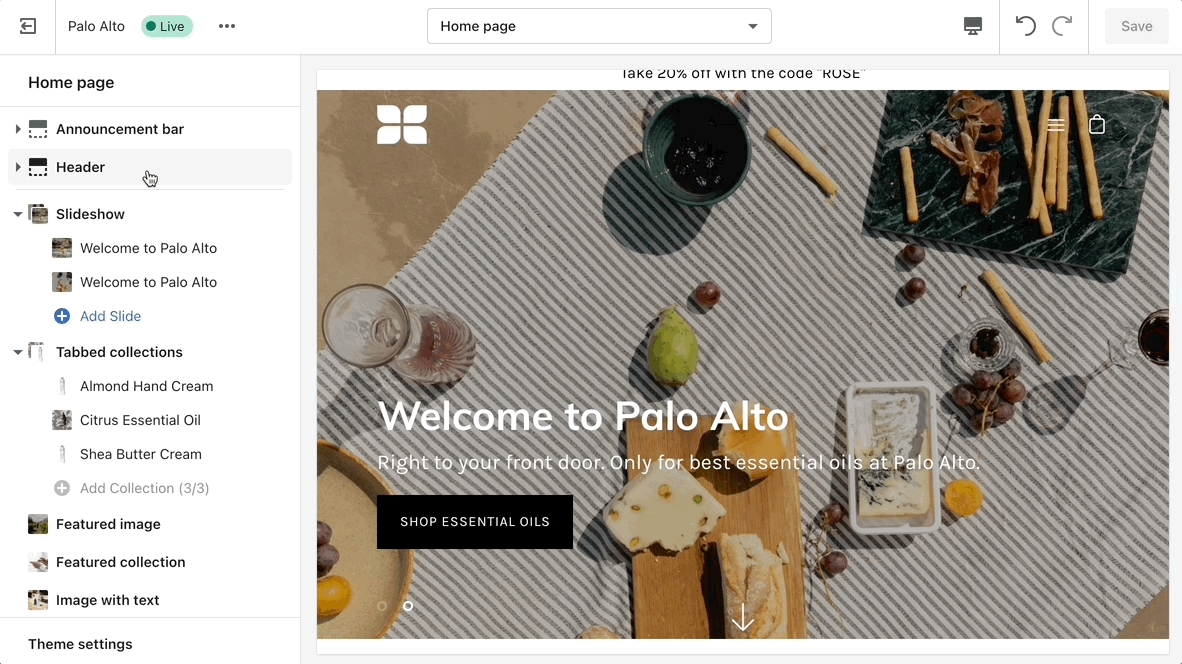
Setting up the Mega Menu can be done by accessing the block settings. Here you will find the option to add it under any first-level link in your header as well as the options to add images (as well as headings and links for the images).
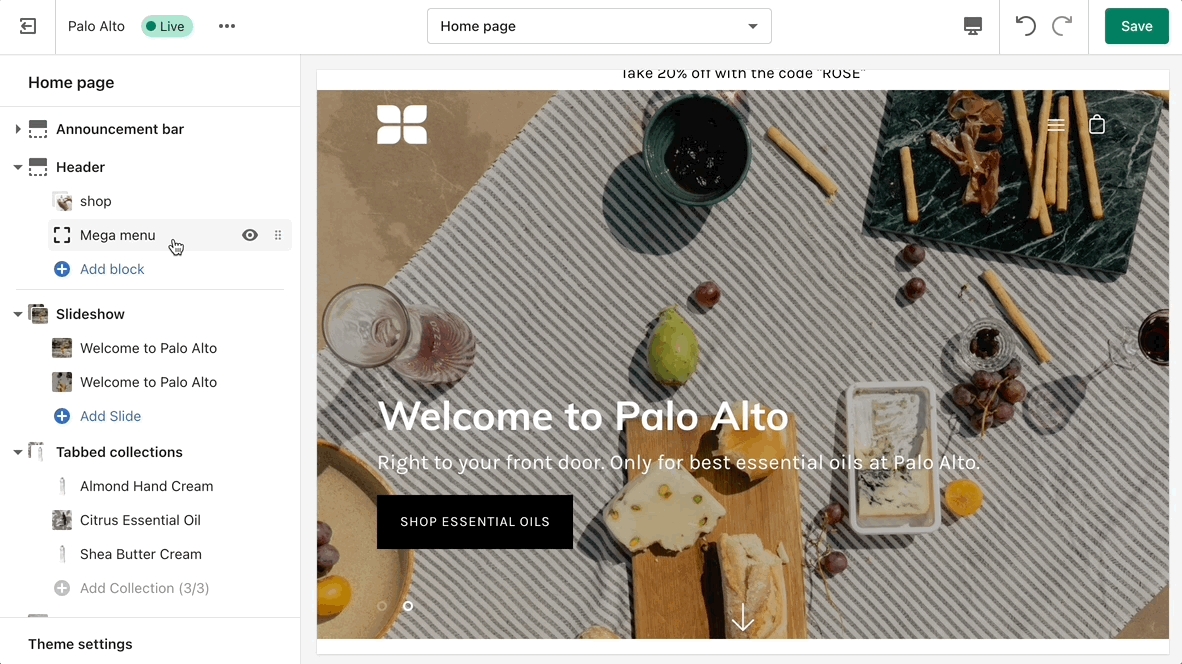
To get a list of links like the one from our demo you'll need to simply set them up from your navigation menu as standard drop-down menus. You can learn more about this in Shopify's great articles on the topic.